Full Solutions to Fix Samsung Screen Starts Flickering
In most users' opinions, the Samsung flickering screen issue is caused by hardware problems. But actually, the main reason of this issue is probably the software errors. Thus, while a Samsung flickering screen appears, you can attempt to solve the problem on your own rather than send it to the repair center. To help you, this tutorial will provide several useful tricks on fixing Samsung screen starts flickering issue.
Tips to Fix Samsung Screen Starts Flickering Problem
There are 5 simple methods can be used to solve the Samsung flickering problem.
Trick 1. Check for update
The first thing that you can do is to make sure that all the applications on your phone are up-tp date. If not, just upgrade them to the latest versions.
- To check the application updates, you can go to Google Play Store> My Apps to see whether there is any update available.
- To inspect the Android OS upgrade, you need to navigate to Settings> About phone to check for software update.
This would be the simplest means you can try. But if it cannot solve the problem, you need to go to the next method.
Trick 2. Switch off hardware overlays
If the screen of the device is set in lower brightness, you can try to turn off the hardware overlays to fix the issue. That's because Samsung phone might fail to decide whether to use hardware or software for back light settings. So, in this case, you can disable the hardware overlays by:
- Visit Settings> system> About device.
- Click Build number for 7 times till you see the information "You are a developer now".
- Then go back to Settings> system> Developer Options.
- Finally, you can scroll down to Drawing Section or Rendering Section and tap on Turn off hardware overlays or disable hardware overlays to tell the device to use GPU for screen adjustments all the time.
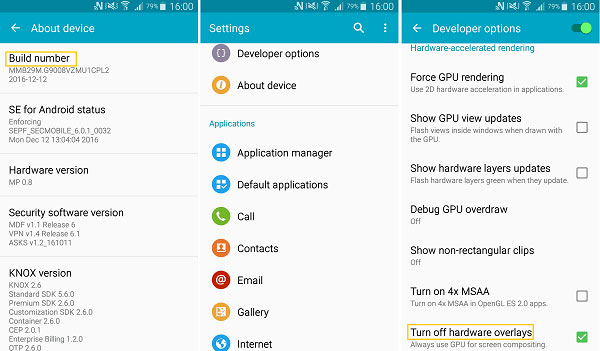
Trick 3. Boot Samsung to Safe Mode
Another possibility of the screen glitch is the incompatible software. To confirm this, you can boot your Samsung into Safe mode to have a check.
- Power off your Samsung phone and then long press the Power button until you see the Samsung logo.
- Release the Power key and hold the Volume Down key till the device boots up. After that, you will see Safe Mode in the left hand corner.
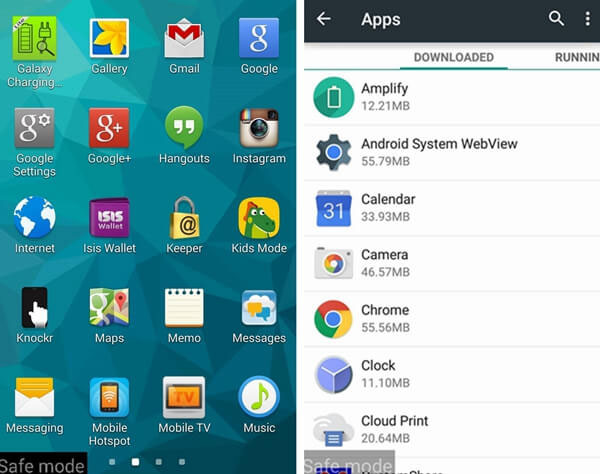
When the phone is in Safe Mode, you can check whether the flickering screen problem occurs or not. If the screen stops flickering, that means this issue is caused by third-party software. At this moment, you need to recall what application you have installed recently and then:
- Reset the suspicious applications: Go to Settings> Apps and select the App you need to reset. Next, tap on Storage> Clear Cache> Clear Data.
- Uninstall the App: If the resetting cannot solve the problem, you need to remove the software from your device. Just navigate to Settings> Apps> Select the App> Storage> Uninstall.
See also:
How to Turn off Android Safe Mode?
Trick 4. Wipe cache partition of Samsung
If the issue is not caused by the third-party software, you can try to wipe cache partition of your device.
- Switch off your phone and then press and hold the Power, Volume Up and Home till the Samsung logo appears. Then the Recovery Mode menu will appear.
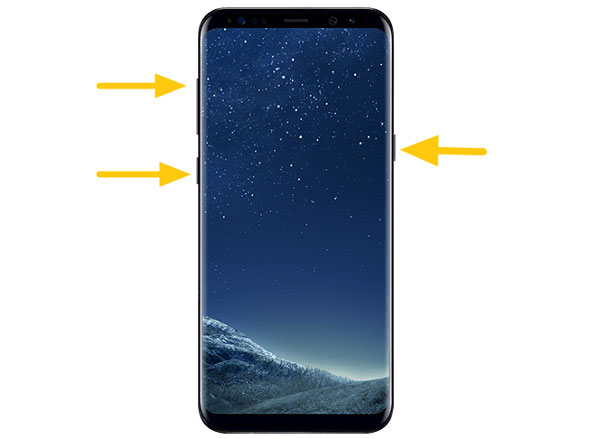
- Use Volume Down button to elect Wipe cache partition option and then press the Power button to confirm your option.
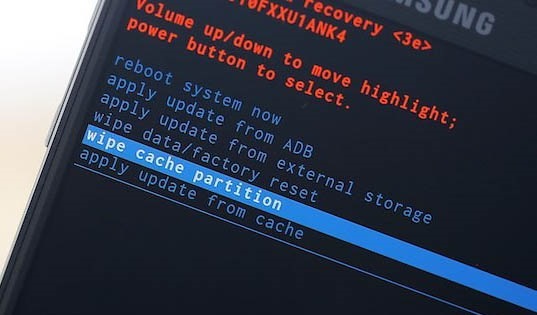
- When the wiping process finishes, you can choose the option Reboot system now to restart your device to the normal status.
Trick 5. Hard reset Samsung phone
The last means you can try to fix Samsung screen starts flickering issue is to hard reset the device. This way will erase all the data and settings on your Samsung phone, so you'd better backup your wanted files on the Samsung in advance.
- Boot your Samsung phone into Recovery mode as well.
- Select the option Wipe data/Factory reset and press the Power button to confirm your option.
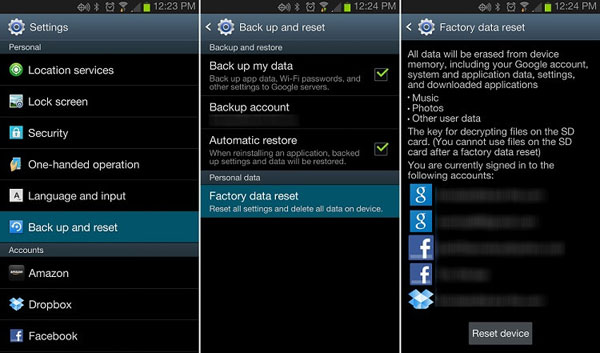
Once the resetting process is finished, the device will restart automatically. Then you can check whether the flickering screen is fixed or not. If not, you need to send the Samsung to reliable repair center to solve the problem.
Related Articles:
Samsung Fingerprint Scanner Not Working, How to Fix It?
Essential Tutorial about Google Pixel Backup and Restore (Ins and Outs)
Can You Recover Deleted Text Messages on Google Pixel? Methods Are All Here!
Google Pixel Data Recovery: Recover Deleted Files on Google Pixel 4/3a/3 XL/2
How to Transfer Data from Samsung to Google Pixel [Practical Guide]

