Settings Has Stopped on Samsung S9/S8? 4 Solutions to Fix It!
According to the feedback from users of Samsung S8, there is common issue of their new device- Settings has stopped while the phone is running. But fortunately, this is not a serious problem and it can be solved with simple means. Here, 4 methods to fix Settings has stopped on Samsung S8 will be offered to you. You can go with them step by step and try to solve the problem.
Solutions to Fix Settings Has Stopped on Samsung S8/S9
In fact, the methods to solve the issue that Settings has stopped on Samsung S8 are not as complicated as you think. They are some simple tips to fix Samsung errors and you can try to follow them to settle the problem on your own.
Method 1. Restart Samsung S8
The most direct and simple way to fix the issue is to restart your Samsung S8. A phone reboot can stop all the running background software effectively and give a fresh new start for the device. So this means can solve many common Samsung problems. Thus, you can try to use it to solve the problem here as well.
You can complete the reboot by pressing and holding the Power button till you see a pop-up window on the screen. Then select and tap on the Restart option to reboot your Samsung simply.
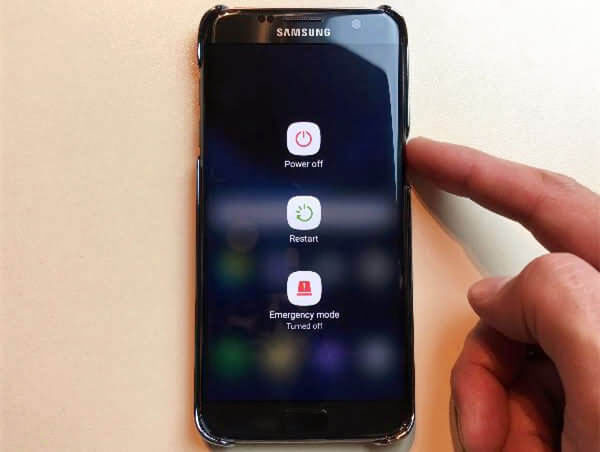
Method 2. Wipe cached data
Cached data is a main reason of Android system glitches but less users notice it. That's because the cached data is small and inconspicuous but they would accumulate in the device and lead to some errors. Therefore, clearing the cached data is also a good idea to fix the Settings has stopped issue. To perform the clearing process, you have two choices.
1. Delete the caches and data on Samsung Settings directly
- Enter the Settings App on Samsung and then tap on Device Maintenance under this section.
- Click on Storage and clear data after scanning.
- Next, elect Memory option and tap on clear data after scanning.
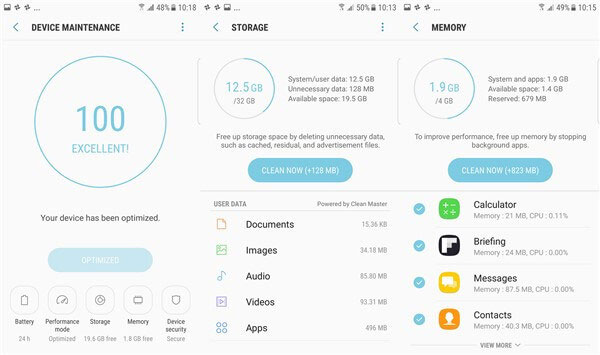
2. Wipe cache partition in Recovery Mode
- Long press the Power button to turn off the Samsung S8.
- Press and hold the Bixby, Volume Up and Power buttons. When the phone turns on, release the Power key immediately but keep the Bixby and Volume Up buttons pressed.
- Then, when you see a blue screen with Samsung logo, you can release all the buttons.
- After that, select the Wipe Cache Partition option by using the Volume Down/Up key and then press the Power button to confirm it.
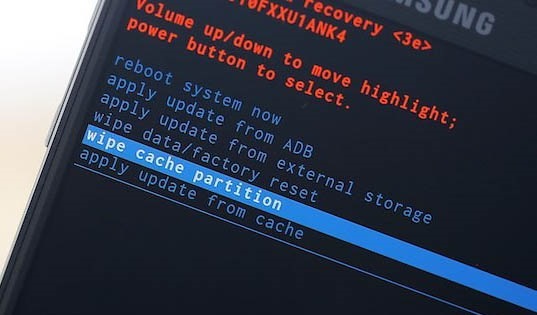
This method would wipe the useless data on your phone only so you have no need of worrying about the data loss.
Method 3. Check the third-party applications in Safe Mode
The Settings has stopped issue is probably caused by incompatible third-party applications as well. To check for that, you can boot your phone into Safe Mode to see the error appears or not. If not, that means the issue is caused by the application so you need to uninstall the software that you have installed recently. Now, you need to enter the Safe Mode on Samsung S8 at first.
- Switch off your Samsung S8.
- Hold down the Power button and past the model name screen.
- Once the Samsung logo appears on the screen, you should let go of the Power key.
- Next, you need to hold the Volume Down button immediately until the device finishes restarting.
Then you will see "Safe Mode" displayed on the lower left corner, which means you are in the Safe Mode now. After the checking, you can exit the Safe Mode and turn the device back to the normal status.
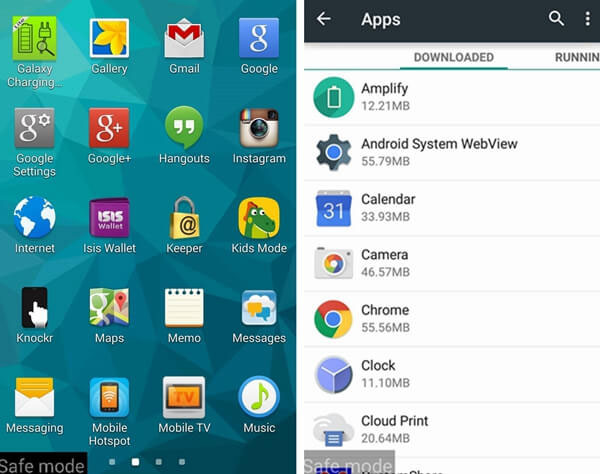
Method 4. Factory reset Samsung S8
Another common but mighty way to settle the stopped Settings problem is factory reset. This way will reset your Samsung to default settings but all the data on the device will be erased meanwhile. So if you have saved something important on your device, you'd better make a backup for your Samsung data. Then you can begin formatting Samsung S8 now.
- Navigate to Settings> General management> Reset> Factory data reset.
- Then read and agree the disclaimer and tap on Reset Phone option to start resetting.
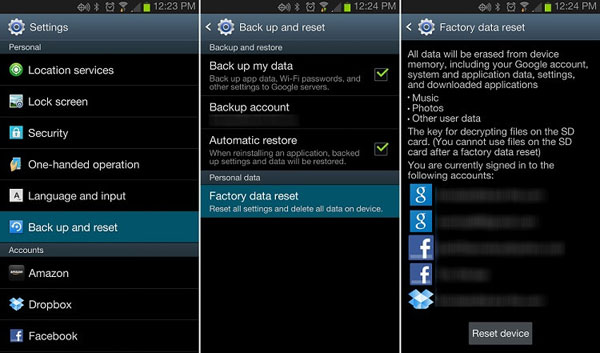
Related Articles:
Things You Can't Miss about Samsung Account Backup
Google Pixel Data Recovery: Recover Deleted Files on Google Pixel 4/3a/3 XL/2
How to Transfer Data from Samsung to Google Pixel [Practical Guide]
Should I Switch from iPhone to Google Pixel? Do This in an Easy Manner
3 Easy Ways to Transfer Music from CD to iPhone 13/12/11/Xs/XR/8/7

