How to Transfer Music from realme to iPhone: Full Guide 2025
If you're making the switch from a realme phone to an iPhone and have hundreds of songs on your old device that you can't bear to lose, don't worry! You can still move all your music to your new iPhone. With the right tools and a few simple steps, it's totally possible to transfer your music without any hassle. Here's how you can do it.
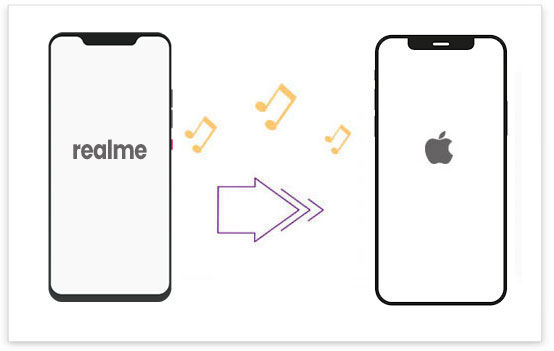
Way 1: Transfer Songs from realme to iPhone with iTunes
When you switch from a realme phone to an iPhone, Apple's iTunes will be there to help you manage your new device, including syncing your music. To transfer music from your realme phone to your iPhone:
- First, install iTunes on your computer if you haven't already. Make sure it's the latest version.
- Connect your realme phone to your computer using a USB cable. Open your realme device on your computer and locate the music files you want to transfer. (realme Phone Not Connecting to PC?)
- Copy the music from your realme phone to a folder on your computer. This will serve as a backup before moving it to your iPhone.
- Now, connect your iPhone to the computer and open iTunes. If prompted, trust the device.
- In iTunes, click on the iPhone icon at the top left and go to the "Music" tab. Select "Sync Music" and choose the songs or playlists you want to transfer from your computer.
- Click "Apply" to sync the music from your computer to your iPhone. Wait for the process to complete, and your music will be ready to play on your new iPhone.
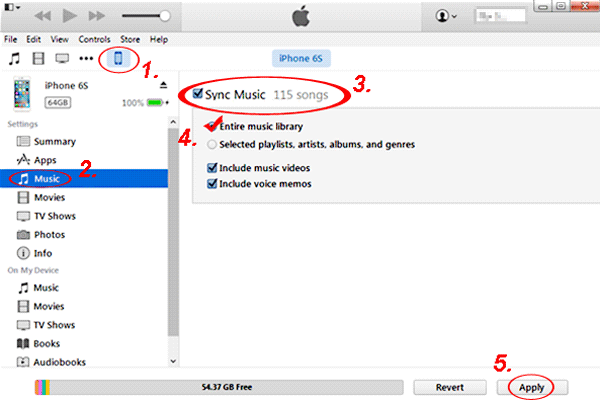
You May Also Like:
Way 2: Transfer Music from realme to iPhone with Phone Transfer
Switching your music from a realme phone to an iPhone doesn't need to be tricky. With Phone Transfer, the whole process is quick and simple! This user-friendly software allows you to move, manage, and back up all your important files between phones and computers, without the hassle of compatibility issues. It works seamlessly with music, photos, contacts, videos, and more, making your transition smooth and effortless.
Why go with Phone Transfer:
- Transfer music easily between realme and iPhone.
- Backup and restore your data without needing iTunes.
- Manage your contacts, photos, and videos hassle-free.
- Files are automatically converted to the right format during transfer.
- You can preview and select the files you want to transfer before starting.
- Works with all major iOS and Android models, including iPhone 17/16/15/14/13/12/11/X/8/7/6, and popular realme phones like realme P3/P2/P1, C75/C67/C65/C61/C55/C53/C51, etc..
Steps to transfer music from realme to iPhone using Phone Transfer:
Step 1. Connect your realme phone and iPhone to the computer with USB cables. Open Phone Transfer, and it will detect both devices automatically.

Step 2. Click the drop-down option in the upper navigation and select the realme phone as the source device. On your realme device, go to the "Music" section and choose the songs you want to transfer.

Step 3. Click "Export to Device" and select your iPhone as the destination. The software will start transferring the music to your iPhone.

You May Also Like:
Way 2: Copy Music from realme to iPhone via Google Drive
If you're looking to transfer music from your realme phone to an iPhone wirelessly, using Google Drive is a simple and effective solution. Here's how you can do it:
- Open Google Drive on your realme phone. Tap on the "+" button at the bottom right to create a new action.
- From the options that appear, select "Upload" to choose the music files you want to share.
- Pick the tracks you'd like to upload, and they will begin uploading to your Google Drive account.
- On your iPhone, open the Google Drive app and sign in with the same Google account you used on your realme phone.
- Once logged in, tap the "Hamburger" menu (the three horizontal lines) in the top left corner, then select "Recent" to find the files you just uploaded.
- Browse through the list to find your music, tap the three dots next to the file you want to download, and hit "Download."
The music will be saved to your iPhone, ready for you to enjoy! This method uses 15GB of free storage, and you can always upgrade if you need more space.

Way 4: Transfer Music from realme to iPhone Using Music Streaming app
If you don't want to hassle with transferring music from your old realme phone to your new iPhone, you can simply stream your music online. Apps like Spotify let you enjoy your favorite tunes on both Android and iOS devices. You can search for songs by artist, album, or genre, and even create your own playlists. If you've already downloaded music on your realme for offline listening, just install the app on your iPhone and log in with the same account to re-download your songs. Give it a try!
You May Also Like:
Way 5: Move Music from realme to iPhone via SHAREit
SHAREit is another great app for transferring music from your Android phone to your iPhone wirelessly. It not only helps you move files like songs, videos, and documents between devices, but it also functions as a powerful media player for various file formats.
- Download and install SHAREit on both your Android phone and iPhone.
- Launch the SHAREit app on your Android device.
- Tap "Send" and go to the Music section at the top.
- Choose the songs you want to transfer to your iPhone.
- Hit the "Send" button, and the app will start looking for the receiving device via Wi-Fi.
- Open SHAREit on your iPhone.
- Tap "Receive."
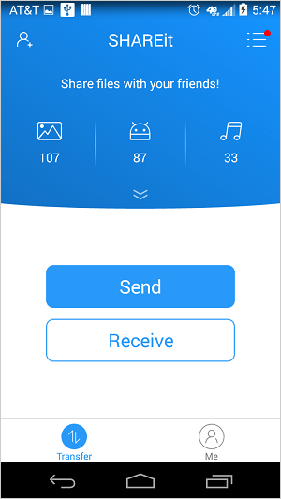
The Bottom Line
Transferring music from your realme device to your iPhone doesn't have to be tricky once you understand the different options. As we've shown, you can choose between wireless and wired methods, depending on what suits you best. For those looking for a safer and more reliable option, we've also highlighted the one-click transfer method using Phone Transfer.
Hot Articles:
How to Transfer Photos from realme to Computer? 5 Means
4 Easy Ways: How to Transfer Files from realme to Infinix



