How to Save Android Contacts as HTML Files in 4 Ingenious Ways
With modern mobile devices acting like handheld computers, users can customize features to save time and manage data efficiently. This flexibility makes saving Android contacts as an HTML file a practical choice for easy access and backup. This comprehensive guide empowers you to know how to save Android contacts as HTML in 4 clever ways.
- Part 1: How to Save Android Contacts as HTML with MobiKin Assistant for Android
- Part 2: How to Export Contacts from Android to HTML Using Google Contacts
- Part 3: How to Save Contacts as HTML in Mobile Android via Export contacts
- Part 4: How to Export Entire Android Contact List as HTML Using Save contacts
Part 1: How to Save Android Contacts as HTML with MobiKin Assistant for Android
Offering powerful data management capabilities, MobiKin Assistant for Android (Windows and Mac) allows users to export and back up contacts from any Android device with ease. This program enables users to manage, export, and back up Android data such as contacts, messages, photos, and apps directly to a computer.
It supports multiple export formats - including HTML, CSV, and VCF - allowing users to view, edit, and organize their contact lists easily and securely.
With just a few clicks, contacts can be organized, edited, and saved to a computer for secure backup. As a professional desktop tool, MobiKin Assistant for Android ensures high compatibility and reliability when exporting contacts in an HTML format.
How to export Android contacts as HTML using MobiKin Assistant for Android?
Step 1. Connect your phone to a computer
Connect your Android device to the computer using a USB cable and open the program. Next, enable USB debugging on your phone by following the instructions provided in the program interface. Once the detection process is complete, a window similar to this will appear. You will be able to clearly preview the information stored on your phone.

Step 2. How to export contacts to HTML
In the left column, select the "Contacts" folder. All contacts stored on your device will be scanned and shown on the right side. You can then select the specific items you wish to export and click the "Export" button located in the top menu. Choose Export to HTML as the output format to save the selected contacts onto your computer.

Part 2: How to Export Contacts from Android to HTML Using Google Contacts
Through seamless integration with your Google account, Google Contacts makes managing and exporting Android contacts straightforward. Users can download their contact list in CSV or vCard format and then convert it into HTML for easy web viewing.
The process ensures that contact data remains synchronized across devices while providing flexible export options. By using Google Contacts, users can maintain, organize, and transform their contact list into an HTML file for archiving or sharing purposes.
How do I export my contacts from Android as HTML file with Google Contacts?
- Open a browser on your Android device or computer and go to contacts.google.com.
- Sign in with the Google account linked to your Android phone.
- On the left sidebar, click "Export."
- Under "Which contacts do you want to export?", choose All contacts or select specific contact groups.
- Choose the export format as Google CSV or vCard (for iOS Contacts) - HTML is not a direct option.
- Click "Export" to download the file to your device.
- Open the CSV file in a spreadsheet editor like Microsoft Excel or Google Sheets.
- From the spreadsheet, click File > Download > Web Page (.html) or Save As > Web Page (.html) to convert it into an HTML file.
- Locate and open the saved HTML file in any browser to view your contact list neatly formatted.
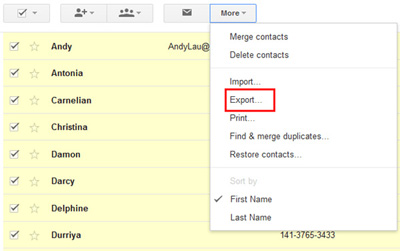
Google Contacts allows you to add, remove, update, or restore contact details before exporting to ensure your HTML file is accurate and up-to-date. And HTML files created from CSV or vCard exports can be opened in any modern browser, such as Chrome, Firefox, or Edge.
Part 3: How to Save Contacts as HTML in Mobile Android via Export contacts
Designed specifically for quick and simple data transfers, Export contacts enables Android users to back up contact information in multiple formats, including HTML. The app provides an intuitive interface that lets users choose between full or partial exports based on their preferences.
With customizable file formats like CSV, PDF, and HTML, users can adapt the export process to fit their viewing or sharing needs. Thanks to its fast performance and clear layout, Export contacts is a practical option for generating contact lists in HTML format directly from Android devices.
How to save HTML in Android for contacts with Export contacts?
- Download and install the Save Contacts app by Viked Apps from Google Play Store.
- Open the app and grant the required permissions to access your contacts.
- View your contact list and select either all contacts or specific ones to export.
- Tap the Export option from the menu.
- Choose HTML (.html) as the export format (you may also select a zipped HTML file if preferred).
- Tap Export or Save to start the export process.
- Wait for the app to generate the HTML file and note the saved location (usually in Downloads or SaveContacts folder).
- Open the HTML file with a browser or file manager to view your contact list in table format.
- Optionally, share or back up the HTML file through email or cloud storage for safekeeping.
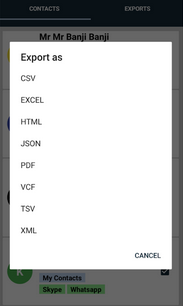
Part 4: How to Export Entire Android Contact List as HTML Using Save contacts
With a minimal setup process, Save contacts offers a convenient solution for exporting phone contacts as HTML files on Android. Users can easily select all or specific contacts and save them in HTML for quick access in any web browser.
The app also supports compressed HTML export, giving users flexibility in file size and format. By combining simplicity with functional export options, Save Contacts stands out as a handy choice for those who want to preserve their Android contact list in an organized HTML layout.
How do I export my entire contact list as HTML with Save contacts?
- Open Google Play Store and install the Save Contacts app by Viked Apps.
- Launch the app and grant permission to access your contacts.
- Select whether to export all contacts or choose specific ones.
- Tap the Export button from the main menu.
- Choose HTML Google sheet as the export format (you can also pick a zipped HTML file if preferred).
- Tap Export or Save to begin generating your HTML file.
- Wait for the process to finish, then check the Downloads or SaveContacts folder for the exported file.
- Open the HTML file with your browser or share it via email or cloud storage for backup.
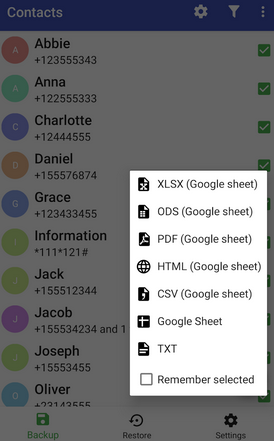
Wrap It Up
In conclusion, saving Android contacts as an HTML file ensures easy backup and organized access. While Google Contacts, Export contacts, and Save contacts offer basic exports, they often require extra steps or conversions. MobiKin Assistant for Android provides direct HTML export, multiple formats, and seamless contact management, making it the most efficient and reliable choice.
Related Articles:
How to Export Android Contacts to Excel CSV/XLS Rapidly? 4 Solutions
Deleted Contacts Still Shows Up on Android? Reasons & 6 Fixes
How to Recover Contacts from Android Phone after Factory Reset? 4 Means
How to Delete Multiple Contacts on Android Phone? 4 Practical Options



