4 Popular Ways to Export Samsung Contacts to CSV [Latest Update]
"Hello, I have a .vcf file, but I'd like to have a csv file by converting the vcf. I've looked at several videos on Excel conversion but unfortunately, they don't have a pop-up box, which I have no clue what to do with." -- from eu.community.samsung.com
Many Samsung users want to back up their contacts safely, share them easily, and import them into email clients or services like Outlook or Gmail without data loss. Exporting contacts in CSV format can make it easier to organize, edit, or import contacts across devices and platforms.
In this connection, learning how to export Samsung Contacts to CSV is important for personal and professional use. This article will provide four practical ways to do this efficiently.
- Option 1: Export Samsung Contacts to CSV with MobiKin Assistant for Android [Handy]
- Option 2: Export Samsung Contacts to CSV File via Contacts App
- Option 3: Export Contacts from Samsung to CSV via Google Contacts or Gmail
- Option 4: Export Galaxy Contacts to CSV Using Covve Personal CRM
- FAQs about Exporting Samsung Contacts to CSV
Option 1: Export Samsung Contacts to CSV with MobiKin Assistant for Android
Designed for users who prefer desktop management, MobiKin Assistant for Android (Windows/Mac) enables seamless contact export from Samsung phones to CSV files with just a few clicks. Data can be previewed and selectively exported, ensuring only the needed contacts are saved.
The software also supports multiple output formats, offering flexibility for different needs. Its intuitive interface and wide device compatibility make exporting simple and efficient.
Main Features of MobiKin Assistant for Android:
> Export options: Safely save contacts from Samsung as CSV, VCF, HTML, Outlook, Bak, or XML files.
> Selective transfer: Export or import specific files as needed.
> Data management: Manage contacts, messages, photos, videos, and more from your computer.
> Easy backup & restore: Back up or restore Android data in one click.
> Broad compatibility: Supports most Android brands via USB or Wi-Fi.
> Apply to:
- S Series: S25–S5 and variants.
- Z Series: Fold5–Fold2, Flip5–Flip 5G, and originals.
- A Series: A75–A70s.
- M Series: M54–M33 5G.
- F Series: F54–F02s.
- XCover Series: XCover 6 Pro–XCover 2.
- Note Series: Note 10 Lite–Note 9.
- J Series: J8–J4.
- Others: Galaxy Tab/Tab Pro/Tab S/Tab A, Core, Ace, Young, Nexus.
User Manual:
- Establish a connection between your Samsung phone and a computer using a USB cable.
- Open the program, and you will be presented with its main interface.
- At this point, it is necessary to enable USB debugging on the device to ensure that the phone is recognized.
- Shortly, all types of files on your Samsung will be organized in the left panel.
- Click on "Contacts > All Contacts", after which the software will retrieve all your Samsung contacts and display them in the right column.
- Select the contacts you wish to export. Then, click on "Export > Export to CSV" to save the selected items to your computer. (Additionally, you have the option to add, delete, or import Samsung contacts on your computer as desired.)


Video Tutorial:
Option 2: Export Samsung Contacts to CSV File via Contacts App
Through the built-in Contacts app, Samsung users can first export contacts as a VCF file directly from their device. That VCF file can later be converted to a CSV format using Google Contacts or similar tools. The process is entirely local, meaning there's no need for third-party software. It's an easy option for those who prefer managing contacts right on their phone.
User Manual:
- Open the Contacts app on your Samsung phone.
- Tap the Menu icon (three horizontal lines or dots) in the upper corner.
- Select Manage contacts from the menu options.
- Choose Import or export contacts.
- Tap Export and select Internal storage or SD card as the destination.
- A VCF (.vcf) file will be created and saved to the chosen location.
- Transfer the VCF file to your computer using USB, Bluetooth, or cloud storage.
- Open Microsoft Excel, then import the VCF file.
- Export the imported contacts as a CSV file from Excel.
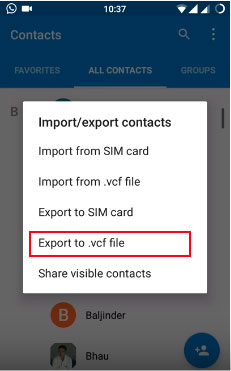
You May Also Like: Can You Export Samsung Contacts to Excel Spreadsheet? 4 Tactics
Option 3: Export Contacts from Samsung to CSV via Google Contacts or Gmail
Syncing contacts to a Google account lets Google Contacts export them easily in CSV format with options for Google or Outlook CSV. Cloud syncing keeps contacts updated and accessible across devices. By linking your Samsung Galaxy S25/S24/S23/S22/S21/S20 with Gmail, you can export contacts via Google Contacts in seconds. It's a quick, web-based solution that keeps your data backed up within the Google ecosystem.
> Using Google Contacts:
- On your Samsung phone, open Settings > Accounts and backup > Manage accounts.
- Select your Google account and ensure Contacts sync is turned on.
- On your computer, visit Google Contacts and sign in with the same account.
- Click the Export option from the left panel.
- Choose CSV (for importing into another Google account).
- Click Export to download the contacts as a CSV file.
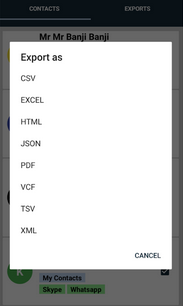
> Using Gmail:
- Sync your Samsung contacts with your Google account, as in the previous method.
- Open Gmail on your computer and click the Google Apps icon (nine dots) in the top-right corner.
- Select Contacts to open the Google Contacts page.
- Click Export and choose CSV format.
- Download the CSV file containing your Samsung contacts.
Option 4: Export Galaxy Contacts to CSV Using Covve Personal CRM
Users of Covve Personal CRM can request a contact export directly through the app's settings. The data is delivered as a CSV file via email or download link. The process is automated and requires minimal effort from the user. It's particularly useful for professionals who need organized, well-formatted contact lists for business or networking.
User Manual:
- Open the free Covve app and sign in, or install the dedicated export module "Export Contacts by Covve" if required.
- Go to the menu > Settings > Export my data or Export contacts.
- Tap Request export (or "Export contacts to CSV/Excel") and wait for the process to complete.
- You'll receive an email or download prompt with the CSV file attached or available for saving to your device or computer.
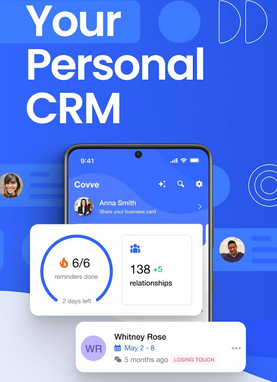
FAQs about Exporting Samsung Contacts to CSV
Q1: What's the difference between exporting contacts as VCF and CSV?
A VCF (vCard) file is mainly used for phone-to-phone contact transfers, while a CSV (Comma-Separated Values) file is better for spreadsheet editing or importing into platforms like Outlook or Excel.
Q2: Are my contact details safe when exporting to CSV?
Yes, as long as you perform the export locally or through trusted apps and services. Avoid uploading contact files to unknown online converters to protect your data privacy.
Q3: What should I do if my CSV file doesn't display contact names correctly?
Make sure the exported file uses UTF-8 encoding and open it with a compatible program like Excel or Google Sheets. You can also re-export the file using Google Contacts for proper formatting.
To wrap it up:
- MobiKin Assistant for Android is the most flexible and reliable tool to export contacts compared to built-in options and other apps.
- It supports multiple output formats, including CSV, VCF, HTML, and XML.
- Users can selectively export contacts or entire lists with ease, avoiding unnecessary data transfer.
- Broad device compatibility, intuitive interface, and one-click backup make it superior to the Contacts app, Google Contacts/Gmail, and Covve Personal CRM.
Related Articles:
How to Import Contacts to Android from CSV/vCard/Outlook/Backup/SIM/Phone?
Deleted Contacts Still Shows Up on Android? Reasons & 6 Fixes
How to Recover Contacts from Samsung with Black Screen? 4 Options
Screen Mirroring Samsung: 7 Ways to Mirror Samsung to 3 Platforms



