How to Deal with Google Play Store Error 505?
Google Play Store Error 505 is one of the most common errors in Android 5.0 Lollipop. This error would appear with a message saying Unknown error code during Application install: -"505" when you try to update or install applications from play store. To help you get rid of this error, this article covers some available methods to deal with Google Play Store error 505 and its main reasons will be simply mentioned.
Part 1. Reasons for Error 505 in Google Play Store
In general case, Google Play Store error 505 often occurs in certain applications like Weather App, ITV, We Chat and so on. And according to the analysis, the following reasons could cause the error.
- Install or use the outdated version of the App;
- The application is not compatible with your Android OS version;
- The App caches might be conflicting and the data would be crashed;
- Google account sync problem;
- Do not update or refresh the Google Play Store App regularly or correctly;
- ...
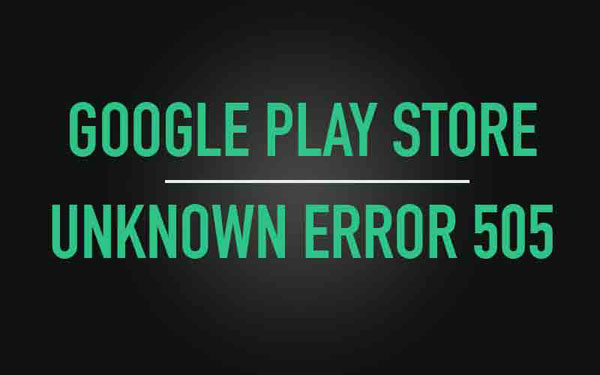
Can't miss:
Android Apps Keep Crashing, How to Fix It? [Solved]
Full Guide on How to Fix Android App Not Install Error
Part 2. Effective Ways to Deal with Google Play Store Error 505
To deal with Google Play Store Error 505, you only need to adjust some settings or make some updates on your phone. The detailed fixing process will be listed below one by one so you can go with them and try to solve the problem by yourself.
1. Restart your Android device
When some errors occur on your device, you can attempt to reboot your phone at first. That's because a phone reboot can stop all the background operations to release the burden of system. It seems simple but it is an effective way to fix error 505 in Google Play actually, especially when the error is unmeant or slight.
Normally, you only need to long press the Power button of your Android mobile phone an select the Restart option from the pop up window. Then you can try to enter the Play Store to install or update the wanted App.
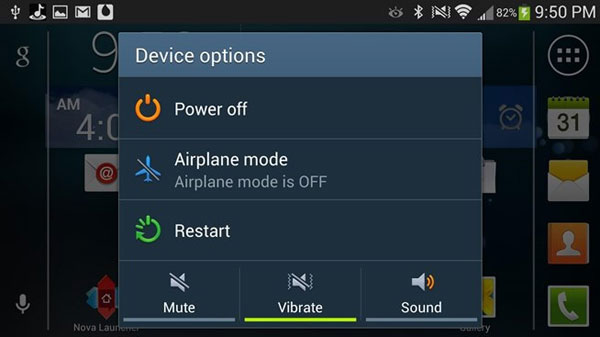
2. Turn on the Download Manager
Enabling Download Manager on your device is the indispensable condition of the smooth Play Store running. But sometimes you may turn off the feature for some reasons. Thus, you can go to check whether the setting is on or off. If off, you need to turn it back on to fix the error.
To check the setting, you can go to Settings> Applications> Application Manager. Next, you need to swipe right till you locate Download manager at the top of the screen. Finally, you can tap on the button to turn the feature on.
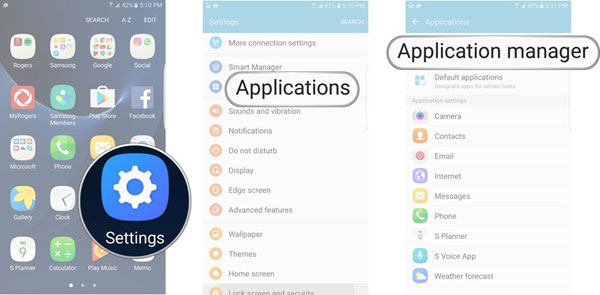
3. Clear caches on Google Services Framework and Google Play Store
The caches of Google Play would slow the running speed of the application and sometime it would even cause Android errors. Therefore, you'd better develop a good habit to clear the caches on your device. Here, you can try to clear the caches on Google Services Framework and Play Store to fix the error 505 on Google Play at first.
- Clean the cache memory from Google Services Framework: Navigate to Settings> Applications> Manage Applications> All> Google services framework> Clear data and clear cache.
- Remove cache memory of Google Play Store: Go to Settings> Applications> Manage Applications> All> Google Play Store> Clear data and clear cache.
4. Reconfigure Google account
As we have mentioned above, Google account sync problem is also one of the cause of the Google Play Store error 505. So, here you can also try to reconfigure the Google account that you have signed in on your device to solve the problem.
In this case, you can visit Settings> Accounts> Google. Then click on your Google account in this page and select Remove account option. After that, you can restart your phone and reconfigure your Google account.
5. Upgrade OS version
A new OS version can fix some bugs of your using system. That is to say you can fix some problems via OS version update easily and error 505 is not excepted. The followings is the details about how to update OS version:
Go to Settings on your phone and select About Phone on this page. Then click on System Update option to see whether there is any new OS version available. If there is, you can tap on Update and Install to begin the upgrading process.
6. Factory Reset your Android
In a general way, factory reset is an almighty method to fix mobile phone problems but it is always the last option since it will erase all the settings and contents on the device. Thus, before resetting you device, you are suggested to make a backup for the important files on your phone. When you complete the backup, you can start to fix the Google Play Store error 505 now.
Just go to Settings> Backup and Reset> Factory Data Reset> Reset Device> Erase Everything.
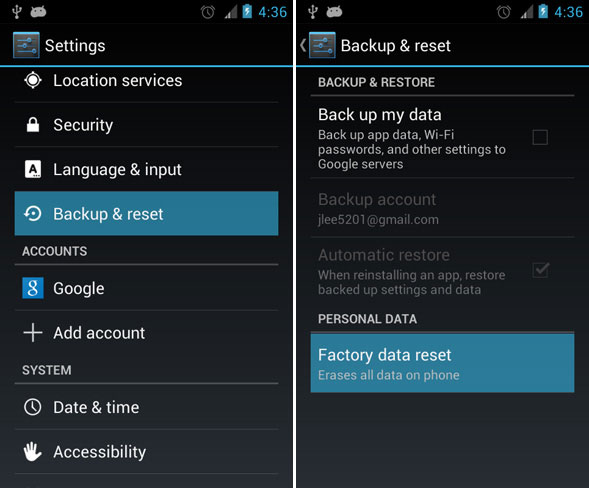
Related Articles:
How to Fix Error 963 on Google Play?
Android Phone Keeps Turning off? 3 Ways to Fix It!
How to Recover Lost Contacts from Samsung Galaxy
How to Recover Data from Water Damaged Android Phone or Tablet?
How to Access Phone with Broken Screen with PC Easily & Safely?

