Google Contacts Restore: 4 Methods to Restore Contacts (Android/iOS)
Google Contacts allows users to recover valuable data and resume seamless communication with their network. Whether it's due to accidental deletions, data loss, or a phone reset, Google Contacts restore offers a lifeline for users in distress.
But worry not! This page has explored four practical methods to execute the restoration process, providing comprehensive solutions for various scenarios. With the know-how provided in this post, you can confidently navigate the process and reclaim your lost contacts from an Android or iOS device.
- Part 1: How to Restore Google Contacts from/on Google Drive
- Part 2: How to Restore Contacts from Gmail/Google Backup (Android Only)
- Part 3: How to Restore Contacts from Google Contacts Trash
- Part 4: How to Retrieve Contacts from Google Undo Changes
- Extra Tip: How to Restore Contacts/Phone Numbers on Android without Backup
- FAQs about Google Contacts Restore
Part 1: How to Restore Google Contacts from/on Google Drive
After utilizing Google Drive to create a backup of your phone contacts, you can finalize the restoration of Google contacts on your Android device online. Meanwhile, iPhone users can directly complete this restore through their phone settings.
* Google contact restore on Android via Google Drive:
- Open Gmail in your web browser.
- Sign in and select "Contacts" from the left menu.
- Click "More" below the search bar, then choose "Restore contacts".
- Customize the restoration and click "Restore".
- On Android, go to "Settings > Accounts > Google".
- Log in, tap the menu icon, and select "Sync Now" to regain disappeared contacts on Android.
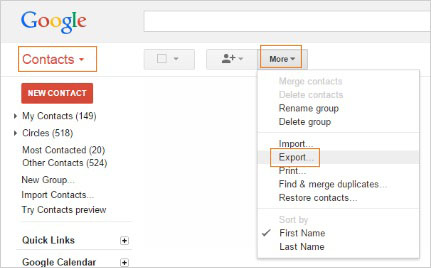
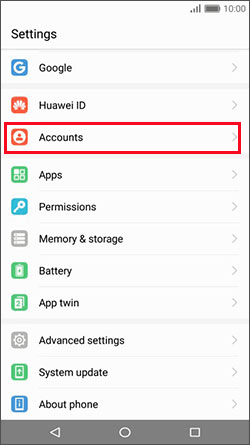
* Google contacts restore on iPhone using Google Drive:
- Begin by unlocking your iPhone and accessing the "Settings" menu.
- Within the settings, locate and click "Accounts & Passwords".
- Tap on "Add Account", then choose "Google" from the options provided.
- Sign in to your Google account using the correct credentials and toggle the switch next to "Contacts" to enable syncing.
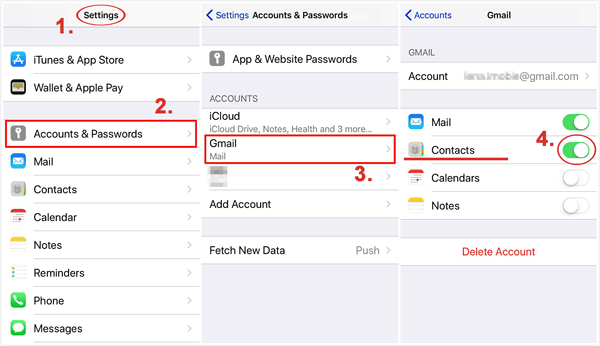
You Might Also Like:
- 3 Ways to Back Up Android Contacts to Google/Gmail Easily
- 100% Helpful Tricks for Switching SIM Card from Android to iPhone 15/14/13/12/11/X/8
Part 2: How to Restore Contacts from Gmail/Google Backup (Android Only)
Android users have an alternative, convenient method to retrieve Google contacts from a previously created backup. Just abide by the steps to learn how to restore Google contacts from a year ago or earlier via Google Backup:
- Access the Settings app on your phone.
- Proceed to "Google > Set up & restore > Restore contacts".
- If you have multiple Google Accounts, select "From account" to choose the account to restore contacts.
- Choose the phone containing the contacts you wish to copy.
- If you prefer not to copy contacts from your SIM card or phone storage, deactivate "SIM card" or "Device storage".
- Tap "Restore" and wait until you see the message "Contacts restored".
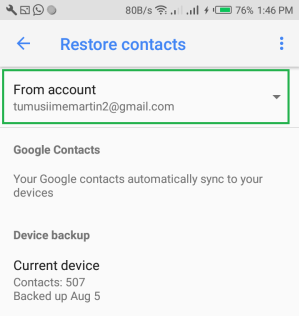
For users with Android versions 7.0 to 8.0, navigate to the "Restore contacts" feature by accessing "Settings" followed by "Google". Additionally, to prevent duplicates, your phone restores only contacts that are not already present. Furthermore, your restored contacts synchronize with your existing Google account and other connected devices.
Part 3: How to Restore Contacts from Google Contacts Trash
To recover specific deleted contacts from Google Contacts, follow this method. After restoration, the contacts will sync automatically, reappearing in both your Google contacts list and the default phone contacts app. However, please note that deleted contacts are typically saved in the trash for about 30 days, like an Android recycle bin.
How to get back contacts from Google Contacts Trash?
- Open the Google Contacts app to view contacts saved in your Google Drive.
- Tap the three horizontal lines next to the search bar.
- Then, select "Trash"/"Bin" to access deleted contacts within the last thirty days.
- Find the specific contact you wish to recover and tap it for details.
- Choose "Recover" from the options provided.
- Repeat these steps for additional contacts.
- Exercise caution to avoid accidentally selecting "Delete forever".
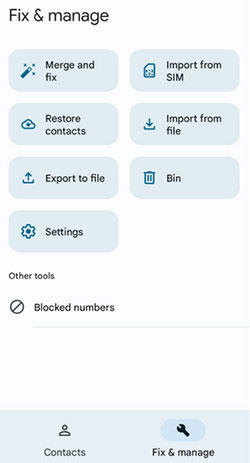
Note: You can also perform this action through a web browser. Quick Guide: Log in to contacts.google.com using your Gmail account. In the left vertical menu, select "Bin". To restore a single contact, highlight it and click "Recover" at the end of the line. For multiple contacts, select them first, then click "Recover" above the list.
Extended Reads:
Part 4: How to Retrieve Contacts from Google Undo Changes
Google automatically backs up your contacts, making restoration simple after accidental deletion if they were stored with Google. This method is broader, reversing changes made within a set timeframe.
How to restore Google contacts from a week ago or older by Undo Changes?
- Open the Google Contacts app.
- It will display contacts saved in your Google Drive.
- Tap the three horizontal lines and go to "Settings > Undo changes".
- Choose the time frame: 10 minutes, 1 hour, Yesterday, or 1 week ago.
- For changes earlier than a week, select "Custom" to set a timeframe within the last 30 days.
- Tap "Confirm" and wait a few minutes for changes to reflect.
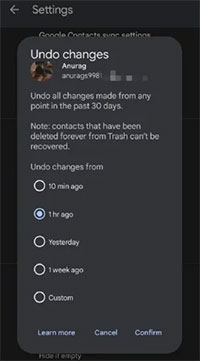
Extra Tip: How to Restore Contacts/Phone Numbers on Android without Backup
As you are aware, it might not be feasible to retrieve deleted contacts from Google if you haven't synchronized your Android/iOS data with it. However, is there another method to recover deleted contacts from Android without a backup? Thankfully, the answer is affirmative. With the aid of MobiKin Doctor for Android (Win and Mac), you can effortlessly regain access to your contacts on any Android device.
This trusted and secure program is capable of recovering not just deleted contacts, but also SMS, call history, media, and various other data from almost all Android internal storage or SD card.
FREE download this software and follow the drill to restore deleted contacts from your phone via MobiKin Doctor for Android:
- Install and launch the program on a computer and connect your Android smartphone via USB.
- Follow the prompts on the window to enable the tool to detect your phone.
- Once recognized, you will be directed to the main window.
- From there, select "Contacts" and proceed by clicking "Next" to commence a thorough scan.
- Root your Android device as instructed to grant the necessary access for this recovery tool.
- When done, you will be presented with a preview of all the deleted contacts and associated info in the right-hand window.
- Finally, select the items you wish to recover and click "Recover" to retrieve the deleted content from the linked device.

FAQs about Google Contacts Restore
Q1: How can I export my contacts to my Google account?
Open the Contacts app, access settings, and choose "Export". Then, select "Export to Google Account", choose contacts, and confirm. Contacts will sync automatically with your Google account.
Q2: How to Export Contacts from Google to Outlook?
- Export your Google contacts by going to "Gmail > Contacts > More > Export".
- Select the contact group, choose "Outlook CSV" format, and save the file.
- Open Outlook, go to "File > Open & Export > Import/Export".
- Choose "Import from another program or file".
- Select "Comma Separated Values", browse to the CSV file, and handle duplicates.
- Choose "Contacts" as the destination, and click "Finish".
Q3: Will restoring contacts via Google Contacts affect other data in my Google account?
No, it will only retrieve the deleted contacts and will not impact any other data in your Google account, such as emails, calendar events, or files.
Ending Words
The ability to restore contacts is a critical feature that ensures the integrity of our digital communication networks. With these Google Contacts restore solutions, you have reliable options at your fingertips, enabling you to recover lost contacts swiftly. Beyond that, you're enabled to pick a trusted product - MobiKin Doctor for Android to restore your lost contacts and preserve essential connections.
Related Articles:
Solved: How to Restore Contacts from Verizon Cloud? [With Additional Tips]
How to Back Up Outlook Contacts to CSV/PST/Gmail/Android [Answered Here]
[Solved] iPhone Lost Contacts after iOS 17 Update? Here's the Fix!
Full Guide to Manage Google Contacts without Difficulty
Google Contacts Sync - How to Sync Contacts from Gmail to Android Cell Phone
[Solved!] How to Sync Google Contacts to iPhone 15/14/13/12/11/Xs Max/8?



