6 Tactics to Recover Permanently Deleted Photos from Gallery Android
"How can I restore my permanently deleted photos from an Android device? I had used a data recovery program but it showed me only the photos that are not deleted." -- from Quora
Smartphones now serve as cameras, storing photos in the Android Gallery. However, accidental deletions, SD card formatting, etc., can lead to image loss. This brings us to the question of how to recover permanently deleted photos from Gallery with or without a backup. OK, in this article, we'll outline 6 effective methods to get permanently removed pics back. Please stay tuned for details.

- Part 1: How to Recover Deleted Photos from Gallery on Android without Backup
> 1.1 via Recycle Bin
> 1.2 via MobiKin Doctor for Android - Part 2: How to Recover Permanently Deleted Pictures from Gallery on Android with Backup
> 2.1 Using SD Card
> 2.2 Using Google Photos
> 2.3 Using Dropbox
> 2.4 Using Samsung Cloud (Samsung Only) - FAQs for Gallery Photo Recovery on Android
Part 1: How to Recover Deleted Photos from Gallery on Android without Backup
> 1.1 via Recycle Bin
The Recycle Bin on Android temporarily stores deleted photos from the Gallery for a set period (usually 30 days). You can easily recover deleted photos by accessing the Recycle Bin, selecting the files, and tapping "Restore" before they are permanently erased.
How to recover deleted photos from the gallery in Android recycle bin?
- Open the Gallery app on your Android device.
- Tap the "Menu" icon (three horizontal lines) and select "Recycle Bin".
- Browse through the deleted photos and select the ones you want to recover.
- Tap the "Restore" button to restore them back to your Gallery.
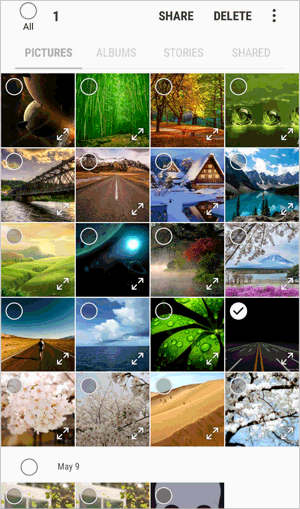
> 1.2 via MobiKin Doctor for Android
Users can recover permanently deleted Android photos with a powerful data recovery tool when they're missing from the Gallery. While there's no official method, checking the trash or recycle bin may help confirm their presence. It's also helpful to use device backups or cloud storage for recovery.
If you delete photos, avoid using the phone immediately, as they still exist but are marked as "useless data." For quick recovery without backup, use MobiKin Doctor for Android (Windows and Mac) to prevent data overwrite. This tool is simple, fast, and efficient. Here are its key features:
- Recover permanently deleted photos from Android gallery without a backup.
- Restore data from Android internal memory and SD card.
- Let you preview and check what you wish for recovery without limits.
- Apply to recover photos, contacts, messages, call logs, audio, videos, music, documents, etc.
- Free trial, quick scan, and high success rate.
- Compatible with 8000+ Android phones and tablets, including Samsung, Xiaomi/Redmi, OPPO, TECNO, Infinix, vivo, realme, Motorola, Huawei, Google, etc.
- It won't track your privacy.
How to recover permanently deleted photos/videos from Gallery without backup via MobiKin Doctor for Android?
Step 1. Recognize - Begin by downloading this tool on your PC or Mac. Plug your smartphone into the computer via USB. Launch the product, and it'll automatically recognize your linked phone.

Step 2. Scan - To recover deleted Gallery pictures, opt for "Photos" on the left. The program will then scan your device for all lost images. Preview and choose the Gallery photos you wish to restore. If needed, you can also select other recoverable files.

Note: Please ensure USB debugging is enabled on your device in order for the program to access the device smoothly. If you're unable to locate the desired photos in the scanning results, consider rooting your device and following the on-screen instructions for a comprehensive scan.
Step 3. Recover - Once you have chosen the desired photos, click "Recover" to initiate the Gallery recovery process. It is advisable to save the recovered items on your computer for safety reasons.
Video Instructions:
Is it safe to recover deleted photos using 3rd-party recovery programs? Reputable and expert tools like MobiKin Doctor for Android are safe to use. Ensure you download software from trusted sources like its official website to minimize any potential risks.
You Might Also Like: Can you retrieve lost photos from Android after a factory reset? Click to discover reliable solutions.
Part 2: How to Recover Permanently Deleted Pictures from Gallery on Android with Backup
> 2.1 Using SD Card
For older Android versions, recover deleted files, including photos, using the Android SD Card. Ensure your pictures are backed up on the SD card for easy retrieval.
How to recover deleted photos/videos from gallery on Android via an SD card?
- Shut down your phone and disconnect your SD card.
- Connect an SD card to your computer (you might need an SD card reader for that).
- Scan your SD card with a trusted app and have it save your photos on another storage.

> 2.2 Using Google Photos
With Google Photos, an image manager for Android, and "Auto-sync" enabled, all device images sync automatically. Deleted pics stay in the app's trash for 60 days. If you find the need to retrieve photos using this service within this timeframe, follow the guide to see how to find deleted pictures on Android from Google Photos:
- To begin, launch the Google Photos app on your Android device.
- Select the "Menu" icon at the top left of the screen, and then choose "Trash".
- Within the trash folder, you'll find your recently deleted photos.
- Now, press and hold the Gallery photos you wish to recover.
- Conclude the process by clicking the "Restore" button.

Regular backups on Google Drive, another cloud service from Google, also make it easier to restore deleted photos. To recover: Open Google Drive and tap the sidebar icon. Select "Trash" and mark the photos to recover. Tap the three-dot icon and choose "Restore" to recover the photos.
> 2.3 Using Dropbox
Dropbox is a decent option for mobile users to securely store and transfer photos. When you maintain a copy of your Android pics using this tool, adhere to the instructions to figure out how to recover deleted photos from Android Gallery by Dropbox:
- Launch any web browser from your Android device and visit the Dropbox website.
- Request the desktop site using the options in the top right corner.
- Sign in to your Dropbox account.
- Navigate to "Files" in the left sidebar, followed by "Deleted files".
- Select the items you want to recover.
- Tap "Restore" to bring the file back to Android.
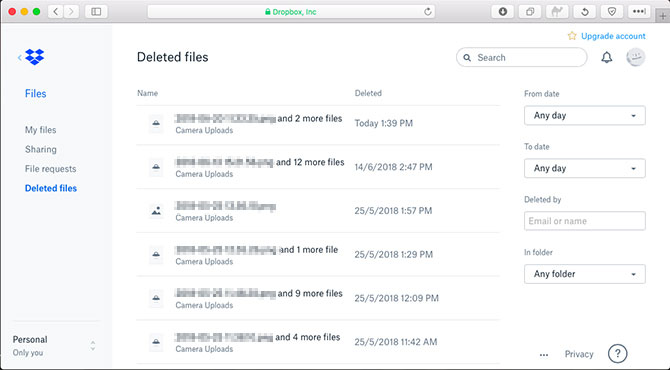
Note: You can restore them from the Deleted Files section within 30 days (or up to 180 days for Dropbox Business users). Further, Dropbox Rewind allows you to restore files from a previous point in time, but it's only available for Dropbox Plus, Family, Professional, and Business accounts.
> 2.4 Using Samsung Cloud (Samsung Only)
Samsung Cloud allows users to back up and restore Gallery photos on Samsung Galaxy devices. If enabled, deleted photos can be recovered from a backup. The Trash feature keeps deleted photos for 30 days before permanent removal. Regular backups ensure easy recovery.
How to recover permanently deleted photos from gallery Android via Samsung Cloud?
- Open the "Settings" app on your Samsung device.
- Scroll down and tap "Accounts and Backup".
- Select "Samsung Cloud".
- Tap "Gallery" and then "Restore".
- Choose the backup you want to restore from (if available).
- Tap "Restore Now" to recover the deleted photos.
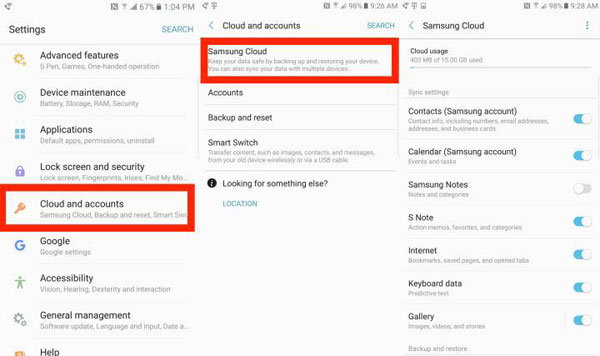
FAQs for Gallery Photo Recovery on Android
Q1: Are there any free tools for recovering deleted photos without a backup?
Free versions of some tools may have limitations on the number of recoverable images and could potentially pose a risk to mobile phones. For a more comprehensive recovery and advanced features, it's advisable to invest in a reputable paid tool.
Q2: What if the recovery does not retrieve all my deleted photos?
If the initial scan does not retrieve all your deleted photos using MobiKin Doctor for Android, try running a deep or advanced scan option provided by the recovery tool.
Q3: Can I retrieve Android gallery photos deleted a long time ago?
The time limit for recovery depends on various factors, including the extent of data overwriting. It's recommended to initiate the recovery as soon as possible for better results.
Roundup
The diverse solutions mentioned above help you restore permanently deleted photos from Android Gallery. Particularly, MobiKin Doctor for Android emerges as the preferred option, unlike other approaches that necessitate previous backups.
Without a backup, use this reliable software to recover photos, messages, contacts, videos, apps, and more. Try it today and share your feedback in the comments!
Related Articles:
How to Transfer Photos from Android to Android? 8 Flexible Approaches
Why Can't I See My Pictures in My Gallery? [Causes & Fixes]
How to Transfer Photos from Android Phone to External Hard Drive? 5 Ways
How to Transfer Photos from Android to iPhone? 7 Creative Ways



