6 Easy Means to Recover Permanently Deleted Photos on Android Phone
Accidentally deleting photos from Android can be distressing, leaving you eager to recover those cherished moments. Can permanently deleted pics be recovered? Yes, the key is to act quickly - avoid extensive device use or saving new data, as this can overwrite the deleted photos.
If you're wondering, "How to recover permanently deleted photos from Android," we have good news. This post covers 6 effective methods to help you retrieve lost images.

- Part 1: How to Recover Permanently Deleted Photos on Android via Google Photos
- Part 2: How to Recover Permanently Deleted Photos in Android with Google Drive
- Part 3: How to Recover Permanently Deleted Photos from Android Phone via OneDrive
- Part 4: How to Retrieve Permanently Deleted Photos from Android Using Dropbox
- Part 5: How to Recover Permanently Deleted Photos from Android SD Card
- Part 6: How to Recover Permanently Deleted Photos from Android without Backup
- Bonus: How to Prevent Photo Loss on Android in the Future
Click the video below to learn this topic vividly.
Part 1: How to Recover Permanently Deleted Photos on Android via Google Photos
Google Photos is a popular app for securely storing and sharing images. By syncing it properly, you can back up your photos and easily recover them, even if they are deleted from your device's Gallery.
However, note that photos remain in the Trash folder for a limited time (typically 60 days) before being permanently deleted. Next, let's see how to recover permanently deleted photos on Android using Google Photos:
- Open Google Photos on your Android device.
- Tap on the three horizontal lines located at the left sidebar.
- Select the "Trash" option from the menu to access the deleted items.
- Inside that folder, you will find all the deleted photos and videos.
- Choose the items you want to recover by selecting them.
- Click on "Restore" to initiate the recovery from Google Photos to the Android gallery.

Advantages:
- Automatically backs up photos if enabled.
- Easy to restore photos within the 30-day trash retention period.
- Accessible from any device with an internet connection.
Disadvantages:
- Deleted photos or videos on Android 11+ remain in the trash for 30 days if not backed up.
- Recovery depends on prior backup.
- Requires sufficient storage space in Google Photos.
Part 2: How to Recover Permanently Deleted Photos in Android with Google Drive
Google Photos and Google Drive store photos separately, which means they don't sync with each other. If you have previously backed up your pictures to the Drive, this method can be effective in recovering permanently deleted photos. In such cases, Google Drive can be used as a Google Photos replacement to recover your pics. Here's how it operates:
- Launch Google Drive on your Android device and sign in with your Google account if prompted.
- Choose the photos you wish to restore.
- Tap the three-dot icon located at the top right corner of the screen.
- From the options that appear, select "Download".

Advantages:
- Provides cloud storage for photos and files.
- Allows recovery if photos were previously uploaded.
- Restores files from the trash within 30 days.
Disadvantages:
- Recovery is impossible if photos were never uploaded.
- Limited storage space unless upgraded to a premium plan.
- Overwriting risks if files are updated frequently.
If a shared photo is deleted, only the owner can recover it within the 30-day trash period. Ensure you contact the owner if you are not the uploader. An active internet connection is required to access Google Drive and restore photos stored in the cloud.
Part 3: How to Recover Permanently Deleted Photos from Android Phone via OneDrive
Similar to Google services, many users, particularly Microsoft 365 subscribers, utilize OneDrive for storing their images. If you had previously saved photos on OneDrive before they were removed, you now have the opportunity to recover them. Here's the guide:
- Open the OneDrive app on your Android device and sign in with your Microsoft account if prompted.
- Tap on the "Photos" option from the bottom menu bar.
- Choose the items you wish to restore by selecting them.
- Click the three-dot icon at the top-right corner of the screen.
- From the options that appear, select "SAVE". (What if OneDrive doesn't work?)
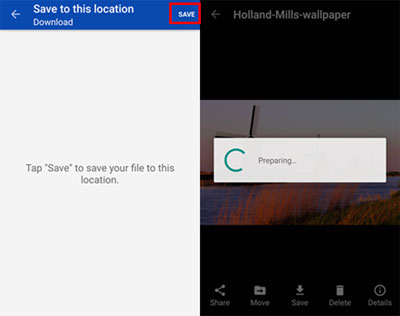
Advantages:
- Syncs photos across devices for backup.
- Offers a 30-day trash retention period for recovery.
- Supports automatic photo upload from the camera roll.
Disadvantages:
- Recovery depends on prior upload to OneDrive.
- Limited free storage space (5GB) unless subscribed.
- Permanent deletion after the trash retention period.
Note: Photos remain in the Recycle Bin for 30 days for free accounts. For premium accounts, the retention period may be longer based on the subscription plan. If a picture from a shared folder is deleted, only the folder owner can recover it.
Part 4: How to Retrieve Permanently Deleted Photos from Android Using Dropbox
When you upload content to Dropbox, including photos, you can ensure they are safeguarded and easily restored when needed. Yet, this service retains deleted files for 30 days before permanently deleting them. Here's how to recover permanently deleted photos from Gallery using Dropbox:
- Log in to the Dropbox desktop application on a computer.
- Navigate to the "All Files" section to locate your missing data.
- If you find the missing photos, simply select them and click on the "Download" option to retrieve them.
- If you cannot locate the items in the "All Files" section, proceed to "Deleted Files".
- In that section, select the photos you want to recover.
- Tap the "Restore" option to initiate the recovery process.
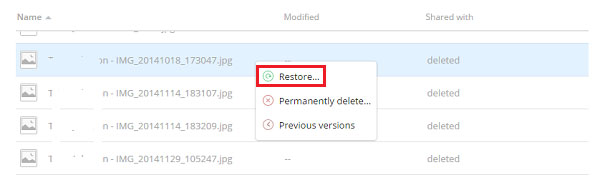
Advantages:
- Provides file version history for recovery.
- Photos stored in Dropbox can be retrieved within 30 days (or longer with a paid plan).
- Cross-platform accessibility for photo recovery.
Disadvantages:
- Requires proactive uploading of photos.
- Limited free storage (2GB) unless upgraded.
- Permanent deletion if not recovered within the retention window.
Part 5: How to Recover Permanently Deleted Photos from Android SD Card
If you're using an older version of the Android operating system, there's a solution available for recovering deleted files using an Android SD Card. Restoring permanently deleted photos is relatively simple.
To do this, you can transfer data to an SD card from Android before being permanently deleted. When you require these photos, simply insert the SD card and copy-paste them to their original default location.
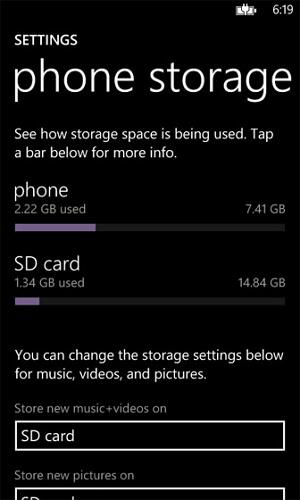
Advantages:
- Recovery is possible even after deletion using recovery tools.
- Does not rely on internet access for recovery.
- Provides local storage that can be accessed on multiple devices.
Disadvantages:
- Physical damage to the card can make recovery difficult or impossible.
- Only works for old versions of Android systems.
Part 6: How to Recover Permanently Deleted Photos from Android without Backup
If you have permanently deleted photos from the Android Gallery, whether they were stored in the SD card or internal memory, it is vital to cease using the phone right away. This will keep the deleted photos from being overwritten by newly received or created data.
To get deleted images back from your Android device, you should use a trustworthy and professional program like MobiKin Doctor for Android (Win and Mac).
A brief intro to MobiKin Doctor for Android:
- Recover permanently deleted photos on Android from both the internal storage and SD card easily.
- Capable of recovering various types of files, including photos, videos, movies, audio, music, text messages, contacts, call logs, and more.
- Let you review and select any types of photos for recovery.
- Allow you to benefit from a free trial, a user-friendly interface, and a high success rate for photo recovery.
- Apply to overall Android devices.
- It won't compromise your privacy.
How to recover permanently deleted photos from the Android gallery without backup using Doctor for Android?
Step 1. Run - Download and install this recovery software for Android on your computer. Once installed, open the program and connect your device to the computer using a USB cable. Follow the prompt to allow the software to detect your phone.
Step 2. Scan - Once recognized, navigate to the screen where you can choose "Photos" and click "Next". If you don't find the desired pictures, you can try rooting your phone as instructed on the interface for a comprehensive scan.

Step 3. Recover - After scanning, you will see a list of all existing and deleted images on the program interface. Take your time to review the photos and select the ones you desire. Finally, click on "Recover" to save the chosen items to your computer.

Video Tutorial:
Advantages:
- Recover photos without requiring prior backup.
- Effective for retrieving deleted photos from internal storage or SD cards.
- User-friendly interface with advanced recovery capabilities.
- Supports recovery of various file types.
Disadvantages:
- Requires installation on a PC for recovery.
- The free trial may have limited functionality.
- Data recovery depends on the extent of overwriting.
Bonus: How to Prevent Photo Loss on Android in the Future
- Move photos to a computer, external drive, or USB with tools like MobiKin Assistant for Android.
- Choose a durable SD card, check for errors, and replace it if damaged.
- Be cautious with app permissions.
- Keep your Android system and apps updated to prevent bugs.
- Avoid exposure to extreme conditions.
- Regularly organize photos and confirm before deletion.
- Stop using your device immediately after accidental deletion.
- Be cautious when rooting or modifying your phone.
Last Thoughts
As discussed, recovering permanently deleted photos is possible. By following the six methods outlined, you can improve your chances of restoring deleted images from your Android gallery. Among the solutions, MobiKin Doctor for Android stands out as a trusted tool with a simple interface and powerful recovery features, making it ideal for retrieving photos without a backup.
Related Articles:
5 Desirable Ways to Recover Photos after Factory Reset on Android Phone
10 Best Photo Managers for Android: Manage Android Pictures with Ease
[Full Guide] Why and How to Fix Photos Disappeared from iPhone?
Top 10 Photo Recovery Apps for Android for You [Worth Trying]



