SIM Card Data Recovery for Samsung Galaxy: 4 Practical Options
Hi. My sister's boyfriend has a Samsung S24 with Android 15 I believe. He has factory reset the phone, as when we log in using the PIN there are no contacts. -- from Reddit
Accidentally deleting important contacts or text messages stored on your Galaxy SIM card can be a frustrating experience. Additionally, physical damage or file corruption on the SIM card can cause unexpected data loss, leaving users desperate to retrieve vital information.
Since The Recycle Bin in the Gallery app only stores deleted photos and videos from the internal storage or SD card, you cannot do the recovery from within. This article focuses on SIM card data recovery for Samsung and introduces four effective methods to help you recover your lost contacts and messages easily and securely.

Part 1: SIM Card Data Recovery for Samsung with Backup
> 1.1 Using Samsung Cloud
Samsung Cloud is Samsung's built-in cloud service that helps users back up, sync, and restore essential phone data, including contacts. This service cannot directly recover contacts stored only on a SIM card. If you previously saved or synced your SIM contacts to your Samsung account, then Samsung Cloud can help you restore them.
How-to Guide:
- Go to Settings on your Samsung phone.
- Scroll down and tap Samsung account (or Accounts and Backup).
- Tap Samsung Cloud > Restore data.
- Select your device from the list of backups.
- Check the box next to Contacts.
- Tap Restore > Restore Now.
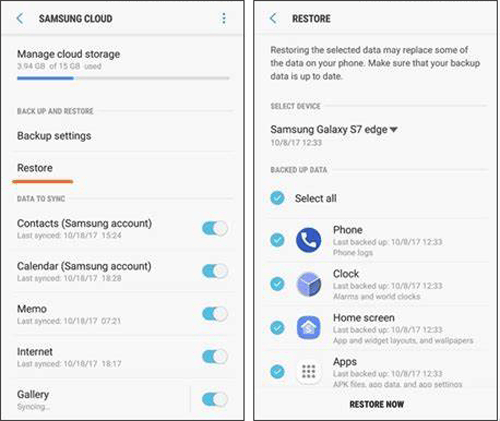
How do I check if my SIM contacts were backed up to Samsung Cloud? Go to Settings > Samsung account > Samsung Cloud > Back up data. Under the backup list, check if Contacts is included and shows a recent backup date. Note that SIM contacts must be synced to the Samsung account beforehand to appear here.
> 1.2 Using Google Drive
What the Samsung backup fails or doesn't work? Try Google Drive. This is a powerful cloud storage service by Google that allows users to backup and restore important data such as: Contacts, Call history, SMS (in some cases), App data, and Device settings.
However, it's important to note:
- Google Drive cannot directly recover data stored only on a SIM card.
- SIM cards typically store limited data (mainly contacts), and if those contacts were not synced to your Google account, they won’t be included in your Google Drive backup.
How-to Guide:
- Ensure you have a copy of your SIM card data on Samsung on Google storage.
- Log in to your Google Drive account and find the folder containing your SIM card data.
- Choose the particular data you want to recover.
- Click the "Download" button to retrieve your data back to your device from Google Drive.

How do I check if my contacts are backed up on Google Drive? Open the Google Drive app or visit drive.google.com, then go to Backups. Alternatively, on your phone, go to Settings > Google > Backup to see if Contacts are included in your backup.
Part 2: SIM Card Data Recovery for Samsung without Backup
> 2.1 Using MobiKin Doctor for Android [Expert]
Accidentally deleted contacts or messages from your Samsung SIM card? Don't worry - MobiKin Doctor for Android (Windows/Mac) is here to help. This powerful tool recovers data from your SIM card, phone memory, or SD card. If you've lost vital files, stop using your device to avoid data overwrite. For the best recovery results, rely on MobiKin, known for its high success rate and broad data recovery support.
Main Features of MobiKin Doctor for Android:
> Restore lost information from the SIM card and internal storage of your Samsung phone.
> Recover lost files from SD cards on Galaxy devices with a high success rate.
> Conduct a comprehensive scan of your phone for targeted recovery.
> Assistance is provided for photos, contacts, SMS, call logs, videos, music, documents, and additional file types.
> Compatible with more than 8,000 Android/Samsung devices, including the latest Samsung Galaxy S25.
> Your privacy will remain unmonitored.
How-to Guide:
Step 1. Installation - Start MobiKin Doctor for Android and connect your Samsung Galaxy S/Note/Tab to your computer using a USB cable. Make sure that USB debugging is activated on your device.
Step 2. Run a Scan - Follow the on-screen instructions to let the program detect your Samsung device. Once connected, select the "Contacts" or "Messages" folder and click "Next" to begin scanning the SIM card.

Step 3. Select Content - Following the scan, go to the "Contacts" or "Messages" section. Review the deleted items (marked in red) and select the ones you wish to restore.

Step 4. SIM Card Recovery - Click the "Recover" button to save the selected SIM card data from Galaxy to your computer in your desired format.
Video Directions:
> 2.2 Contacting Samsung Support
Keep in mind: Samsung Support cannot recover data stored directly on the SIM card, but they can help with account-based backups (Samsung Cloud, Samsung Contacts, etc.) or guide you toward further solutions.
Before contacting support, gather the following:
- Your Samsung account email.
- Your phone model and IMEI (found in Settings > About phone).
- Details about the lost SIM card data (e.g., contacts, when they were deleted, whether synced).
- Proof of purchase (optional but sometimes requested for verification).
To recover SIM card data for your Samsung device by contacting Samsung Support, follow these steps:
- Open the Samsung Members app. Tap Get help > Phone care or Ask questions. Choose Chat or Call to contact a support agent.
- Alternatively, visit https://www.samsung.com/support/. Select your country or region. Choose Live Chat, Call Support, or Email based on availability. Explain that you're trying to recover SIM card contacts or data.
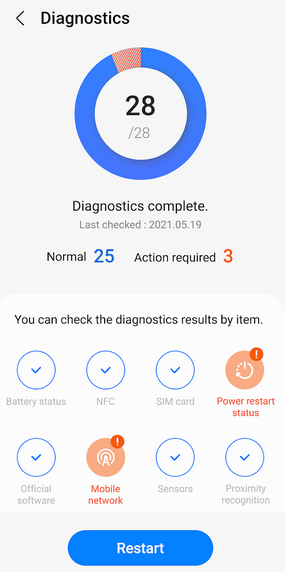
In Closing
In summary, recovering lost contacts and text messages from your Samsung SIM card is possible through various effective methods, whether you have a backup or not. While some solutions rely on restoring data from cloud services or synced accounts, others require specialized tools to retrieve data directly from the SIM card.
Among these options, MobiKin Doctor for Android offers a convenient and powerful way to recover your SIM card data quickly - even without any prior backup. So, try it out now for a worry-free recovery.
Related Articles:
6 Simple Ways to Transfer Contacts from Samsung to PC/Computer [2025]
How to Transfer SIM Card to New iPhone 16 from Android? Top 5 Options
4 Most Reliable Ways to Wipe/Erase SIM Card Memory with Android
Samsung Broken Screen Data Recovery: 6 Ways to Make It a Lot Easier



