SIM Card Data Recovery for Redmi: 4 Most Reliable Options 2025
"Is there any way to recover data from the internal memory of a Redmi 13 that was accidentally dropped in water?" -- from Quora
In many cases, users face unexpected data loss due to accidental deletion, a corrupted or malfunctioning SIM card that causes Redmi data to become inaccessible, or even software glitches. If you're a Redmi user searching for a solution, you're not alone. Many look for SIM card data recovery for Redmi to retrieve lost information without relying on backups.
This article walks you through the 4 most effective methods to recover deleted SIM card data from your Redmi device - even if you don't have a backup. Whether your contacts, messages, or other important data are gone, these practical solutions will guide you toward recovery.

Part 1: Recover Redmi Phone Data from SIM Card via Local Backup
Local backup on Redmi phones lets you save important data (contacts, messages, apps, photos) directly to your phone's internal storage. While SIM cards only store limited data like contacts and SMS, local backups can help you recover much more.
You can import contacts from your SIM card and then use the local backup to restore additional data like apps, photos, and settings. This way, even if data on the SIM is limited, your full phone data can be recovered easily if you have a local backup saved.
How-to Guide:
- Open Contacts app > Settings > Import/Export contacts.
- Proceed to Import from SIM card > Choose save location > Confirm.
- Open the Backup app > Tap Restore > Select backup location (internal storage).
- Choose backup file > Select data types > Tap Restore > Wait for completion.
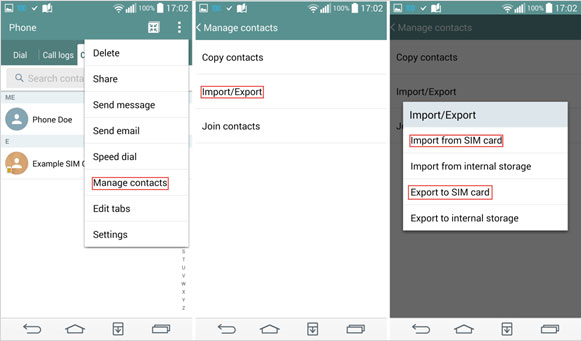
You can also recover Redmi data from SIM via the SD Card backup you've previously made. To do it: open the Contacts app > Settings > Import from SIM > Choose save location > Confirm; next, insert SD card > Open Backup app > Restore > Select backup on SD card > Choose data > Restore.
You Might Also Like: Don't know how to export contact to a SIM card on Android/Redmi? Here are the easy techniques.
Part 2: Recover Redmi Data from SIM Card via Mi Cloud Backup
Mi Cloud Backup is Xiaomi's cloud service that securely backs up Redmi data like contacts, messages, photos, and settings. It can also recover contacts stored on your SIM card by syncing them through your Mi Cloud account, making it easy to restore SIM card data if lost or deleted.
How-to Guide:
- Open Settings on your Redmi 14/13/12/11/10/9 device.
- Go to "Mi Account" and sign in.
- Make sure your Mi Cloud account is active.
- Tap "Back up device" and turn on "Mi Cloud backup".
- Open Mi Cloud on your Xiaomi phone, log in and find the backup file.
- Use the export option in Mi Cloud to download the backup.
- Transfer the backup file to your PC via USB or another method.
- On your new device, log in to your Mi Account using the same credentials.
- Navigate to Settings > Mi Account > Mi Cloud > Restore from backup.
- Select the desired backup and confirm the details.
- If prompted, choose "Restore using this backup" to complete the process.
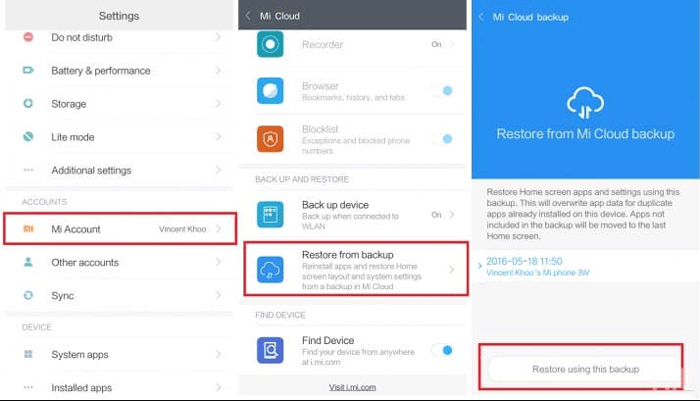
Note: Mi Cloud retains backups as long as your account is active and storage space is available. However, old backups may be overwritten if new ones are created.
Part 3: Recover Data from SIM Card on Redmi via Google Backup
Google Backup does not directly back up or restore data stored on a SIM card because SIM cards have very limited storage and primarily hold basic contact information (no messages, photos, or app data). However, if you previously saved your SIM contacts to Google Contacts, you can recover them via Google Backup.
How-to Guide:
- Go to Settings > Google > Backup.
- Ensure "Back up to Google Drive" is turned on.
- Open the Contacts app > Tap the (Menu) icon > Settings > Restore contacts.
- Choose the latest Google backup and confirm.
- Go to Settings > Accounts & Sync.
- Select your Google account and enable "Contacts" sync.
- Open the Contacts app, and your Google contacts will appear.
- Open Contacts app > (Menu) icon > Settings > Import/Export.
- Select "Import from SIM card".
- Choose "Save to Google" (instead of "Phone").
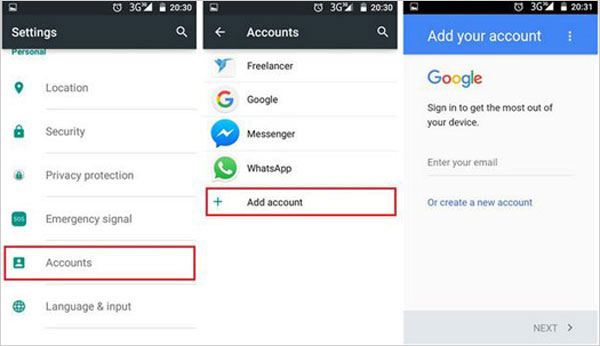
You May Like: Want to transfer SIM card to a new iPhone from Android? Here are the top 5 options.
Part 4: Perform SIM Card Data Recovery for Redmi without Backup
Accidentally deleted contacts or messages from your SIM card on Redmi/Xiaomi? Don't worry - MobiKin Doctor for Android (Windows/Mac) is a powerful SIM card recovery tool that helps retrieve lost data due to accidental deletion, system crash, or other issues. Instead of stressing over how it happened, focus on restoring your SIM card data quickly and effectively.
Core Features of MobiKin Doctor for Android:
- Effortlessly recover deleted contacts and SMS from the SIM card on your Redmi phone.
- Restore other file types such as photos, videos, and call logs from Android devices.
- Preview and select deleted data before recovery.
- Compatible with 8,000+ Android models, including Redmi 14/13 5G/12/11/10/9/8/7 and Redmi Note 14/13/12/11/10/9/8/7 Pro/6/5/4, etc.
- 100% safe and reliable to use.
How-to Guide:
Step 1. Connect - Launch MobiKin Doctor for Android and connect your Redmi device to the computer using a USB cable. Ensure USB debugging is enabled on your phone.
Step 2. Scan - Follow the on-screen instructions to let the program detect your Redmi device. Once connected, select the "Contacts" or "Messages" folder and click "Next" to begin scanning the SIM card.

Step 3. Select - After the scan, navigate to the "Contacts" or "Messages" section. Preview the deleted items (highlighted in red) and choose the ones you wish to recover.

Step 4. Recover - Click the "Recover" button to save the selected SIM card data from Redmi to your computer in your desired format.
In Conclusion
All in all, While there are several ways to recover lost SIM card data on a Redmi phone, not all are equally effective - especially when no backup is available. Among the methods discussed, MobiKin Doctor for Android offers the most reliable and user-friendly feature for SIM card data recovery for Redmi. With its powerful scanning and preview features, it ensures you can retrieve deleted contacts and SMS safely and efficiently.
Related Articles:
Any Tips to Fix No SIM Card Error on Android? 16 Fabulous Ways for You
How to Recover Deleted WhatsApp Messages on Redmi/Xiaomi? 5 Proven Tactics
How to Transfer Contacts to New Phone (Android/iPhone)? Top 8 Ways
How to Hard Reset Xiaomi/Redmi/Mi with/without Computer? 6 Options



