How to Fix "Samsung Cloud Backup Failed" Efficiently? [2025 Latest]
"I only want to restore my settings from the previous day, and there's no backup there. Then, I decided to back up my data now, and after that, there was not even a backup file. -- from Reddit" -- from Samsung Community
Seeing "Failed to back up data" on your Samsung device? This often happens due to login issues, low phone storage, or a network error. Keep in mind that free cloud services may not always run smoothly.
Well, what is Samsung Cloud Backup? Are there any solutions to fix "Samsung Cloud backup failed"? Any alternative to the Samsung Cloud? Now, focus on this tutorial to know the detailed answers to these questions.
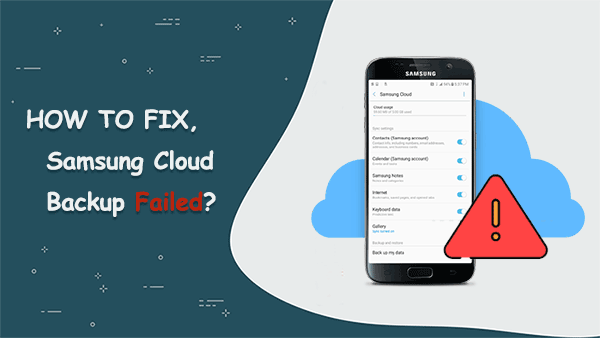
Click the video below to learn this topic visually.
Part 1: What Is Samsung Cloud Backup?
Samsung Cloud is an integrated backup service found on Samsung Galaxy smartphones and Galaxy Tab devices that allows users to back up and restore content stored on their devices. It supports various file types, including contacts, calendar entries, call and message history, clock settings, home screen layouts, applications, device settings, music files, voice recordings, and documents.
Upon creating a Samsung account, users are automatically provided with 5GB of complimentary storage space. You have the option to back up your Samsung data to Samsung Cloud either automatically or manually. However, there are instances when the Cloud may fail to back up device data on Samsung devices. If you find yourself in this situation, there is no need to worry, as we will assist you in resolving this issue in the following sections.
You May Also Need:
Part 2: How to Fix Samsung Cloud Backup Failed? (8 Methods)
Method 1. Allow All Permissions
- Open Settings on your Samsung device.
- Scroll down and tap Apps.
- Tap the three-dot menu in the upper-right corner and select Show system apps.
- Find and tap Samsung Cloud (or Samsung Account if applicable).
- Tap Permissions.
- Enable all necessary permissions.
- Repeat the same for related apps if used.
Method 2. Log in to Your Samsung Account Again
The account issues may be one of the key culprits for the Samsung Cloud backup not working. You can first attempt to reconfigure the account to resolve the error.
- Go to "Samsung Settings" > "Cloud and Accounts" > "Samsung Cloud".
- Tap on the three-dot icon and select "Settings" from the list.
- Choose "Remove Account" to exit the account and add it back to your phone afterward.
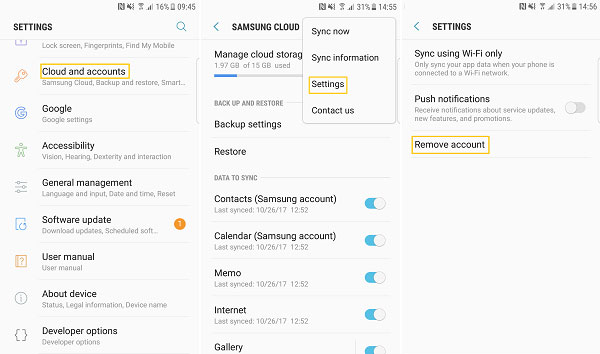
Note: This way only applies to Samsung running Android 7.0 or newer.
Method 3. Clear Data and Cache on Samsung Account/Cloud
Samsung Cloud can't back up data due to not having enough space? You can now try to delete the caches and data of applications to fix it. This also helps speed up Samsung Galaxy S25/S24/S23/S22/S21/S20/S10/S9, etc. Here's how:
- Open "Settings" > "Apps" and tap the three dots icon.
- Click "Show system apps".
- Find and select Samsung Cloud/Samsung Account.
- Choose "Storage" > "Clear Data" > "Clear Cache" to clean the apps and the device.
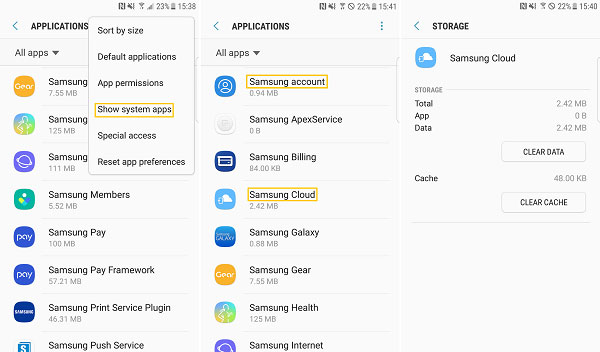
Method 4. Change Syncing Settings
The WiFi you are connecting might be poor or even unusable, which may result in Samsung Cloud not working. To get it around, you can use cellular data if it is sufficient:
- Go to "Settings" > "Cloud and accounts" > "Samsung Cloud".
- Tap on the three dots icon and select "Settings".
- Click the "Sync using Wi-Fi only" option and toggle off all buttons to disable it.
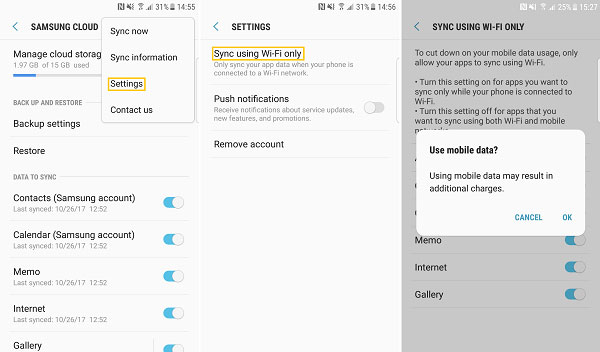
Alternatively, if the above steps aren't available, open the app (e.g., Samsung Notes), tap Menu > Settings > Sync with Samsung Cloud, and turn on the sync switch. Then choose Wi-Fi or mobile data under "Sync using." Repeat for other apps as needed.
Method 5. Update Samsung Cloud
"Failed to back up my profile section saved in contacts?" A new version of software may fix the bugs carried with the older version. So, follow the instructions to upgrade Samsung Cloud:
- Click on the update notification when Samsung pushes it on your phone.
- Alternatively, go to the official Samsung website to get the latest Samsung Cloud manually.
Method 6: Check Samsung Cloud Storage
The Samsung Cloud Backup may fail if your Samsung Cloud storage is full. Each account has 15GB. Check usage by logging into the Samsung Cloud website, and delete old backups or data if needed.
Method 7: Check Your Battery
- Check Battery Usage: Go to Settings > Battery and device care > Battery > Battery usage to see if Samsung Cloud is restricted.
- Disable Battery Optimization: Settings > Apps > 3-dot menu > Special access > Optimize battery usage > All apps > Turn off for Samsung Cloud.
- Turn Off Power Saving: Settings > Battery and device care > Battery > Turn off Power saving.
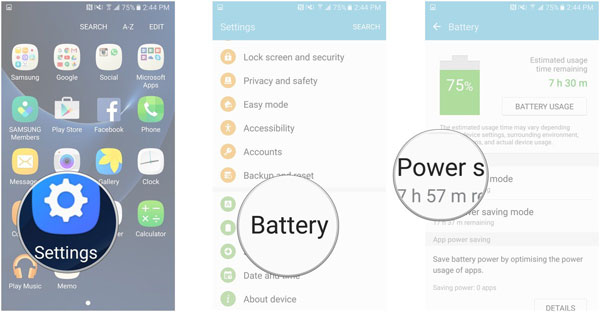
Method 8. Restart Your Device
Rebooting the device would be the efficient way if Samsung failed to back up device data. Now, just try it if your cellphone is not frozen:
- On Samsung, hold down the Power button and select the Restart option in the pop-up window.
- Wait for the device to restart and check if the cloud backup runs smoothly or not.

Know More:
Part 3: How to Back Up Data If Samsung Cloud Backup Still Fails?
Sometimes, Samsung Cloud backup failed, or you can't restore data on Samsung Cloud in a pinch. As you may know, syncing files to a computer is much safer, and the storage is much larger since the Cloud only provides limited free storage space.
In this regard, MobiKin Backup Manager for Android (Windows and Mac), an efficient and smooth Android backup & restore software, is your must-have tool to keep Samsung data on a computer for preservation.
Distinguished features of Android Backup and Restore:
- One-click to back up almost everything on Samsung/Android to PC/Mac.
- Easily restore lost data from the backup to Android.
- Back up and restore various Android files, such as contacts, messages, photos, videos, music, call logs, apps, etc.
- Two connection modes: USB & WiFi.
- Apply to 8,000+ Android phones, covering Samsung Galaxy S25/S24/S23/S22/S21/S20/S10/S9/S8/S7, Galaxy Note 20/Note 10/Note 9/Note 8/Note 7/Note 6, and a whole range of Galaxy Tablets, etc.
- It won't divulge your privacy.
* How to back up Samsung to a computer with Android Backup and Restore?
Step 1. Install and open this product on a computer, and get Samsung plugged into the computer with a USB cable. Then enable USB debugging on Samsung to let the tool identify the phone. After that, tap on "Backup" from the new screen.

Step 2. You'll see many data types on the next page. Mark the one(s) you need to back up and click "Browse" to specify a folder on this computer to save them.

Step 3. Click the "Back Up" button at the bottom right to get the chosen files from Samsung onto your computer for safekeeping.
* How to restore data to Samsung with Android Backup and Restore?
- Follow the drill above to have your device connected to your computer.
- Tap the "Restore" button from the main screen. This tool will display what you've backed up on this computer.
- Choose the type(s) of the backups you want and click "Restore" to put the chosen items to the linked phone.

Here, you can add any other backup files in the non-program default directory to the list for restore by clicking "Add Backup Folder", as shown above.
Bonus: FAQs for Samsung Cloud
Q1. What if Samsung Cloud can't back up data due to not having enough space?
The free 5GB storage offered by the Samsung Cloud account isn't enough for most people. Samsung Cloud couldn't back up data due to not enough space?
Here are the solutions:
- Pay for more storage.
- Clear cache/delete data.
- Use other cloud backup services instead.
Q2. How to restore Samsung Cloud backup?
- Go to Settings > Account and backup.
- Tap Backup and restore > choose the device to which you wish to restore the backup.
- Select the data types you want to regain and tap RESTORE > RESTOR NOW.
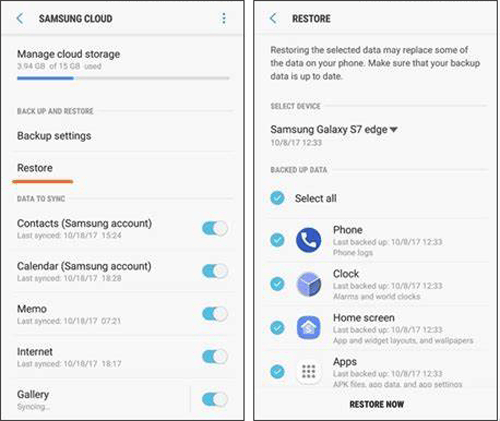
Note that this way doesn't work on computers. Well, if Samsung Cloud can't restore data because something went wrong, you can utilize the software above in part 3, to back up and protect your Samsung stuff smoothly.
Q3. How to access Samsung Cloud on a PC?
It's easy to manage data on the Samsung Cloud from a computer. Follow the steps to do it:
- Open a browser from a computer.
- Go to the Samsung Cloud sign-in page.
- Enter your account info and log in to the Cloud.
Q4. How to fix "Samsung Cloud couldn't sync data gallery"?
- You can use the fixes in this article to try to resolve it.
- Check if you have quitted the Samsung Push Service App.
- Re-enable the service if you disabled it.
Q5. How to sync Samsung Cloud to a new phone?
- On your Samsung phone, open "Settings" and tap "Account and backup".
- Tap "Samsung Cloud" and then the More options.
- Touch "Settings" > "Sync now/Sync" and auto-backup settings.
- Tap "Sync" > "Switch" (near your desired apps) to turn auto-sync on.
Words in the End
Currently, you might discover that Samsung Cloud is not the most favored option for backing up and restoring Samsung data. One reason is that using external servers to store Samsung files can introduce security concerns for the device; additionally, errors are bound to occur with the Cloud service. Therefore, it is prudent to maintain the Samsung backup on a computer. This is where MobiKin Backup Manager for Android becomes relevant.
Related Articles:
3 Auto Backup Solutions for Samsung Devices You'd Better Know
Samsung Phone Not Connecting to PC/Computer? 7 Troubleshooting Tips
11 Best Samsung Transfer Tools to Transfer Samsung Data Easily
5 Easy Tactics to Delete Everything on Your Phone Samsung Galaxy



