How to Delete Contacts from POCO in 4 Easy & Secure Ways? [SOLVED]
Many POCO users often find the need to clean up their contact list by removing duplicates or outdated entries or deleting personal or sensitive contacts before selling or giving away their phone. Whether it's for privacy, organization, or simply managing storage, knowing how to delete contacts from POCO efficiently is essential.
This article will compile 4 smart strategies to delete contacts from your POCO phone with great flexibility, helping you maintain a tidy and secure contact list.

Way 1: Delete Contacts from POCO Flexibly
If you have many contacts on your POCO and want to review them before deleting them, managing them on a computer is easier. With MobiKin Assistant for Android (Win and Mac), you can quickly delete, export, import, add, and edit contacts. This powerful tool automatically detects your device, scans your contacts, and displays them clearly for easy management - letting you organize or delete contacts with just a few clicks.
A Brief Overview of MobiKin Assistant for Android:
- Delete single, multiple, or all POCO contacts on your computer.
- Manage contacts and other data on a larger screen.
- Selectively copy data to/from POCO on PC/Mac.
- Support contacts, messages, calls, media content, apps, etc.
- Back up POCO and restore its data in batches.
- Compatible with 8,000+ Android devices, including POCO C75/C71/C65, POCO M7 5G, POCO M6/M5/X7 Pro, POCO X6 Neo, POCO F6/F5/F4/F3, etc.
- Keep your privacy secure all through.
How to delete multiple or all contacts on POCO via MobiKin Assistant for Android?
Step One. Open the installed software on your computer. Connect your POCO phone to the computer using a USB cable. Follow the on-screen instructions to enable USB debugging, allowing the software to establish a virtual connection.

Step Two. Once connected, navigate to Contacts > All contacts in the left sidebar of the POCO interface. The software will display all your contacts on the right. Select multiple or all contacts as needed, then click Delete to remove them from your POCO phone.

Video Guide:
You May Also Like: What if the deleted contacts are still showing up on your phone? Try these troubleshooting tips.
Way 2: Delete Unwanted Contacts from POCO Using Contacts App
The Contacts or Phone app on your POCO phone offers a flexible and easy way to manage your contacts. You can delete single contacts or select multiple ones for bulk deletion directly within the app. This built-in functionality helps you quickly clean up your contact list without needing extra tools, keeping your phone organized and clutter-free. Here's how:
- Open the Contacts app (or open the Phone app and go to the Contacts tab).
- Scroll or search to find the contact you want to delete.
- Tap the contact to open its details.
- Tap the three-dot menu in the bottom-right corner.
- Select Delete and confirm the deletion.
- To delete multiple contacts at once: In the Contacts app, long-press a contact to enable selection mode. Tap on other contacts you want to delete. Tap the trash bin icon at the top. Confirm to delete all selected contacts.
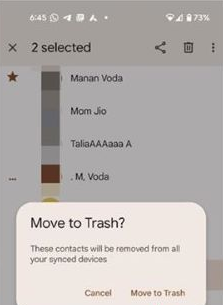
Note: Some POCO phones allow users to delete contacts via MIUI Settings. To do it, go to Settings > About phone > Storage; tap Contacts or go to Apps > Contacts; clear data or manage contacts via app-specific options.
Way 3: Delete a Contact from My POCO Phone via Google Contacts
Google Contacts syncs across Android devices and lets you delete one, multiple, or all contacts via the app or contacts.google.com. (How can you manage your Google Contacts freely?) Deleted contacts go to Trash for 30 days and don't affect local contacts.
To delete one or multiple contacts:
- Go to Settings > Google > Manage your Google Account.
- Navigate to the People & sharing tab and select Contacts.
- Check the box next to the contact(s) you want to remove.
- Tap the More menu (three dots), then choose Delete.
To delete all Google contacts at once:
- Visit contacts.google.com in a web browser.
- Select any contact, then click the blue arrow to reveal more options, and choose All.
- Click the More menu and select Delete to remove all contacts.
- To merge duplicate contacts on your POCO phone, follow these steps: Open the Google Contacts app and tap Organize in the bottom-right corner. Choose Merge & fix. Google will automatically identify and suggest duplicate entries. Tap the prompt to review them, and if you'd like to merge all duplicates at once, simply tap Merge all.
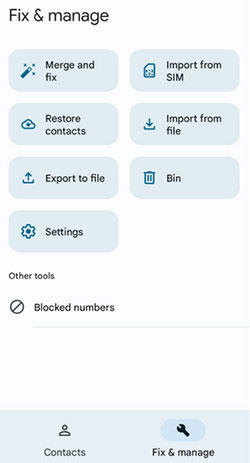
How to delete Google contacts in POCO phone without permanently deleting them in Google? 1. Go to Settings on your POCO phone. 2. Tap Accounts & sync or Passwords & accounts. 3. Select your Google account. 4. Tap Sync account. 5. Turn off the toggle next to Contacts. This stops syncing Google contacts, and they will no longer appear in your Contacts app — but they stay safely stored in your Google account online.
Way 4: Delete My Contacts from My POCO Phone via Simple Contacts
Simple Contacts is a lightweight app that lets you easily delete single or multiple contacts directly from your POCO phone. It's user-friendly, ad-free, and works offline without affecting cloud backups unless synced. Here's how:
- Install & Launch: Get Simple Contacts from the Play Store. Open the app and grant contact permissions.
- Delete a Single Contact: Tap the contact > Tap the three-dot menu > Select Delete > Confirm.
- Delete Multiple Contacts: Long-press a contact to select > Select more if needed > Tap trash icon > Confirm.
- Optional: Filter Before Deleting: Use the sort/filter option from the menu to organize contacts.

Bonus: How to Recover Wrongly Deleted Contacts from POCO
If you've accidentally deleted contacts from your POCO phone (running MIUI/Xiaomi's Android), you can restore the lost ones from a local backup. If there's no backup available, you can turn to a professional tool like MobiKin Doctor for Android for instant data recovery. The sooner you act, the higher the chance of recovery (avoid saving new data).
Final Thoughts
In conclusion, among all the methods discussed, MobiKin Assistant for Android stands out as the most outstanding and recommended tool. Its intuitive interface, powerful scanning capabilities, and ability to manage contacts in bulk make it ideal for POCO users.
Whether you want to delete, export, or organize contacts seamlessly, MobiKin offers unmatched convenience and reliability, making it the go-to choice for managing your POCO contacts effectively.
Related Articles:
POCO Data Recovery without Root: Discover 5 Optimal Tools Here
4 Hassle-free Ways to Transfer Contacts from Computer to POCO
4 Optimal Ways to Transfer Photos from POCO to POCO [Expert's Advice]
Screen Mirroring Xiaomi to PC: 7 Tactics to Cast Mi Phone to PC



