4 Smart Strategies to Delete Call History on Infinix Hot/Note/Zero/S/Smart
"I cannot delete a single or particular call log from my call history. Instead, it gives one option of deleting the entire call history for a person or number. I need help with my Infinix Hot" -- from Reddit
Over time, call logs on Infinix devices can accumulate and slightly impact device performance or take up unnecessary storage space. For users who frequently make or receive calls, a cluttered call history not only slows things down but may also lead to issues like syncing errors or incorrect log displays. Whether you're trying to clear space or fix minor glitches, knowing how to delete call history on Infinix can be very useful.
This article covers the 4 smart options to erase the call logs on Infinix, ranging from built-in tools to third-party apps that help you manage your device with greater control and ease.

Part 1: How to Delete Call History in Infinix from PC (Effortless)
MobiKin Assistant for Android (Windows and Mac) is a powerful desktop tool that helps you manage Infinix data with ease. It allows you to view, select, and delete call history directly from your Infinix phone using a simple interface. You can also back up, restore, transfer, and organize contacts, messages, media, and apps with minimal effort. The tool ensures privacy by processing data locally without uploading it to the cloud.
Main Highlights of MobiKin Assistant for Android:
- Delete call history selectively or in bulk on Infinix.
- Transfer data between Android and PC/Mac.
- One-click phone backup and restore.
- Manage Android data neatly on a computer.
- Supports call logs, contacts, SMS, media, apps, and more.
- Compatible with most Android brands like Infinix Hot 50/40, Infinix Hot 20 5G, Infinix Hot 20S, Infinix Note 12, Infinix Zero Ultra 5G, Infinix Zero X, Infinix S5 Pro, Infinix Smart 5, etc.
- Keeps your privacy protected.
How to delete calls from call logs on an Android phone with MobiKin Assistant for Android?
Step 1. Run the program - Install the software on your computer, then open it and connect your Infinix phone using a USB cable. When prompted, enable USB debugging on your phone to allow the tool to detect and access your device.

Step 2. Delete call logs on Infinix
Once your device is recognized, expand the "Contacts" category and select "Call Logs" to view all call history entries. Choose the calls you wish to delete from the right panel, then click "Delete" to erase them from your phone.
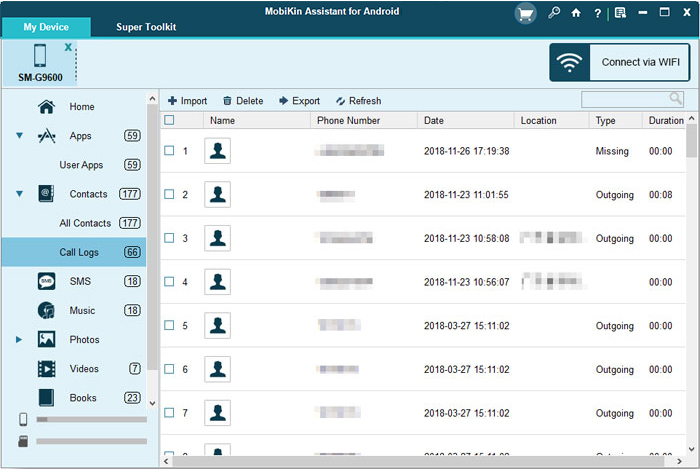
Video Instructions:
Does a hard reset on Inifinix erase all call history from within? How to do it? Yes, a factory reset on an Infinix phone will erase all call history along with contacts, messages, apps, and other personal data. To reset, go to Settings > System > Reset Options > Factory Data Reset, then confirm. Alternatively, use Recovery Mode by holding Power + Volume Up, selecting wipe data/factory reset, and confirming. Be sure to back up important data before proceeding, as the reset is irreversible.
Part 2: How Do I Delete Recent Calls on My Infinix Phone via Phone App
The Phone app on your Infinix device provides easy access to internal storage, including recent call logs, contacts, and dialing features. It allows you to delete recent calls individually by long-pressing a specific call entry and selecting the delete option. If you prefer a clean slate, you can also delete your entire call history at once from the call log menu. This built-in function helps manage your call records efficiently and maintain your privacy.
Option 1. Delete Individual Call Logs via Phone App
- Open the Phone/Dialer app.
- Go to the "Recents" or Call History tab.
- Tap and hold on a specific call entry.
- Select the "Delete" or Trash Bin icon.
- Confirm the deletion.
Option 2. Clear Entire Call History from Phone App
- Open the Phone/Dialer app.
- Tap the three-dot menu (top-right corner).
- Choose "Call History" (if not already there).
- Tap "Clear call history" or "Delete all".
- Confirm when prompted.
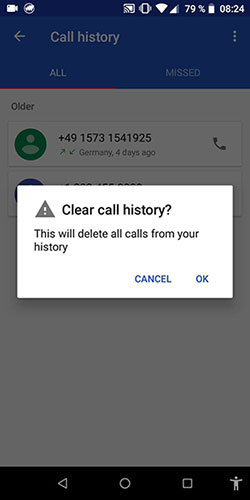
Part 3: How Do I Delete My Call History on Infinix via Call Log Delete-Backup Restore
Call Log Delete–Backup Restore is a handy Android utility designed to help you manage your call history efficiently. On an Infinix phone, it allows you to delete individual calls or entire call logs with just a few taps.
In addition to deleting entries, the app lets you back up your call history before removal and restore it later if needed, offering both control and peace of mind. It's especially useful for users who want a simple, all-in-one solution to manage call logs securely.
- Install & open the Call Log Delete-Backup Restore app from the Google Play Store.
- Grant permissions to access and manage your call logs.
- Delete individual or multiple call entries by selecting them and tapping Delete.
- Clear all call logs using the app's bulk delete or auto-delete option.
- Back up call logs before deleting by tapping the Backup button.
- Restore call logs anytime by selecting a saved backup and tapping Restore.
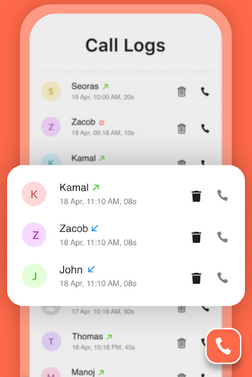
Part 4: How Do I Delete Call Logs in My Infinix Phone with Phone Master App
Phone Master is a built-in utility designed to boost performance by cleaning junk files, cooling the CPU, blocking spam calls/SMS, and locking apps or photos for privacy. Among its features, it includes a Harassment Filter that identifies unknown or spam calls and has the ability to delete call logs directly from the dialer history on Infinix devices.
The app consolidates call cleanup with broader device-management tools - everything from junk cleaning to app uninstalls and battery saving - in one dashboard.
- Open Phone Master on your Infinix Hot/Note/Zero/S/Smart.
- Tap on "Cleaner" or "Junk Cleaner"/"Junk Files" (the exact option may vary based on the app version).
- Select "Call Logs" from the list of items to clean.
- Tap "Clean" or "Delete" to remove the selected call logs.
- Confirm the action if prompted.
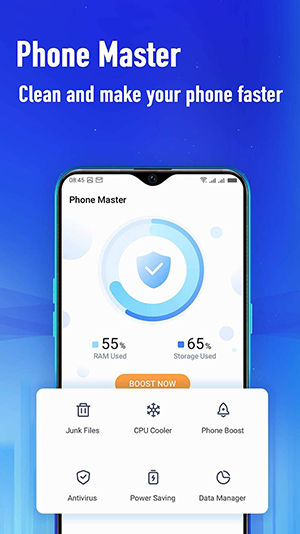
In Conclusion
With the right approach, whether through system settings, Phone Master, MobiKin Assistant for Android, or a dedicated call log management app, you can maintain a cleaner, faster, and more private phone experience. Each method serves different needs, from quick manual deletion to more advanced call log management via a computer.
Finally, a side note here - Before deleting your call logs, consider backing up any important numbers or call details you may need later, especially if you rely on them for business or record-keeping.
Related Articles:
Top 5 Ways to Transfer Contacts from iPhone to Infinix
How to Enable Developer Options & USB Debugging on TECNO, Infinix, itel
Infinix Phone Data Recovery: 5 Easy Methods That Deserve Your Attention
How to Unlock Infinix Phone in Different Situations? 4 Simple Tactics



