How to Clear iPad to Sell or Give to Someone Else [A Step-by-Step Guide]
Nowadays, people are used to storing almost all kinds of personal items in digital form on an iPad, iPhone, computer, etc. For example, an iPad Pro may contain data like contacts, photos, music, videos, eBooks, or even online banking passwords and Apple Pay info. When you intend to sell the old device, how to clear iPad to sell may be your main concern. This is indeed a practical matter. Well, go through this page to learn the top 4 methods to completely wipe your iPad data for sale.

- Part 1: Preparation: How to Back up iPad Data?
- Part 2: How to Clear iPad to Sell?
> Method 1: Wipe iPad to Sell by Fully Resetting iPad
> Method 2: Wipe iPad before Selling with iCloud
> Method 3: Clear iPad to Sell with iTunes
> Method 4: Erase iPad to Sell with Eraser for iOS [Safest] - Part 3: FAQs on Clearing iPad to Sell
Part 1: Preparation: How to Back up iPad Data?
First of all, how to prepare iPad for sale? Since you have decided to sell your old device, you might as well back it up. Here, it is recommended that you back up your iPad to iCloud. As you may know, Apple iCloud only includes 5GB of free storage in its basic plan, so you may need to subscribe to get more space if needed. Alternatively, you can also back up your iPad to a computer. Below, we will explain the iPad backup process from these two methods.
Back up iPad to iCloud:
Now, please prepare your iPad for selling by running a backup of it on iCloud as below:
- Unlock your iPad to get into its "Settings" > [your name].
- Go to the "iCloud", followed by "iCloud Backup".
- Make sure the "iCloud Backup" is enabled.
- You can now see the status of your backup and the records you last made.
- Or please manually click "Back Up Now" to take a backup at once.

Back up iPad to Computer:
If you don't want to use iCloud to back up your iPad, or your iCloud is running out of space, backing up iPad data on Windows or Mac computer by using MobiKin Assistant for iOS is a wise choice.
Assistant for iOS Highlights:
- High-speed backup ensures efficient processing.
- Preview and selectively choose iPad files before backing up.
- Secure data transfer via USB connection.
- Flexible options for selective or full backups to suit your needs.
- Compatible with all iPad models including iPad mini, Pro, Air, and more.
Step 1. Download, install and launch Assistant for iOS. Connect your iPad to computer via a USB cable.

Step 2. Select the file categories you want to back up from the left column, such as photos, videos, music, contacts and messages (Or you can go to the top menu to select "Super Toolkit" > "iTunes Backup & Restore" > "Backup" to back up all iPad data with one click.)

Step 3. Click each icon to choose the data you need to back up > Tap on "Export". If you need to, you can change the path to save your backup files.

Once your backup is complete, you can confidently erase all data from your iPad. If you need to remove Apple ID from iPad without a password, refer to this comprehensive guide: How to Remove Apple ID from iPad without Password Easily?
Video guide on how to back up iPad photos to computer:
Part 2: How to Clear iPad to Sell?
Method 1: Wipe iPad to Sell by Fully Resetting iPad
iPad lets you reset it to default factory settings. Namely, when you tap the "Erase" button from Settings, your iPadOS pictures, contacts, videos, apps, credit cards, etc., will disappear. Further, your iPad will automatically disable FaceTime, Game Center, iCloud, and other services. Moreover, you cannot delete any items from iCloud after that.
How to clear iPad for sale via Settings?
- Navigate to iPad "Settings" > "General" > "Reset"/"Reset iPad".
- Hit "Erase All Content and Settings".
- Enter your passcode on the next screen if prompted.
- Select "Erase" and input your restriction passcode, if any.
- Confirm the action by choosing "Erase" again.

Please ensure your iPad is working with a smooth Wi-Fi network. And in some iPadOSes, you have to fill out your Apple ID credentials to go any further for iPad erasure.
Method 2: Wipe iPad before Selling with iCloud
iCloud facilitates you to locate your iPad as long as you enable "Find My iPhone/iPad". So if your device isn't physically accessible, try to erase it with iCloud remotely to secure all your personal data.
How to erase your device before you sell your iPad using iCloud?
- Go to the iCloud web on any browser and log in with your Apple ID and password.
- Press the "Find My iPhone/iPad" sign and click "All Devices".
- Pick the iPad device you want to erase.
- Choose "Erase [device]" from the upcoming window.
- Hit "Erase" and enter your Apple ID details to trigger the data erasing.
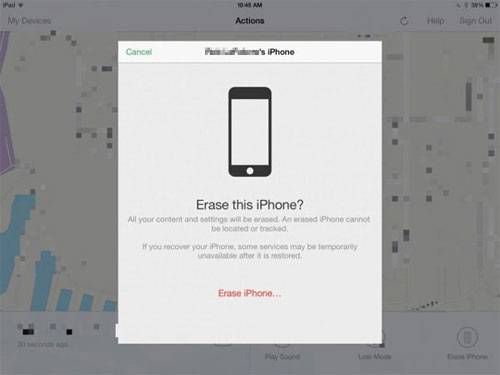
Note: You cannot locate this iPad with the "Find My iPad" feature when the erasure is over. That is, if your iPad or iPhone is lost, you have to find the device or play a sound on it before deciding to wipe it out remotely.
Method 3: Clear iPad to Sell with iTunes
With the same Apple ID, all your iDevices can share the same content from iTunes. And if there's something wrong with your iPhone/iPad, you can also use this tool to reset it or downgrade iOS/iPadOS. And you can take advantage of it to restore your iPad for clearance by the same token.
How to delete iPad Pro/Air/mini/4/3/2 before selling with iTunes?
- Get the latest version of iTunes from Apple Support.
- Install and tool before running it on your computer.
- Link your iPad to this computer with a USB cable.
- When iTunes can recognize your device, click your iPad icon from the upper left.
- Choose "Summary" from the iTunes program and select "Restore iPad".
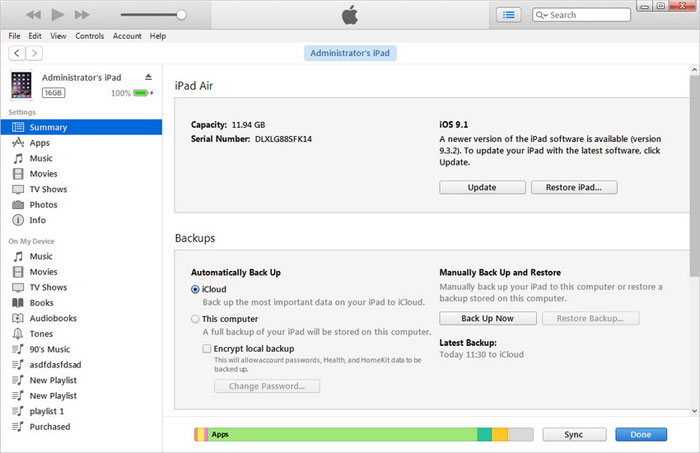
Method 4: Erase iPad to Sell with Eraser for iOS
Can you completely wipe an iPad? Sure! We recommend the most technical iOS data erasing tool - MobiKin Eraser for iOS. For professional software, in addition to completing the most basic content emptying, it also provides you with several levels of erasure.
If you want to sell your iPad, you can first pick its medium or high-level features to ensure your privacy. Plus, it is also fairly easy to use - download the software and connect your iPad to the computer before following the foolproof instructions on the program window.
Eraser for iOS is splendid because it can:
- Permanently erase iPad to sell (100% unrecoverable).
- Offer three erasing levels: "Low Level", "Medium Level", and "High Level".
- Clear all your private data and junk files with simple clicks.
- Wipe your iPad completely without a trace behind.
- Compatible with almost all iDevices, including iPad Pro, iPad Air, iPad mini, iPad 4, the new iPad, iPad 2, all generations of iPhones, iPod touch, etc.
- It won't let out your privacy.
How to remove all data from iPad permanently via MobiKin Eraser for iOS?
Step 1. Launch Eraser for iOS
Have the program installed on your computer when you download it. Open it on the computer and connect your iPad to the computer via a premium USB cord. And the tool will soon identify your device.

Step 2. Get into the "Select Security Level" window
After the recognition, please tap the "Erase" button on the screen. Now, follow the on-screen prompt to enter the "Select Security Level" interface.

Step 3. Erase iPad to sell
Choose the security level like "Medium Level". Next, you have to enter "Delete" in the input box and click the "Erase" button again to immediately wipe your iPad without an iCloud account. (Apple ID was just disabled?)

Part 3: FAQs on Clearing iPad to Sell
Q1: What else do I need to do before selling my old iPad?
When preparing to sell your used iPad, ensure you follow these precautions for security and privacy:
- Remove the SIM card.
- Disconnect from all devices.
- Log out from every account.
Q2: What is the difference between resetting and erasing all content on an iPad?
"Reset All Settings" restores system settings to default without deleting personal data like documents, apps, or photos. On the other hand, "Erase All Content and Settings" completely wipes the iPad, returning it to factory settings. Always back up important data before performing either action. (For detailed comparison, you can turn to Reset All Settings vs. Erase All Content and Settings)
Q3: How do I turn off my iPad before selling it?
To prepare your iPad for sale, follow these steps:
- Open "Settings", tap on your Apple ID, and go to iCloud settings.
- Disable Find My iPad and enter your Apple ID password if prompted.
- In iTunes & App Store settings, select "Remove iPad from Devices." Your iPad is now powered off and ready for sale, with Find My iPad disabled.
Summing Up
Well, it's time to round off this passage. Today we covered four ways to wipe your iPad for selling. To be specific, if you don't have some sensitive info on your old device, you probably won't disclose any privacy after handling it with any methods above. Otherwise, you'd better consider MobiKin Eraser for iOS because it can ensure the complete deletion and make the data permanently unrecoverable.
Finally, here are additional tips for you: do not sell or give away any electronics without erasing its data first; after the backup and erasure, don't forget to take off your SIM cards, memory cards, screen protectors, and cases.
Related Articles:
9 Recommended iPad Backup Software Help Back Up iPad Breezily
iPad Won't Unlock? 9 Solutions to Fix iPad Slide to Unlock Not Working
How to Restore iPad from iPhone Backup? 3 Worry-free Options Here
[Top 4 Ways] How to Transfer Data from One iPad to Another in 2024



