How to Share Calendar on iPhone in 5 Ways: Step-by-Step Guide
The iOS Calendar app lets you create and share events with friends and family. Whether you're scheduling an important work meeting or planning a weekend getaway with your loved ones, setting up and sharing calendar events is extremely useful. You can also send and receive invitations to and from your iPhone contacts, which can be very helpful for staying organized in your daily life. If you want to share calendar on iPhone 15/14/13/12/11/X/8/7/6, here are some tips to follow.
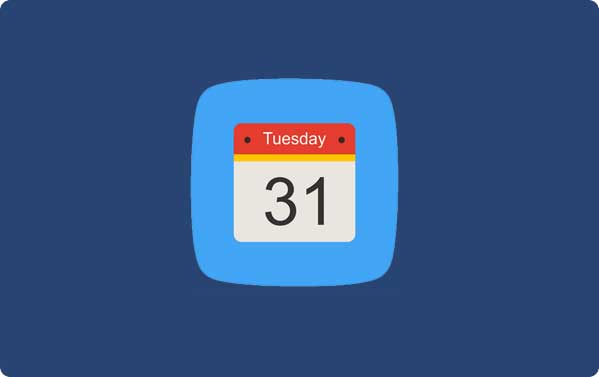
- Part 1: How to Share iCloud Calendar on iPhone
- Part 2: How to Share an Event in Calendar on iPhone
- Part 3: How to Share Calendar Public on iPhone
- Part 4: How to Share Calendar Private on iPhone
- Part 5: How to Share Calendar on iPhone via Family Sharing
- Bonus: How to Back up Calendar Events on iPhone
Part 1: How to Share iCloud Calendar on iPhone
If you use Apple's iCloud service and have added Calendars to your account to help organize things, you might want to share them with others. Here's how you can do that:
- Open the Calendar app on your iPhone and tap "Calendars" at the bottom center.
- Tap the "i" icon next to the iCloud calendar you want to share. (iPhone calendar disappeared?)
- In the "Shared With" section, tap "Add Person."
- Add the person you wish to share the calendar with, then tap "Add."
- When you're finished, tap "Done" in the top right corner. The people you've added will now be able to access the shared iCloud calendar with you.
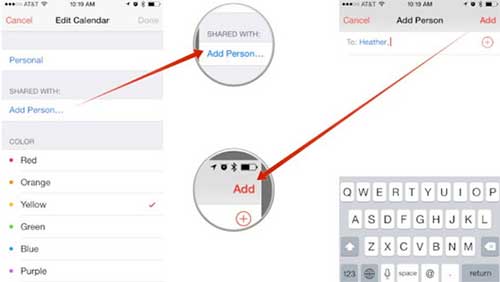
Part 2: How to Share an Event in Calendar on iPhone
You can now use your iPhone's contact list to securely create and share a private event with your guests. Here's how to add an event to your calendar and then share calendar on iPhone
- Open the Calendar app on your iPhone.
- Either create a new event or select an existing one.
- Tap the "Edit" button in the top-right corner of your screen, then select "Invitees."
- Enter the email addresses and contact information of all the guests you want to invite.
- Once you tap "Done," your invitation will be sent to each contact and email address.
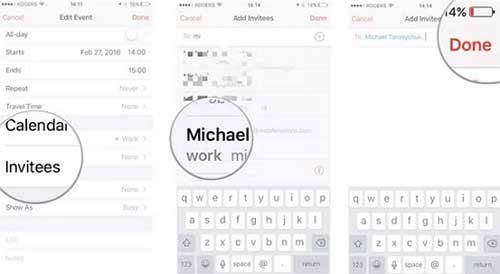
Part 3: How to Share Calendar Public on iPhone
For those who manage events and want participants to view the event without making changes, making a calendar public can be very useful. Follow these steps to make an iPhone calendar public:
- Open the Calendar app.
- Tap "Calendars" at the bottom of the screen.
- Select the calendar you want to make public by tapping the "Info" button next to it.
- Scroll down to the bottom of the interface and find the "Public Calendar" button.
- Tap "Share Link" to make the calendar public.
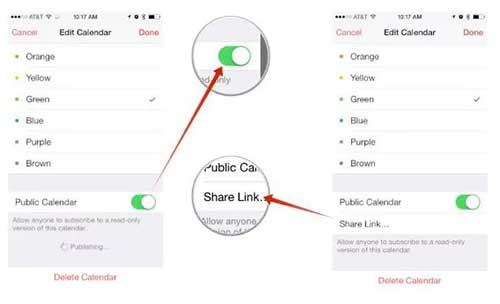
And that's how can you share calendars on iPhone event publicly. And we also have tutorial about how to transfer calendar from Android to iPhone.
Part 4: How to Share Calendar Private on iPhone
You can also share your calendar privately via iCloud.com using the Calendar app on your iPhone. Here's how:
- Click the "Share" button on the right side of the calendar in the Sidebar, then select the "Private Calendar" option.
- Enter the invitee's email address in the "Add Person" field and press Enter.
- Click the invitee's name to bring up a pop-up menu, where you can choose between "View & Edit" or "View Only" access.
- Repeat steps 2 and 3 for each individual you want to share the calendar with.
- Click "OK" when all invitations are sent and permissions are set. Invitation emails will be sent from your iCloud email account to the participants you specified.
Part 5: How to Share Calendar on iPhone via Family Sharing
Want to sync iPhone calendar with family? With Family Sharing, you can share your iCloud Storage plan, iBooks, iTunes, App Store purchases, calendar, and photo albums with up to five family members. To share a calendar on iPhone with your family, first enable Family Sharing on your iPhone and then follow these steps:
- Open the Calendar app.
- Tap the "+" icon in the upper-right corner to either select an existing event or create a new one.
- Tap "Calendar" and then choose the "Family" calendar to proceed.
- Enter the event details and save it.
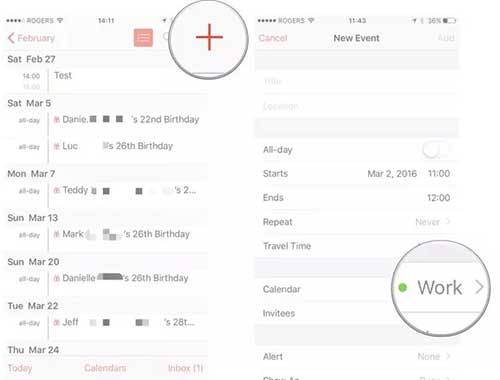
Bonus: How to Back up Calendar Events on iPhone
If you are worried about iPhone calendar loss, you might as well back it up to computer safely and even print out calendars. MobiKin Assistant for iOS is one of the most powerful yet user-friendly tools you should try. It enables you to back up calendar, photos, contacts, messages, etc. to computer and easily restore backup files to your iPhone. In addition, it also supports iPhone, iPad and iPod Touch. You can easily backup data from iOS devices. Here is a tutorial on how to backup calendar on iPhone using Assistant for iOS.
- Easily backup calendar on iPhone/iPad to your PC/Mac.
- Support backup of contacts, SMS, call logs, photos, videos, etc.
- Back up and restore iPhone/iPad/iPod without data loss.
- Detailed data preview is available before backup and before restoration.
- Selectively backup and restore iPhone, iPad and iPod touch data.
Follow the step-by-step guide on how to use Assistant for iOS to back up calendar on iPhone:
Step 1: Download the program on your computer and follow the instructions to install it. Once installed, run it and connect your iPhone using a USB cable.

Step 2: After the connected iPhone is successfully recognized by Assistant for iOS, you can see all the data categories you can back up and manage from the left column. Here, you should select "Calendar".
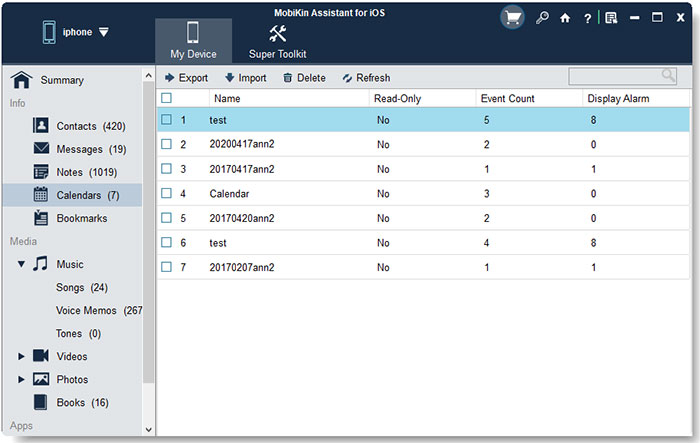
Step 3: All calendars on your device will be scanned out. Next, you can preview and select the calendars you want to back up, and then click the "Export" button to save them to your computer.
Simple, right? It allows you to selectively or completely back up iPhone data. This saves you time transferring countless files.
We have some other proven methods to backup iPhone calendar to iTunes or iCloud. For details, please refer to: Three Simple Ways to Back up iPhone Calendars
Video Guide:
Conclusion
If you want to share your calendar on iPhone, let's dive into the methods provided above. We covered all the available options for sharing your calendar with others. With these comprehensive step-by-step instructions, you can accomplish this task with ease.
For backing up calendar events on iPhone, MobiKin Assistant for iOS is highly recommended. It is a great choice for iOS data management and backup. If you have any questions or need further clarification on these methods, feel free to share your thoughts in the comments section below. We are here to help you!
Related Articles:
Top 6 Ways to Transfer Files from Mac to iPhone [Fast & Easy]
How to Transfer Music from Mac to iPhone without iTunes: Easy Guide



