Aiseesoft MobieSync Review: Overall Performance & Alternative
When looking for a dependable solution to manage or transfer data between mobile devices and computers, many users turn to Aiseesoft MobieSync. However, before committing to any tool, it's important to evaluate its reliability before using it for data transfer or management, especially when dealing with personal or sensitive files.
By following this Aiseesoft MobieSync review, you can understand limitations, such as trial restrictions, pricing models, or potential performance issues, and see how well the software performs across key functions like media conversion, file management, and device compatibility.
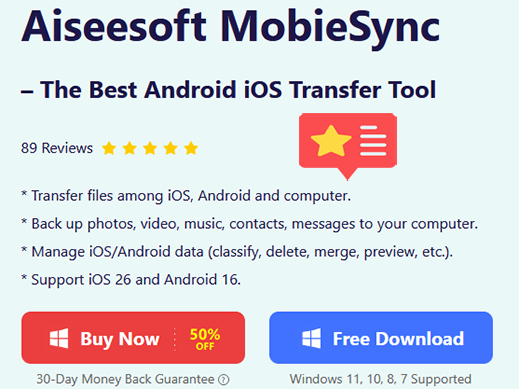
Part 1: Aiseesoft MobieSync: Key Details & Safety
Aiseesoft MobieSync is a data transfer tool designed to move phone calls, SMS, videos, contacts, photos, etc., between iOS/Android and a PC. It features a user-friendly interface, additional tools like a ringtone maker and HEIC converter, and supports one-click transfers for convenience.
The software is safe to use, free from malware or ads, and prioritizes data privacy with minimal risk of data loss. For more details, check out the table:
|
Aspects
|
Details
|
|
Main Purpose |
Transfer data between iOS/Android devices and computers |
|
Supported Devices |
iPhone, iPad, iPod, Android smartphones, and tablets |
|
Supported OS |
Windows 11/10/8/7 (No macOS version currently) |
|
Transfer Types |
Photos, videos, music, contacts, messages, voice memos, etc. |
|
Additional Features |
Ringtone maker, HEIC converter, contact backup & restore |
|
One-Click Transfer |
Available for device-to-device or device-to-PC transfers |
|
Trial Version |
Free trial available with limited functionality |
|
Update Frequency |
Regular updates and compatibility improvements |
|
Support |
Offers email support, FAQ, and user guides |
|
Notable Limitation |
Lacks full backup/restore and sync features like iTunes or cloud services |
|
Safety |
100% safe - no ads, no bundled malware, and privacy-respecting design |
|
Data Loss Risk |
Very low - non-destructive transfers, doesn't overwrite data by default |
Part 2: Is Aiseesoft MobieSync Worth Its Price
Aiseesoft MobieSync's lifetime license (~$50) offers good value for frequent users, especially with a 30-day money-back guarantee. However, occasional users or those needing cloud integration may find its limited trial and lack of advanced features less appealing. For more pricing plans, see the image below:
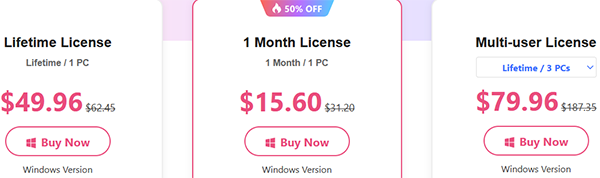
Part 3: How to Use Aiseesoft MobieSync
Aiseesoft MobieSync allows you to transfer files like photos, videos, music, contacts, and messages between your smartphone and computer. After installing the program, connect your device via USB, and the software will automatically detect it. You can then preview, manage, and transfer your data with just a few simple clicks.
User Guide:
- Download and install Aiseesoft MobieSync from its official website.
- Open MobieSync and connect your devices to your computer using USB cables.
- Once your devices are successfully recognized, choose the source device and the target device for the transfer.
- Select the file types (like Music) you wish to transfer.
- Click the "Export to Device" button to begin syncing. The selected files will be moved between the devices smoothly and efficiently.
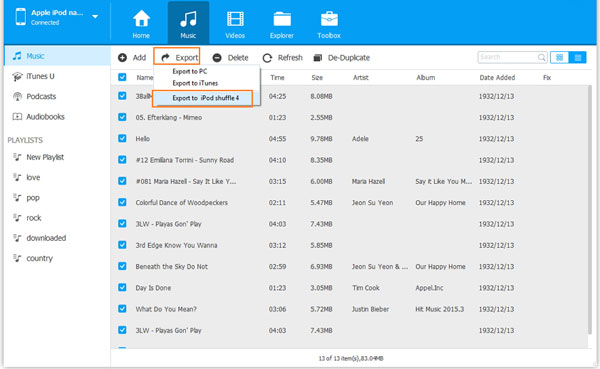
To organize your device's data, go to sections like Contacts, Messages, or Playlists, where you can use built-in options to add, delete, or modify content. If you need to convert media files, simply open the "Converter" tab, upload your files, choose the desired format, and click "Convert" to begin.
Part 4: Aiseesoft MobieSync: Pros and Cons
Advantages:
- Intuitive and user-friendly interface suitable for all skill levels.
- Broad device compatibility, including iOS, Android, and PC/Mac, for smooth data syncing.
- Supports various file types with batch transfer capabilities for faster operation.
- Built-in media converter for video and audio format changes.
- Comprehensive data management tools, including contact editing, playlist handling, one-click backup & restore, HEIC conversion, and custom ringtone making.
Disadvantages:
- Free trial limits file size and number of daily transfers.
- A subscription-based pricing model may deter users who prefer one-time purchases.
- Occasional performance issues, like slow transfers or app crashes reported by some users.
Part 5: FAQs about Aiseesoft MobieSync
Q1: Can I transfer files directly between two phones?
Yes. MobieSync enables device-to-device transfers, such as from Android to iPhone or vice versa, when both are connected to the computer.
Q2: Will it erase data on my phone during transfer?
No, MobieSync performs non-destructive transfers, meaning it doesn’t delete or overwrite existing files unless you choose to do so.
Q3: What should I do if the program doesn't recognize my device?
Make sure USB debugging is enabled (for Android), install the required drivers, and ensure your phone is unlocked and trusted by the PC.
Part 6: What Could Be Better Than MobieSync
MobiKin Transfer for Mobile (Windows and Mac) is a remarkable data transfer tool that enables users to move contacts, messages, photos, videos, and more between Android and iOS devices with just one click. It supports cross-platform transfers and works well with a wide range of smartphones and tablets.
As a reliable alternative to Aiseesoft MobieSync, it offers similar features with a straightforward interface and no need for media conversion or complicated setup.
Why choose MobiKin Transfer for Mobile?
- One-click transfer between Android and iOS devices in any direction.
- Supports messages, contacts, documents, calendars, call logs, notes, books, and bookmarks.
- Works with most Android and iOS devices, including brands like Samsung, Huawei, Xiaomi, and all iPhone/iPad models.
- Ensures safe, lossless data transfer with no leaks or damage.
- More practical features at a better price.
- Relied on by more than 660,000 users.
How to Use MobiKin Transfer for Mobile?
- Download the application from the official website. Install the application on your computer and subsequently launch it.
- You may opt to install the trial version to evaluate its features.
- Utilize USB cables to connect both devices to the PC.
- The software will automatically recognize them and display them in the interface.
- In the center, there will be a window menu showcasing the data available for transfer.
- You can utilize the "Flip" button to interchange the positions of the devices, ensuring the source device is positioned on the left.
- Select the types of data you wish to transfer from one device to another, including contacts, photos, text messages, and more.
- After making your selections, click the "Start Copy" button to initiate the transfer process.


Video Tutorial:
Concluding Thoughts
Aiseesoft MobieSync offers useful features and a user-friendly experience; MobiKin Transfer for Mobile, however, is a more versatile and cost-effective alternative. It supports one-click transfers across Android and iOS, handles a wide range of file types, and is trusted by hundreds of thousands of users for its reliability and ease of use, making it an excellent choice for those seeking a smooth and secure data transfer experience.
Related Articles:
How to Sync iPhone to Mac Wirelessly or with Wires? [5 Methods]
10 Most Desirable Screen Mirroring Apps for Android [No-hassle]
Aiseesoft FoneLab iPhone Data Recovery Review: Recover Lost iPhone Data Easily
Android Sync Manager - How to Transfer Data on Android Phone to PC



