8 Best Android Sync Managers for Easy Data Sync & Management
Many smartphones today run on the Android OS, and its popularity continues to grow. Why do people prefer Android devices?
- Android is one of the leading OS platforms, allowing true multitasking such as browsing the Internet while listening to music or downloading files.
- Users receive instant notifications for messages, emails, and more, sometimes even through LED indicators.
- A wide range of apps and games is available anytime from the app market.
However, with too many files, things can easily become messy. To keep data organized with a PC, a reliable Android sync manager is essential. Read on to discover the most convenient tool for managing your phone.

Part 1. Top 4 Android Sync Managers for PC & Mac
Top 1. MobiKin Assistant for Android
MobiKin Assistant for Android provides users with a very powerful Android synchronization management function. If your cell phone is a mainstream or other non-mainstream device with the Android operating system, and if you want to manage your Android data on the computer, it is definitely the best tool for you. With the help of it, you can sync all files, including videos, music, photos, contacts, and apps to your PC or Mac.
Key Features:
- Sync contacts, messages, call logs, music, videos, and more via USB or WiFi.
- Upload/download data, manage apps, and send/receive SMS easily.
- One-click backup and restore for Android data.
- Export/import, create, delete, or edit contacts and SMS.
- Compatible with most Android brands, including Samsung, HTC, TECNO, Sony, Infinix, Motorola, Huawei, Xiaomi, vivo, OPPO, etc.
- Available for both Windows and Mac.
How to use?
Step 1. Connect - Run the program and connect your Android phone to the computer via USB cable. Then enable USB debugging on your phone and follow the specific instructions and tips to install the driver for your phone. After that, the program will successfully detect your phone, and you can start the data sync process.
Step 2. Browse - When the process above is done, the basic information and parameters of the Android phone will be shown on the pop-up window beside. Go through them and find what files you would like to sync to your computer.

Step 3. Sync - For example, to sync SMS to your computer, click "SMS" in the left panel, preview and select messages, then hit "Export". The same steps apply to music, apps, videos, photos, books, and contacts.

By the way, if you want a quick data sync from your Android phone to a computer, you can utiliize the 1-click backup & restore ability provided by Assistant for Android. To do this, you can navigate to the top menu to choose the "Super Toolkit" > "Backup" to sync everything from your Android to PC or Mac with just 1 click.
Video Guide:
Pros:
- One click to complete the backup and restore of the entire phone.
- You can receive and send text messages directly on the computer.
- Android apps can be installed, uninstalled, and exported in batches.
- You can easily import and export contacts, and you can edit contact information on your computer.
Cons:
- It is not freeware.
Know More:
Top 2. MobiKin Transfer for Mobile
MobiKin Transfer for Mobile (Windows and Mac) is an excellent phone-to-phone transfer program that allows users to transfer all mobile phone data types from one mobile phone to another. It not only supports Android to Android transfer, but also supports cross-platform data transfer, and can ensure that all data will not lose its original quality during the transfer process.
Key Features:
> Transfer all file types: contacts, messages, media, apps, documents, etc.
> Supports Android to/from Android, Android to/from iOS, and iOS to/from iOS transfers.
> Works with nearly all Android (up to 16) and iOS (up to 26) devices.
> Simple, intuitive interface - easy for beginners.
> Available for both Windows and Mac.
How to use?
Step 1. Connect - Run the program and connect your Android phone and another device (it can be an Android phone or an iOS device) to the computer via USB cable. The program will detect the two phones, and you can begin with the primary interface as below.

Step 2: Choose - Make sure the positions of the source and destination devices are correct. If the source device and destination device are in the wrong places, you can click the "Flip" button to change their positions. Then, choose the file types you want to transfer from the file list in the middle.

Step 3: Sync - After you have selected the files you want, click on the "Start Copy" button to start the data transfer process from your Android phone to the other device.
Pros:
- You can easily transfer data from one Android device to another and vice versa.
- Support cross-platform data transfer.
- Simple and fast, suitable for large data volumes.
- Supports nearly all Android and iOS versions, including the newest releases.
Cons:
- Full features require purchasing the license.
Top 3. doubleTwist
doubleTwist is an excellent Android sync manager for Windows and Mac. It allows you to quickly sync music, videos, and photos between your Android device and computer. Its role for Android devices is equivalent to iTunes for iOS devices.
You can organize your music collection, subscribe to podcasts, listen to the radio, etc. doubleTwist has an intuitive and clear interface, and allows you to sync files between Android devices and computers via WiFi and USB.
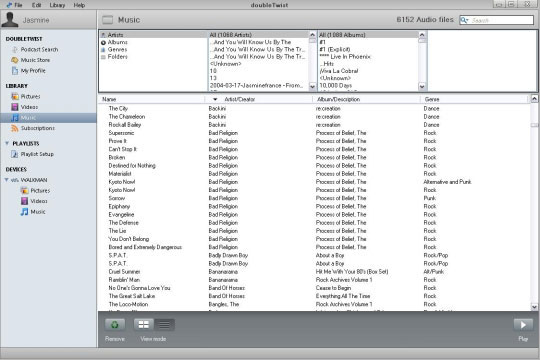
Pros:
- It is easy to sync media files between Android and a computer.
- It can be used on both your computer and Android phone.
- Wireless sync over WiFi for media files without connecting via USB.
- Designed mainly for music and media, easy to use for basic transfers.
Cons:
- Contacts, SMS, and apps are not supported.
- Full AirSync functionality and Pro features require purchase.
- Cannot perform one-click full device backup across platforms.
Top 4. SyncDroid
SyncDroid is an excellent Android synchronization tool that can freely synchronize your personal data between Android devices and computers.
Using this software, you can quickly back up contacts, text messages, photos, videos, browser bookmarks, call logs, and other data from the Android phone to the computer and move it back to the phone. The entire synchronization process is completed through the USB data cable.
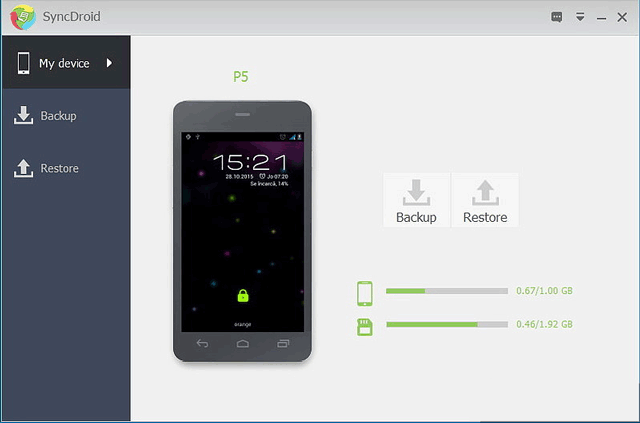
Pros:
- Easy to use, it can automatically detect your phone and install mobile phone applications.
- Synchronize the data on the Android phone through the data backup and restore function.
- Compatible with almost all Android versions.
Cons:
- Some minor bugs will occasionally occur during operation.
- Only bookmarks of the default Android browser can be backed up.
Learn More:
Part 2. Top 4 Android Sync Manager Apps for Android
Top 1. AirDroid
AirDroid is one of the most popular apps that can sync Android devices to a PC. Not only can the data on the Android phone be transferred to the computer, but the app also has more functions, such as receiving and sending SMS and MMS on the PC, viewing notifications on the phone, controlling the camera of the phone, managing the application, and even finding the lost phone.
However, the free version of the app only provides basic functions, and you must subscribe to the service to get more content.
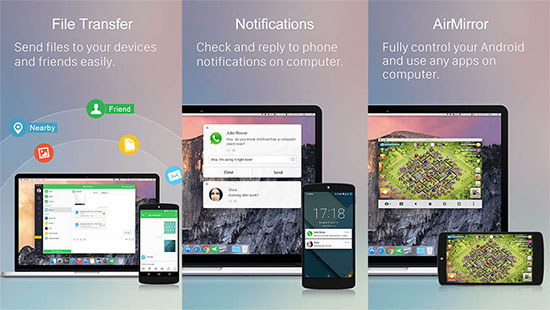
Pros:
- Sync data between phone and PC over WiFi without cables.
- Works on Android, Windows, Mac, and via a web browser.
- Manage and transfer files even when the phone is not physically nearby (with account login).
Cons:
- Limited free plan: File size and remote data limits unless you upgrade to premium.
- Sync speed: Wireless transfer can be slower than USB, especially for large files.
Top 2. Google Drive
Google Drive is a great way to back up and restore data on Android. We all know that cloud storage is more and more popular, and it has undoubtedly become one of the hottest ways to store and manage mobile phone data.
We have many excellent cloud storage services to choose from, such as Dropbox, Google Drive, OneDrive, etc. Google Drive is also very simple to operate. You only need to upload the Android phone data to Google Drive, and then download it on another device. Then, you can import the phone data to this new device.
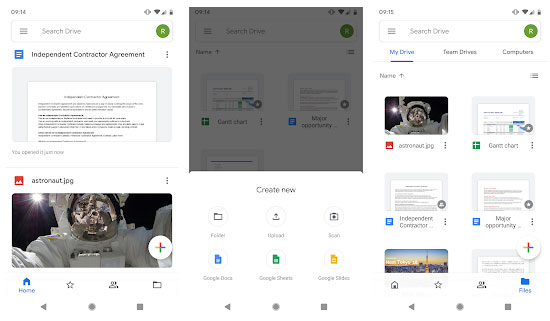
Pros:
- Files and folders can be automatically synced across devices.
- Works seamlessly with Gmail, Google Docs, Sheets, and Slides.
- Applicable to various devices and compatible with different mobile phone systems.
Cons:
- Free storage space is limited.
- If the free space is exhausted, you need to pay for more space.
Top 3. Resilio Sync
Resilio Sync can synchronize any number of Android phone data to your desktop or laptop. You can also return the data from your computer to your phone. The application supports Windows, Mac, and Linux.
It is completely free, there are no ads, no in-app purchases, and it is safe and will not harm your mobile phone or computer. This is why, although its function is not the strongest among these applications, we are still willing to put it on our list.
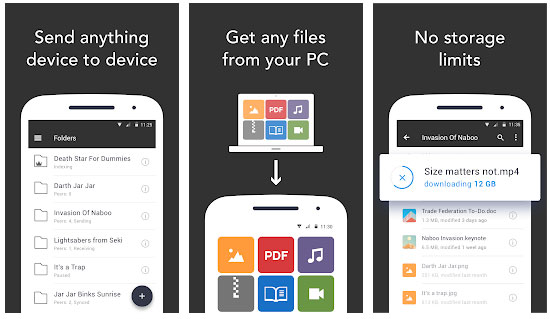
Pros:
- It's completely free with no ads.
- Simple to use and guarantees safety.
- Uses AES-128 encryption, with keys generated locally - your data stays between your devices.
Cons:
- It takes a bit to set it up.
- Sync works only when relevant devices (peers) are online.
Top 4. FolderSync
FolderSync is an excellent Android sync tool that can synchronize your Android phone data to cloud storage services. It is compatible with many different cloud storage servers, such as Dropbox, OneDrive, Google Docs, SugarSync, etc. The application is easy to operate, and you can upload your important photos, documents, and music from your Android phone to cloud storage with just a few clicks.
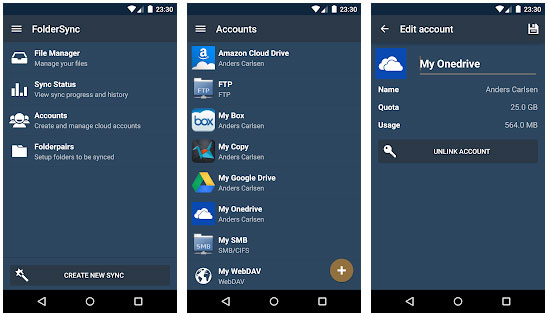
Pros:
- Compatible with a large number of cloud storage servers.
- It is very simple to use.
Cons:
- Sometimes the data synchronization process fails.
- The resolution of some device models is not supported.
Calling It a Wrap
There are hundreds of Android sync managers available, but we've picked the best 8 based on features and user feedback. I personally use MobiKin Assistant for Android for its one-click backup and restore, which saves me time - definitely worth a try. If you find this guide useful to you, don't forget to share it with your friends.
Related Articles
How to Sync iPhone to Mac Wirelessly or with Wires? [5 Methods]
8 Most Desirable Android Phone Unlocking Software [Must-Read]
4 Tried-and-true Methods to Change GPS Location on Android
Top 10 Android Data Eraser Software to Wipe Your Phone Securely





