How to Bluetooth Photos from iPhone to Android? Top 6 Alternative Ways
"Is it even possible to Bluetooth photos from iPhone to Android? I wanted to send a photo to my mom's phone and while her phone did see mine, it just straight up refused to do anything." -- from Reddit
Bluetooth is a wireless technology that allows devices to exchange data over short distances. It can be a useful tool for transferring small numbers of files. Well, if you need to free up space on an iPhone before sharing photos with an Android smartphone, you may wonder how to Bluetooth photos from an iPhone to Android. Then, can you make the transfer fluent? OK, this article aims to dispel any doubts you may have.
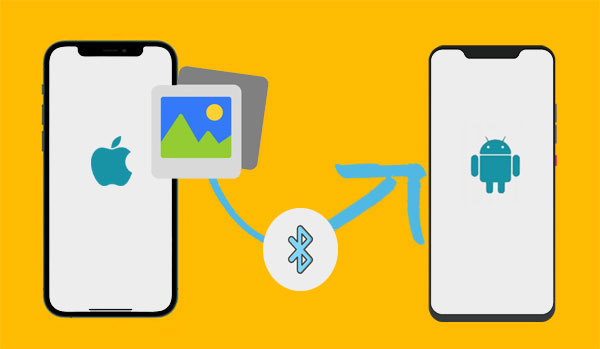
- Part 1: Can I Bluetooth Photos from iPhone to Android
- Part 2: Transfer Photos from iPhone to Android without Bluetooth in One Click
- Part 3: Transfer iPhone Photos to Android without Bluetooth via Google Drive
- Part 4: Share Photos from iPhone to Android without Bluetooth via SHAREit
- Part 5: Send Photos from iPhone to Android without Bluetooth by iCloud
- Part 6: Copy Photos from iPhone to Android without Bluetooth with Email
- Part 7: Migrate Photos from iPhone to Android without Bluetooth with Android Switch
Check out the video below to learn this topic visually.
Part 1: Can I Bluetooth Photos from iPhone to Android
Recently, "How to share photos from iPhone to Android via Bluetooth?" has become a hot topic on mobile forums. Well, the short answer is NO. You cannot make the transfer using Bluetooth. The iPhone may have this built-in technology, but its operating system restricts its wireless file transfer capabilities. The OS does not permit data transmission to and from non-apple devices utilizing Bluetooth, such as Android.
However, there are other ways to transfer files between iPhone and Android phones/tablets. You can use third-party apps like SHAREit that work just like Bluetooth. You can also use cloud services, such as Google Drive and iCloud, to complete the transmission.
Part 2: Transfer Photos from iPhone to Android without Bluetooth in One Click
MobiKin Transfer for Mobile (Win and Mac) simplifies data transfer between mobile phones. It allows you to transfer photos and various data types between iPhones and Android devices with one single click. It also supports file transfer between phones with the same operating system. Plus, it is reliable and efficient for transferring large files without limits.
Why pick MobiKin Transfer for Mobile?
- Successfully transfer photos from an iPhone to an Android device without any mistakes.
- Move files between iPhones and Android devices and also between phones using the same operating system.
- Copy various data types, including photos, videos, music, books, contacts, text messages, docs, notes, calendars, and more.
- Offer easy connections, simple clicks, and fast transfers, maintaining the original file quality.
- Work well with almost all Apple/Android phones or tablets/pads, including iPhone 17/Air/17 Pro/17 Pro Max/16/15/14/13/12/11/X/8/7, iPod touch, iPad, Samsung, OPPO, Huawei, HTC, Motorola, Google, Sony, OnePlus, etc.
- It won't divulge your privacy.
Are you still struggling to figure out how to Bluetooth pictures from iPhone to Android? Try the best Bluetooth alternative to transfer photos from iPhone to Android with the efficient procedure and lossless quality:
Step 1. Link - Connect your iPhone and Android phone to your computer using USB cables after launching the installed software. The intuitive interface will appear, and remember to enable USB debugging on your Android device.

Step 2. Pick - Once both devices are connected, ensure the iPhone is the source device, and the Android mobile is the destination one. In case the phones are reversed, use the "Flip" button to switch their positions. Next, from the file list in the middle, mark "Photos".

Step 3. Sync - Click the "Start Copy" button to commence the data transfer process. A notification will be displayed upon completion of the transfer. Afterward, eject the two phones and verify all the transferred files on Android.

Video Guide:
Limitations:
- Some older Android devices (Android 5.1.1 and older) might not be fully compatible.
- The free version has restrictions on the number of items you can transfer.
Part 3: Transfer iPhone Photos to Android without Bluetooth via Google Drive
Google Drive is a good app for controlling uploads to cloud space. Transferring pictures from iPhone to Android is easier with this service, but slow Internet speeds can cause delays. Moreover, selecting a lot of photos is slower than Google Photos or Google One. The free storage is only 15GB, while extra space costs $1.99 per month for 100 GB.
How to move photos from iPhone to Android via Google Drive?
- Download Google Drive from the App Store on your iPhone and sign in to your Google account.
- Tap the "+" button in Google Drive, select "Upload", and go into "Photos" and "Videos".
- Choose the photos you want to transfer and tap "Upload" again. Wait for the upload to complete. (Google Drive failed to work?)
- On your Android device, open the Google Drive app.
- Find the uploaded images in the Drive and select them.
- Tap the three-dot menu button in the top-right corner and select "Download".
- The photos will be downloaded to the "Downloads" folder on your Android device.
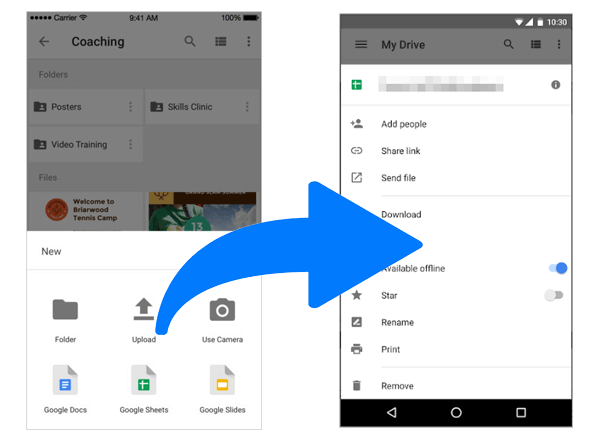
Limitations:
- Uploading and downloading large photo libraries may take time depending on your internet speed.
- Photos may lose quality when uploaded in some cases.
Part 4: Share Photos from iPhone to Android without Bluetooth via SHAREit
SHAREit simplifies file exchange between iOS and Android, making it a stock tool for mobile users. Users can leverage this tool to transfer media, contacts, and apps from iPhone to Android. Before proceeding, please et this popular cross-platform file-sharing app for free from Google Play or App Store.
How to copy photos to Android from iPhone via SHAREit?
- Download and install the SHAREit application on both devices.
- Grant the necessary permissions.
- Run SHAREit on your iPhone, which will be the source device.
- Tap on "Send" and select the files you want to transfer.
- Open SHAREit on Android, which will be the destination device, and tap "Receive".
- The app will start searching for your iPhone automatically.
- Once the sending device appears, press on its icon and confirm the connection to start the transfer. (Check out the SHAREit review when you want to know more about this app.)

Limitations:
- Transfers depend on a stable Wi-Fi connection.
- Free versions of SHAREit contain ads that may interrupt the transfer.
While SHAREit works on most Android devices, some older Android models may have compatibility issues, such as slower transfer speeds or connectivity problems. It's best to ensure your Android device is running a recent version of Android for optimal performance.
Part 5: Send Photos from iPhone to Android without Bluetooth by iCloud
If you are an iCloud user or have already saved your photos in the cloud storage, accessing your account from an Internet browser on Android could be the best bet for you. While there is no iCloud app for Android, you can still access your account and storage through your browser, like Google Chrome.
How to move photos from iPhone to Android with iCloud?
- Go to your iPhone "Settings" > [your username] > "iCloud" > "Photos" > enable "Sync this iPhone". (iCloud backup failed?)
- Once the syncing is complete, you can access your images in full resolution on icloud.com.
- On your Android device, open Google Chrome.
- Next, sign in using your Apple details and navigate to the "Photos" section to view all your synced photos.
- If you want to save the pics to your Android device, simply select them and tap the 3-dot menu.
- Finally, choose "Download", and the pics will be saved to the "Downloads" folder.
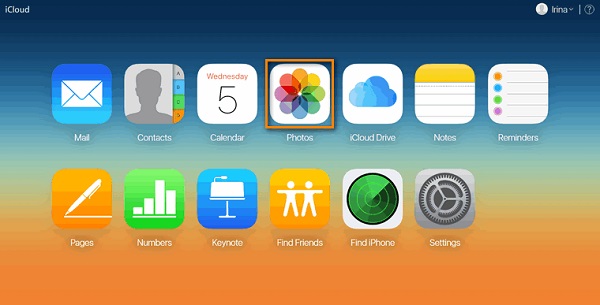
Limitations:
- Both devices need to be signed into the same Apple account.
- Free iCloud storage is limited to 5GB.
- On Android, you must download photos individually or sync them via third-party apps.
Note: If you're having trouble accessing your iCloud photos, ensure you're signed into iCloud with the correct Apple Account and that your photos are synced. If photos aren't appearing, check that iCloud Photos is enabled on your iPhone and that your internet connection is stable.
Part 6: Copy Photos from iPhone to Android without Bluetooth with Email
Typically, you can send photos via Email to yourself or others, but there are still file size limits depending on the email client. For instance, Gmail has a limit of 25MB per email attachment. Despite these drawbacks, if you only need to send a few images, email is absolutely a quick and easy option.
How to transfer photos from iPhone to Android by Email?
- Firstly, go to your "Photos" app on your iPhone.
- Choose the images you want to transfer.
- Next, tap the "Share" icon and select "Mail".
- Enter the recipient's email address and send the email.
- Finally, open your destination phone, download the attachments from the email, and save them instantly.
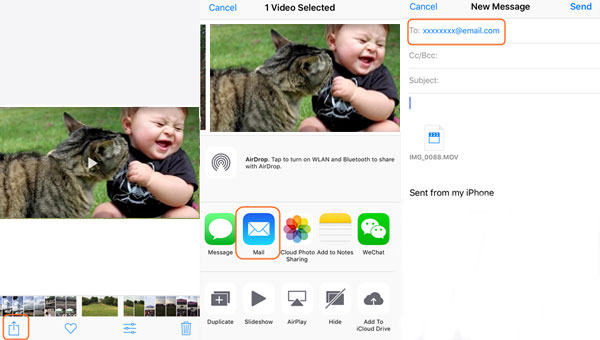
Limitations:
- Email services typically limit the size of attachments.
- You must email photos one at a time or in small groups.
- Photos may be automatically compressed during the email-sending process, reducing quality.
Part 7: Migrate Photos from iPhone to Android without Bluetooth with Android Switch
Google's Android Switch app wirelessly transfers photos, videos, contacts, messages, and calendars. Before the transfer, ensure both devices are charged, connected to the internet, and your Android has enough storage. Then, unlock your iPhone with a PIN, password, or pattern.
How to send photos without Bluetooth from iPhone to Android via Android Switch?
- Turn off FaceTime (Settings > FaceTime) and iMessage (Settings > Messages) on your iPhone, and deregister iMessage to avoid missing notifications.
- Open the Android Switch app on your Android phone and follow the setup instructions to prepare the device for the transfer.
- Open the Android Switch app on your iPhone.
- Grant the app access to your photos and albums and make sure Wi-Fi is enabled on both devices.
- On your iPhone, select the photos checkmark you want to transfer.
- The app will ask you to connect the devices. You can do this through a QR code or Wi-Fi.
- Once the devices are connected, confirm the transfer by selecting the photos you want to send from your iPhone.
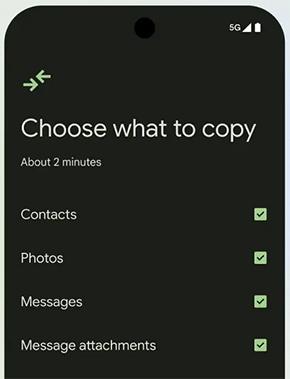
Limitations:
- It may not transfer all types of media or files as seamlessly.
- Any interruption could cause transfer failures.
- Some Android models may not fully support the app.
Closing Remarks
As you know, resources that claim how to Bluetooth from iPhone to Android are not credible. And the five alternative methods we just said would surely settle the matter smartly. Well, which one is the best? Now, here's a comprehensive comparison:
- Google Drive: Stores photos in the cloud but requires an internet connection and has limited free storage.
- SHAREit: Easy to use but can be buggy and unreliable.
- iCloud: Secure with end-to-end encryption but slow due to syncing and may fail at times.
- Email: Limited to 25MB per transfer but doesn’t require additional apps.
- Android Switch: May not transfer photo metadata and works only during initial setup.
- MobiKin Transfer for Mobile: Efficient, secure, and supports unlimited photo transfers—ideal for seamless transfers.
Related Articles:
6 Ways to Recover Deleted Photos from iPhone with/without Backup
[Full Guide] How to Organize iPhone Photos on a Computer
9 Easy Methods to Transfer Photos from Android to Computer/PC
App Share via Bluetooth: 4 Ways to Transfer Apps from Android to Android via Bluetooth



