Contacts Didn't Transfer to New Pixel? 9 Fixes & 1 Ultimate Way
"My god! This has been an extremely frustrating day. I've reset this phone 3 times before I abondoned trying to make it work, but failed. Has anyone had a similar issue? Does anyone know what to do?" -- from Reddit
Transferring contacts can sometimes fail, leaving users worried about losing important information when setting up a new device. Many encounter the frustrating issue of contacts didn't transfer to new Pixel, which can disrupt communication and daily routines.
Some naturally want quick solutions to ensure all their contacts appear correctly on the new device without missing anyone important. This page will guide you through quick and ultimate fixes to this issue.
![]()
Part 1: Why Can't the Contacts Be Transferred to New Pixel
Contacts may fail to transfer to a new Pixel phone due to issues, like disabled sync, poor internet connection, outdated software, or using the wrong Google account. In some cases, contacts are stored locally, hidden by filters, or not included in the original backup, leading to incomplete or missing transfers. Here are the details:
- Contacts not synced to Google Account - They may be stored locally or on a SIM card instead of your Google account.
- Sync is turned off - The Contacts sync option might be disabled under Google account settings.
- Outdated software - Older firmware on either device can cause transfer or compatibility issues.
- Poor internet connection - A weak Wi-Fi signal can interrupt wireless data transfer.
- Skipped data transfer during setup - The "Copy apps & data" step may have been skipped on your new Pixel.
- Using a different Google account - Contacts backed up to one account won't appear if you sign in with another.
- Corrupted or incomplete backup - Your old phone's backup might not include all contact data.
- Contacts hidden by display filters - Some contacts may not appear due to incorrect display settings in the Contacts app.
- Cache or sync errors - Temporary data or background sync failures can prevent contacts from appearing.
- Transfer tool malfunction - Issues with Android Switch, Bluetooth, or other transfer tools can interrupt the process.
Part 2: Fix Contacts Didn't Transfer to New Pixel with Quick Ways
Fix 1: Check if Contacts Are Synced with Your Google Account
- On your Pixel 10/9/8/7/6/Fold 2/4 XL/3a XL/2, go to Settings.
- Tap Passwords & accounts > select your Google account.
- Tap Account sync.
- Make sure Contacts is enabled.
- If it's off, toggle it on and wait a few minutes for syncing.
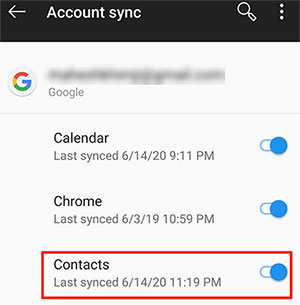
You Might Also Like: How to Recover Deleted Contacts on Google Pixel? 4 Reliable Options
Fix 2: Manually Sync Google Contacts
- Open Settings > Passwords & accounts.
- Tap your Google account > Account sync.
- Tap the three-dot menu > Sync now.
- Wait a few minutes, then open the Contacts app to check.
Fix 3: Restore Contacts from Google Account
You can re-sync contacts stored in your Google account manually:
- Visit contacts.google.com on a browser.
- Sign in with the same Google account used on your new Pixel.
- Check if your contacts appear there.
- If they do, they'll sync automatically once you re-enable sync on your Pixel.
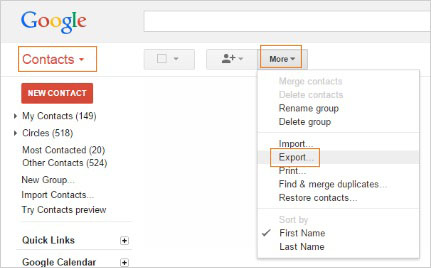
Fix 4: Import Contacts from SIM Card
- Insert the old SIM into your new Pixel.
- Open the Contacts app.
- Tap Fix & manage > Import from SIM.
- Choose the Google account to save them to.
- Wait for the import to complete.
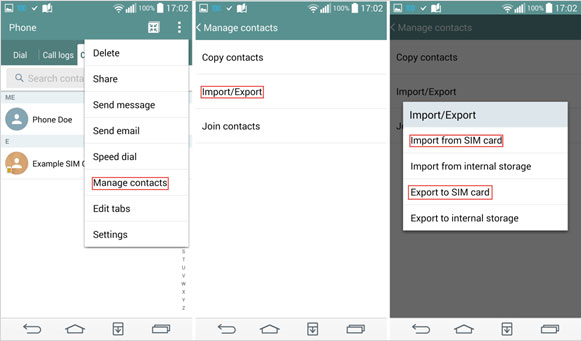
Fix 5: Check Contact Display Settings
Some contacts may be hidden due to display filters. To check them out:
- Open the Contacts app.
- Tap Menu > Settings.
- Tap the Contacts to display option.
- Make sure All contacts or your Google account is selected.
- Go back and check if the missing contacts now appear.
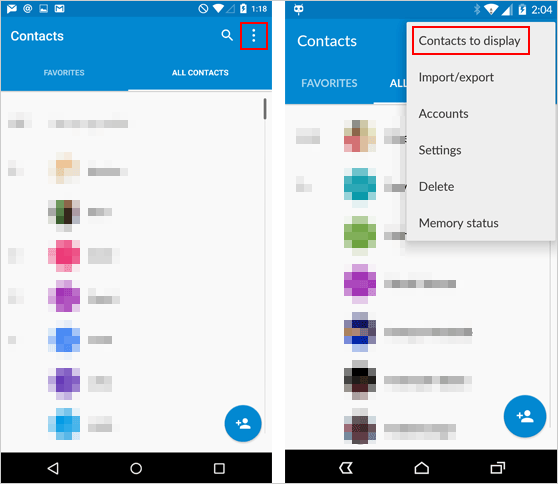
Fix 6: Use the "Transfer Data" Tool During Setup
If you skipped transferring data during setup, you can still use the tool afterward:
- On your new Pixel, go to Settings > Google > Set up & restore.
- Tap Restore contacts.
- Sign in with your Google account and select the backup from your old device.
- Wait for restoration to finish.
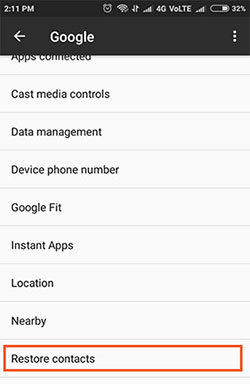
Resetting the target phone might take a while, so it's best to charge it to at least 80% before starting. Follow the on-screen instructions to restore the device to factory settings. If needed, perform a system update afterward to help ensure a smooth and successful contact transfer. (Android update failed?)
Fix 7: Update the Google Contacts App
- Open the Google Play Store.
- Search for Google Contacts.
- Tap Update if available.
- Restart your Pixel and check the Contacts app again.
Fix 8: Clear Cache & Data of the Contacts App
- Go to Settings > Apps > See all apps > Contacts.
- Tap Storage & cache.
- Tap Clear cache and Clear data.
- Reopen Contacts and allow syncing to refresh.

Fix 9: Use Android Switch Correctly
- On your old Android phone, open the Google Play Store and install Android Switch.
- Open Android Switch on your old phone and scan the QR code displayed on your Pixel.
- Grant permissions for contacts and other data when prompted.
- Select "Contacts" (and any other data types you want to move).
- Tap Start to begin the wireless transfer.
- Wait for the process to complete, keeping both phones unlocked and connected.
- Finish setup on your Pixel once the transfer completes.
For a more stable transfer, connect both phones with a USB-C cable or adapter and follow the on-screen steps to copy data. Select Contacts, tap Copy, and wait for the process to complete before disconnecting. Then open the Contacts app on your Pixel to confirm the transfer, and if any are missing, go to Settings > Passwords & accounts > Google > Account sync > Sync now to refresh them.
Part 3: Ultimate Way to Transfer Contacts to New Pixel Smoothly
If your contacts didn't transfer to your new Pixel phone, try using MobiKin Transfer for Mobile (Windows/Mac). This intelligent tool allows you to move data between Android, iPhone, and Pixel devices effortlessly. It supports the transfer of contacts, messages, photos, music, and more with just one click. With its stable connection and fast speed, you can complete the transfer quickly and without any interruptions.
What Makes MobiKin Transfer for Mobile Powerful?
> Smooth Contact Transfer: Move contacts to your new Pixel quickly and without data loss.
> One-Click Migration: Transfer contacts, messages, photos, and more in one tap.
> Cross-Platform Support: Works with Android and iPhone devices seamlessly.
> Fast & Stable Connection: Ensures quick, interruption-free data transfer.
> Secure Process: Keeps all data private and prevents overwriting.
> Offline Transfer: Works via USB, no internet required.
> Broad Compatibility: Supports 8,000+ Android/iOS devices, covering Pro (Pixel 9/8/7/6 Pro), Standard (Pixel 9/8/7/6/5), A Series (Pixel 8a/7a/6a/5a), Foldables (Pixel Fold 2/Fold), Legacy (Pixel 4 XL/3a XL/2), etc.
> Easy to Use: Simple interface suitable for all users.
How-tos:
- Make sure to download and install this program. Afterward, open it on your computer.
- You will receive a prompt to connect both phones to your computer.
- Once your Pixel phones are connected to the machine, activate USB debugging to permit the software to identify both devices.
- If you have inadvertently misplaced the source and target Pixel device, simply click the "Flip" button.
- Subsequently, choose the particular data types you wish to transfer, and then click the "Start Copy" button.
- The transfer to the new Pixel will commence immediately.

Video Guide:
Final Words
Among the available solutions, MobiKin Transfer for Mobile could be a top-notch tool for moving contacts to a new Pixel phone. It allows users to transfer all contacts quickly, securely, and seamlessly, ensuring that no information is lost during the process.
With its intuitive interface and stable connection, even those who aren't tech-savvy can complete the transfer effortlessly. For anyone looking for a reliable, hassle-free way to move contacts, this product is the ideal choice.
Related Articles:
How to Transfer Photos from Pixel to Computer/PC? 6 Easy Techniques
Google Pixel 10 vs iPhone 17: Which One to Pick [Expert Advice]
How to Restore Deleted WhatsApp Messages on Google Pixel? 4 Means
8 Quick Fixes to Google Pixel File Transfer Not Working [2025]



