How to Transfer Data from iPhone to itel: 4 Simple Ways
More and more people are switching from iPhone to itel devices. Maybe they are tired of Apple's high prices, or maybe they just want to try some new Android devices. Whatever the reason, one thing is certain - you will definitely want to bring important data with you to your new device, such as photos, contacts, messages, etc. Don't worry, migrating data across platforms is not as difficult as you think.
In this guide, we will walk you through four simple and effective methods to transfer all your data from iPhone to your new itel phone. Compare the pros and cons of each option, and then choose the one that satisfies you the most.
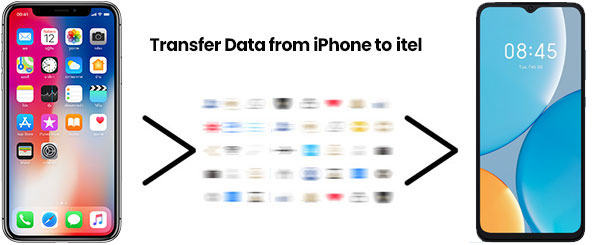
Part 1: Transfer Data from iPhone to itel with Transfer for Mobile
One of the quickest and easiest ways to move data from one phone to another is by using a reliable phone to phone transferring tool like MobiKin Transfer for Mobile (available for both Windows and Mac). It's especially handy if you're switching between different phone systems — like from an iPhone to an itel Android phone or the other way around. Here are some of the amazing features of Transfer for Mobile.
Why Choose MobiKin Transfer for Mobile?
- Effortlessly transfer data from iPhone to itel without losing anything.
- Works smoothly for all kinds of transfers: iOS to Android, Android to iOS, Android to Android, and iOS to iOS.
- Just launch the software, pick the types of data you want (like contacts or photos), and hit transfer—it's that simple.
- Supports a wide range of data: contacts, text messages, photos, music, videos, and more.
- Compatible with thousands of phone models, including the iPhone 17/Air/17 Pro/17 Pro Max/16/15/14/13/12/11/X/8/7, itel A80/A70/A60/A50/A18/A16, P70/P65/P55//P40/P36/P33/P15.
- No need to root your Android or jailbreak your iPhone.
- The interface is beginner-friendly, so anyone can use it without any tech knowledge.
How to quickly transfer data from iPhone to itel using Transfer for Mobile:
Step 1: Launch Transfer for Mobile
Begin by downloading and installing the Transfer for Mobile program on your Windows or Mac computer. Once it's set up, open the software when you're ready to move your data.

Step 2: Plug In Both Phones
Use a Lightning cable to connect your iPhone and a USB cable to connect your itel phone to the computer. The program will automatically detect both devices and show which one is sending data (your iPhone) and which one is receiving it (your itel phone). If they're in the wrong spots, just click the "Flip" button to swap them.
Step 3: Transfer Your Data
Choose what you want to move, like your contacts, messages, pictures, and more, then hit the "Start Copy" button to begin the transfer. Want a fresh start on your itel phone? You can also choose to erase its current data before copying over the new content.

In just a few minutes, your selected data will be moved from your iPhone to your itel device, easy and fast.
Video Guide:
You May Need:
Part 2: Move Data from iPhone to itel via Google Account
Using a Google Account to transfer data from an iPhone to an itel phone is a convenient, wireless method, especially for syncing contacts, calendars, and notes. It's ideal for users who already use Google services. However, it doesn't support media files like photos, videos, or apps directly, so it's best for partial data transfer. Here's how you can use your Google Account to move data:
- On your iPhone, go to "Settings" > "Mail" > "Accounts" > "Add Account", then choose "Google" and sign in with your Google Account.
- Turn on the toggle switches for data you want to sync, such as Contacts, Calendars, and Notes. Your iPhone will begin syncing this data to your Google Account.
- Now, on your itel phone, sign in with the same Google Account during setup or in "Settings" > "Accounts" > "Add account".
- Enable syncing for the same data types. After a few minutes, your synced contacts, calendar events, and notes will appear on your itel device. (How to Transfer Contacts from Gmail to Android)
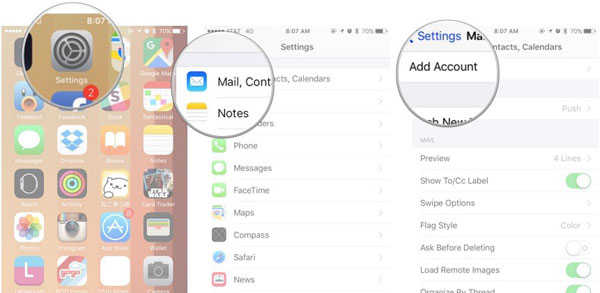
Part 3: Transfer Data from iPhone to itel via USB
Want to move your photos and videos from an iPhone to your itel phone? You can do it easily with a computer and USB cables—no Wi-Fi or apps needed!
Here's how to copy media files from iPhone to itel directly via a USB cable:
- Connect your iPhone to your computer using a Lightning cable. If a message pops up on your iPhone, unlock it and tap "Trust This Computer."
- On your computer, open File Explorer (on Windows) or the Photos app (on Mac). Look for your iPhone and copy the photos and videos you want to keep into a folder on your computer.
- Now, unplug your iPhone and plug in your itel phone with its USB cable. If you see a message on the itel screen, choose "File Transfer" or "MTP mode."
- On your computer, open the itel phone's storage. Find a folder called "DCIM" or "Pictures," then drag and drop your saved photos and videos into that folder.
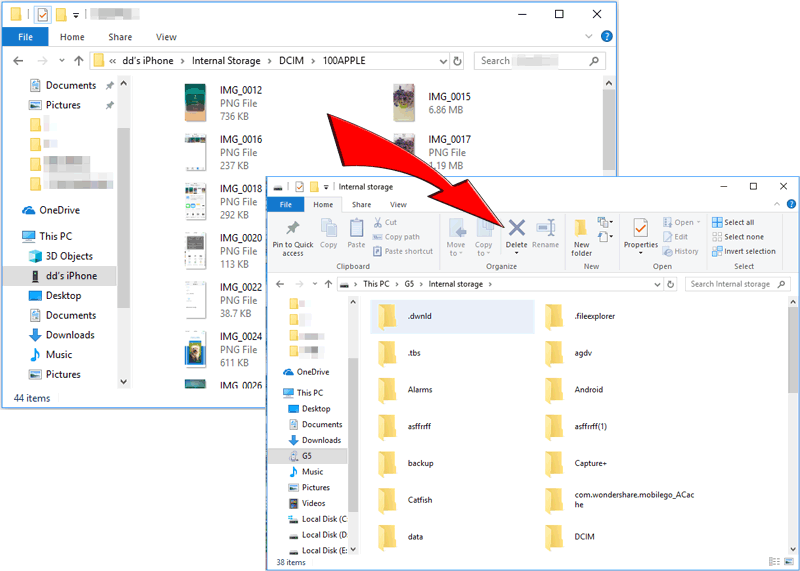
You May Need:
Part 4: Move Data from iPhone to itel Using SHAREit
You can quickly move photos, videos, and other files from your iPhone to your itel phone using a third-party app like SHAREit. It works wirelessly—no need for cables or internet!
Here's how to use SHAREit to share files from iPhone to itel:
- Download SHAREit on both your iPhone (from the App Store) and your itel phone (from the Google Play Store).
- Open SHAREit on your iPhone and tap the "Send" button. Pick the files you want to share, photos, videos, documents, or anything else.
- Open SHAREit on your itel phone and tap "Receive". Your itel phone will start looking for nearby devices.
- When you see your itel phone's name on your iPhone screen, tap it to connect. The transfer will begin right away.

Final Words
There are several ways to transfer data from an iPhone to an itel phone, including using MobiKin Transfer for Mobile, a Google account, a USB connection, and SHAREit. Each method offers its own advantages, Google accounts help sync contacts and calendars, USB transfer works for basic files, and SHAREit is great for quick wireless sharing.
However, MobiKin Transfer for Mobile stands out as the most efficient and user-friendly option. It supports a wide range of data types and allows one-click transfer between devices, making it the ideal choice for a smooth and complete phone data migration.
Related Articles:
3 Options: How to Manage itel Phone Contacts on Computer
4 Tactics to Recover Lost Files from itel Internal Memory



