How to Fix Move to iOS Taking Forever or Slow? Here Are 8 Tested Ways
"I am switching from my Samsung S24 to iPhone 17 Pro Max. I de-selected the calendar, photos, accessibility, and display. I had 47 minutes as "time remaining." Between 1 am and 7:30 am, it didn't change." -- from Apple Support Community
Move to iOS is an intuitive and easy-to-use utility that helps transfer items from Android to iOS, including camera roll, messages, Google account, contacts, and bookmarks. Yet recently, many people complained that they obviously copy very little content using it with a stable network, but it takes several hours to complete only part of the task. What's worse, some even encounter Move to iOS taking forever at times.
So, why is it taking so long to transfer data to my new iPhone 17/16/15/14/13/12/X series via this app? How can I fix it efficiently? OK, just go through this passage for the 8 magic solutions now.
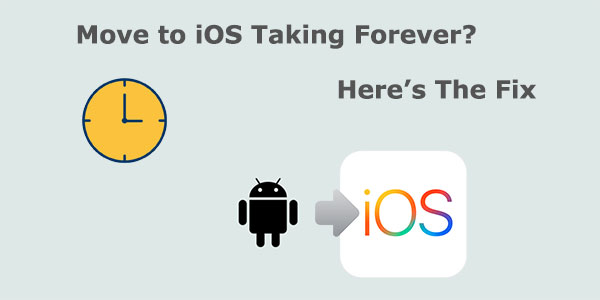
- Part 1: How Long Does Move to iOS Take Usually
- Part 2: Fix Move to iOS Taking Forever with 8 Quick Methods
> Method 1: Check Wi-Fi Connection
> Method 2: Turn Off Airplane Mode
> Method 3: Delete Unnecessary Files on Android
> Method 4: Clear Cache Files from Apps
> Method 5: Check Storage on Your iDevices
> Method 6: Restart the Transfer
> Method 7: Keep the Screen On
> Method 8: Restart Both Devices - Part 3: Use a Move to iOS Alternative to Move Your Files Faster
Part 1: How Long Does Move to iOS Take Usually
Well, it depends. Usually, it takes from a few minutes to many hours. These are all determined by data type, file size, and transmission speed. The bigger size of files you copy, the longer time it will spend. And the speed of Wi-Fi transfer is significantly higher than that of mobile data. In some extreme cases, the Move to iOS takes 3 hours or even longer. While in some routine cases, it can be an hour or so.
* Why is Move to iOS taking so long?
First of all, many people use it to transfer tons of files from their Android phones, covering multimedia content such as photos and videos with a large capacity. (What if Android internal storage is full?) This will add to its operating burden. In addition, as it is a free product, the maintenance team is more concerned about optimizing its basic functions when updating it while paying less attention to the user experience.
Read Also: After the fix, some may find Move to iOS doesn't transfer contacts. Get into the link to see how to troubleshoot it effectively.
Part 2: Fix Move to iOS Taking Forever with 8 Quick Methods
> Method 1: Check Wi-Fi Connection
"The Move to iOS app slow" often occurs when you have an inefficient Wi-Fi connection, and the transfer may even simply get stuck or crash. To start all over again, you can reset the router or deploy your network. Then turn off cellular data but keep Wi-Fi on. It's also a great idea to switch to a stable network directly if possible.

> Method 2: Turn Off Airplane Mode
The Airplane mode option on Android facilitates you to reconfigure your Android phone. The chances are that the bugs caused by the setup of the phone will be fixed and make it possible for you to resolve "Move to iOS app slow" wirelessly. To do it, you can slide from the top of your mobile and turn on the Airplane mode.
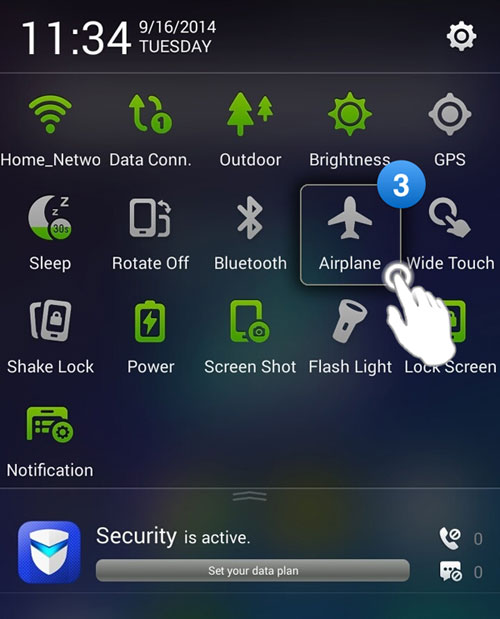
Once the Move to iOS transfer is complete and you have finished setting up your iOS device, you can turn Airplane Mode back on if desired.
> Method 3: Delete Unnecessary Files on Android
Cleaning wanted files on your Android phone can reduce the load of data transmission. Plus, when setting up your phone, background apps can interfere with data transfer. To resolve this, close all background apps as follows:
Tap and hold the screen to see running apps and swipe up to close them. Alternatively, go to "App Management" in settings, select each app, and tap "Force Stop" to ensure smooth data transfer.
Know More:
> Method 4: Clear Cache Files from Apps
It is possible that junk app data adds to the slowness of the transfer, leading to the iPhone migration taking a long time. You can directly wipe out the cache files on apps from your Android device. How to make Move to iOS faster by clearing cache?
- Go to your device's "Settings > Apps".
- Select the application you want to clear up.
- Tap on "Manage applications" > "Clear data/Clear cache". (Want to clean junk files from Android as well?)
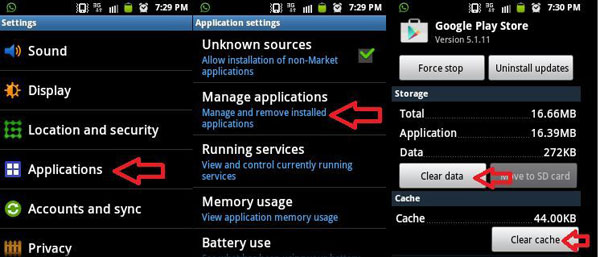
Note: Clearing the cache only removes temporary files and data stored by the app. It does not delete any important data or settings from your device. After that, you do not need to reinstall the Move to iOS app; simply reopen the app to initiate the transfer again.
> Method 5: Check Storage on Your iDevices
If transferring data to a new or factory-reset iPhone, check available storage space, especially for large Android data transfers. To make it, go to "Settings > General > [Device] Storage". View the bar chart showing available storage. Subsequently, you can free up space on your iPhone if required.
> Method 6: Restart the Transfer
Despite not being the last resort for fixing this issue, you can still try to reactivate the transfer as you did just now. During the transfer, please ensure that your phone has enough power, and you cannot leave the "Move to iOS" screen until the migration is over.
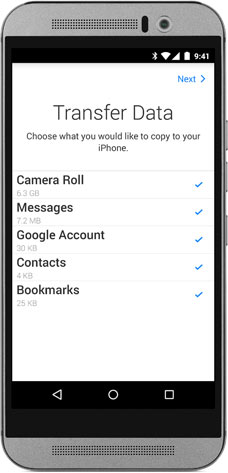
Phone officials release updates to fix bugs and improve performance. To smooth the transfer, please update your Android phone to the latest version. To do this, go to "Phone Settings," scroll to "About Phone," select "Software version," and tap "Update." If an update is available, install it.
> Method 7: Keep the Screen On
In addition to keeping the network stable and the two phones physically close to each other, it's also important to keep the phone's screen lit until the end of the transmission. At this point, if the phones come with a lower battery, please let them plug in the electrical socket or charge the two devices at least 80% before the transfer.
> Method 8: Restart Both Devices
Restarting an iPhone or Android device is said to boost its performance of it, which might also help fix the iPhone transfer taking forever. It may be time to forgo other measures for the time being and reboot your device. You can now make it either with the buttons in action or from your phone's settings. Here, note that there can be some subtle differences for different models of your cellphone.
Part 3: Use a Move to iOS Alternative to Move Your Files Faster
So, you're likely to move on to 3rd-party software. Well, that's a really good decision, for there's a decent chance that people who are tired of it will feel the same way. Here, MobiKin Transfer for Mobile (Win and Mac) is a smart tool worth trying out. This program can smoothly transfer various file types between different or the same operating systems. And more importantly, there are almost no transfer pauses or inefficiencies during the migration.
Main features of Transfer for Mobile:
- Transfer data from Android to iPhone, iPhone to Android, Android to Android, and iPhone to iPhone.
- Copy such files as contacts, text messages, call logs, photos, music, documents, videos, apps, and many more.
- Easy and quick, seamless transfer, and keeping original data quality.
- Work for various Android and iDevices, containing Samsung, Huawei, Xiaomi, Motorola, HTC, Sony, Google, OPPO, iPhone 17/Air/17 Pro/17 Pro Max/16/15/14/13/12/11/X/8/7, iPad, iPod touch, etc.
- It won't disclose your privacy.
Let's see how to transfer data from Android to iPhone with Transfer for Mobile:
Step 1. Connect your devices to a computer
Install and open the software on your computer. Connect both Android and iPhone devices to the same computer via USB cables. Next, have both phones recognized by the tool by following the on-screen hints.

Step 2. Check the position of your devices
After the recognition, please ensure the source phone on the left is Android, and the target one is the iPhone. If not, you'll have to click "Flip" in the middle of the page.

Step 3. Transfer data from Android to iPhone
Mark the data types you want to copy from the program interface and click "Start Copy" to start to transfer data from Android to iPhone immediately.
Video Guide: Check out the video below to quickly figure out how this program works.
Calling It a Wrap
You may use any of the solutions above to resolve the Move to iOS taking forever temporarily, but none of them will prevent it from happening again. So, why not take MobiKin Transfer for Mobile, a great alternative to this tool, to ease your data migration? As we can conclude from the last section, this smart software can help you deliver stable and efficient transfers in the simplest way possible, not merely from Android to iOS devices.
Related Articles:
Move to iOS Not Working? Here Are the Reasons, Fixes, & Alternative [2025]
How to Fix Move to iOS Low Battery? 9 Effective Strategies You Should Never Miss
6 Most Recommended Ways to Transfer Photos from Android to iPhone 17/16/15/14/13/12/11/X/8
Detailed Guide to Transfer WhatsApp from Android to iPhone
How to Transfer Ringtones from Android to iPhone in 4 Ways? Detailed Guide
[2025 Updated] How to Back Up iPhone to Computer Efficiently?



