5 Best Ways to Transfer Contacts from iPhone to itel
Switching from an iPhone to an itel phone? One of the first things you'll want to do is move your contacts so you can stay connected without missing a beat. Since iOS and Android operate on different systems, the transfer process may seem tricky at first—but don't worry. There are several simple and reliable ways to get the job done. In this guide, we'll walk you through five effective methods to help you transfer your contacts smoothly. Just pick the one that suits your needs best and follow the instructions below.
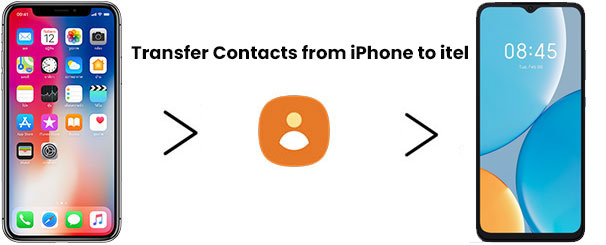
- Method 1: Transfer Contacts from iPhone to itel with Transfer for Mobile [1-Click Way]
- Method 2: Copy Contacts from iPhone to itel via Google Account
- Method 3: Move Contacts from iPhone to itel Using iCloud
- Method 4: Transfer Contacts from iPhone to itel via SHAREit
- Method 5: Copy Contacts from iPhone to itel with Email
Method 1: Transfer Contacts from iPhone to itel with Transfer for Mobile
If you're looking for the fastest and easiest way to transfer contacts from your iPhone to an itel phone, MobiKin Transfer for Mobile (Windows and Mac version) is the top choice. It offers a direct, one-click contacts transferring solution without needing to export files, sync accounts, or worry about compatibility issues. It's especially useful if you're switching to a new phone and want to move all your important data in one go.
Main Features of MobiKin Transfer for Mobile:
- Move contacts from iPhone to itel or any other Android phone without hassle.
- Preserve all your contact details, including phone numbers, emails, company names, fax numbers, and more.
- Transfer data between two Android phones, between two iPhones, or even from an Android device to an iPhone, and vice versa.
- Supports various file types: messages, photos, videos, memos, contacts, and more.
- Compatible with thousands of Android and iOS devices, including iPhone 17/16/15/14/13/12/11/X/8/7/6 and itel A80/A70/A60/A50/A18/A16, P70/P65/P55//P40/P36/P33/P15, etc.
- No data loss or privacy risks.
How to transfer contacts from iPhone to itel with MobiKin Transfer for Mobile:
Step 1: Launch the Program and Connect Both Phones
Install and open MobiKin Transfer for Mobile on your computer. Connect both your iPhone and itel phone via USB cables. Make sure to enable necessary permissions (like USB debugging on Android).

Step 2: Select the Source and Destination Devices
Once the program detects both devices, confirm that the iPhone is set as the "Source" and the itel phone as the "Destination." You can click "Flip" to switch them if needed.

Step 3: Choose "Contacts" and Start Transfer
Tick the "Contacts" option from the data list shown on the screen. Then click the "Start Copy" button to begin the transfer. The process will complete in a few minutes.

Video Guide:
You May Interested in:
Method 2: Copy Contacts from iPhone to itel via Google Account
Using a Google account is a convenient and wireless way to move contacts from your iPhone to your itel phone. This method works by syncing your iPhone contacts to Google, then logging into the same account on your itel device. It's ideal for users who already use Google services. However, it requires a stable internet connection and may take a few minutes for changes to sync.
- On your iPhone, go to "Settings" > "Contacts" > "Accounts", then tap "Add Account" and choose "Google".
- Sign in with your Google account and enable the Contacts toggle to sync.
- Wait for the contacts to finish syncing with your Google account.
- On your itel phone, sign in with the same Google account under "Settings" > "Accounts".
- Make sure contact sync is turned on; your iPhone contacts will automatically appear in your itel's contact list.
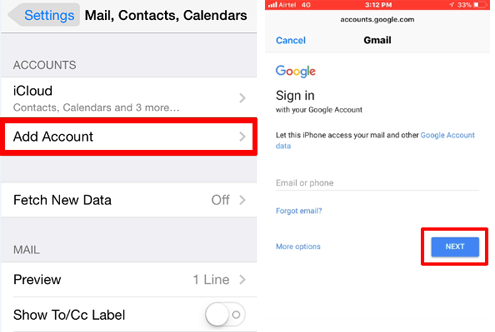
Method 3: Move Contacts from iPhone to itel Using iCloud
Using iCloud is a cloud-based way to move your contacts from an iPhone to an Infinix phone. It doesn't require cables or apps, but it does require internet access and a Google account. The method involves exporting contacts from iCloud as a vCard and importing them into your Google account, which will then sync with your Infinix phone. It's simple but may not be ideal for offline users.
- On your iPhone, go to "Settings" > [your name] > "iCloud", and make sure "Contacts" is enabled.
- On your computer, visit iCloud.com and sign in with your Apple ID.
- Click on "Contacts" and select all contacts you want to export.
- Click the gear icon (bottom-left) and choose "Export vCard."
- Now open your Google Contacts at contacts.google.com and log in with the Google account used on your Infinix phone.
- Click "Import" and upload the vCard file you just exported.
- Once imported, the contacts will sync automatically to your Infinix phone via your Google account.
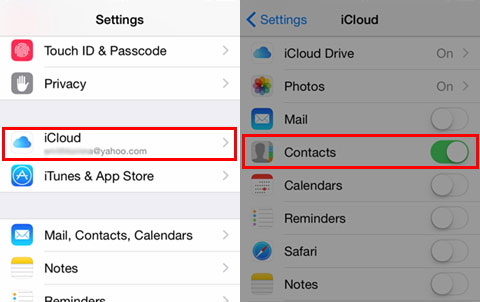
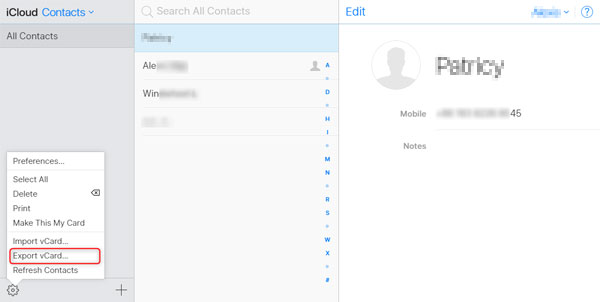
Method 4: Transfer Contacts from iPhone to itel via SHAREit
SHAREit is a popular wireless file-sharing app that works across platforms, making it possible to transfer contacts from an iPhone to an itel phone. While it doesn't support direct contact transfer in all cases, you can export your contacts as a file on your iPhone and send it to your itel phone using SHAREit. This method is fast and doesn't require internet, but it may involve a few extra steps.
- On your iPhone, export contacts as a .vcf (vCard) file using iCloud or a contact backup app.
- Install SHAREit on both your iPhone and itel phone from the App Store and Play Store.
- Open SHAREit on both devices and connect them by scanning the QR code or detecting nearby devices.
- Send the .vcf file from your iPhone to your itel phone via SHAREit.
- Once received on the itel phone, open the .vcf file to import the contacts into the Contacts app.

Method 5: Copy Contacts from iPhone to itel with Email
One simple way to transfer a few contacts from your iPhone to an Infinix phone is by using email. This method is ideal if you only need to move a small number of contacts and don't want to install any third-party tools. However, it may not be efficient for transferring large contact lists, as it requires manual action for each contact.
- On your iPhone, open the Contacts app and select the contact you want to share.
- Tap "Share Contact" and choose "Mail" as the sharing method.
- Enter your own email address and send the contact as a .vcf file.
- Open the email on your Infinix phone and download the attached .vcf file.
- Tap the file to import the contact into your Infinix phone's contacts app.
- Repeat the process for any additional contacts you want to transfer.
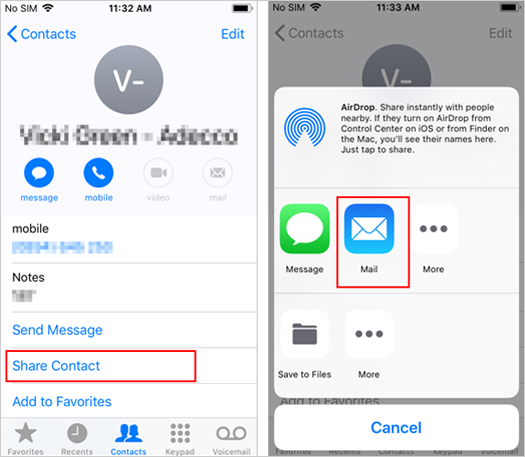
Ending Words
We've covered five practical methods to transfer contacts from your iPhone to an itel phone. Each has its own advantages, depending on your situation. However, for the fastest, easiest, and most complete solution, MobiKin Transfer for Mobile stands out as the best option. It offers a one-click transfer with no risk of data loss, which is ideal for anyone who wants a smooth and stress-free switch.
Related Articles:
Transfer Contacts from itel to itel in 4 Hassle-free Ways
Top 5 Ways: How to Transfer Files from itel to PC via WiFi



