How to Transfer Data from Huawei to OnePlus? 5 Tactics Few People Know
Are you planning to change from an old Huawei to a new OnePlus phone? Usually, the source phone stores a lot of important data, such as contacts, text messages, call history, photos, etc. Users also hope to keep the files on the sender intact and transfer them to the new one after getting a brand-new device.
This article aims to share five effective methods to transfer data from Huawei to Oneplus. You can choose the solution that best suits your needs and follow the instructions described below for successful and satisfactory content transmission.

- Way 1: How to Transfer Data from Huawei to OnePlus Quickly in 1 Tap
- Way 2: How to Transfer Files from Huawei to OnePlus with Clone Phone
- Way 3: How to Copy Data from Huawei to OnePlus with Google Account
- Way 4: How to Move Data from Huawei to OnePlus Using Nearby Share
- Way 5: How to Send Data from Huawei to OnePlus with SHAREit
Way 1: How to Transfer Data from Huawei to OnePlus Quickly in 1 Tap
MobiKin Transfer for Mobile is the most desirable tool to transfer data from Huawei to OnePlus. Regardless of the file category, the file size, or the number of files, you can rely on this product to easily transfer files between devices. This app stands out in a market where competition for similar products is quite fierce and becomes the best bet for users to complete data transmission seamlessly, even if they are running on different operating systems.
What can MobiKin Transfer for Mobile do?
- Smoothly transfer data from Huawei to OnePlus, and vice versa.
- Copy data like photos, videos, music, contacts, text messages, call history, apps, calendars, notes, and many more between two devices.
- Quickly migrate data between cross-platform devices effortlessly.
- Compatible with Android and iOS devices, including Huawei OnePlus 12/11/10/9/8/7/6/5/4/3/2/One, 8T/7T/6T/5T/4T, Huawei Pura 70/P60/P50/P40/P40 Pro/P40 Pro Plus, Mate 40/30/20, etc.
- Intuitive user interface and no technical skills are required.
- It never tracks any privacy of its users.
Simple steps on how to transfer data from Huawei to OnePlus with Transfer for Mobile:
Step 1: Install - Download and install the Windows or Mac version of MobiKin Transfer for Mobile, depending on your system OS. Then, launch the tool and connect your Huawei and OnePlus phones to the computer. Next, the primary interface of the program will pop up to you.

Step 2: Confirm - The data will be transferred from the source device to the destination device. So, the Huawei phone must be in the "Source" place. If they are wrongly placed, you can click the "Flip" button to exchange their positions.

Step 3: Select & Transfer - Choose your desired data types by tapping on the checkbox. After that, hit the "Start Copy" button to trigger the data transfer. After the completion, you can unplug the two gadgets and run a backup of your OnePlus phone as required.
Video Guide: For a graphic experience, please click the video below.
Way 2: How to Transfer Files from Huawei to OnePlus with Clone Phone
Previously termed OnePlus Switch, the Clone Phone application facilitates transferring data from Huawei to OPPO or OnePlus. It handles various types of data, covering contacts, messages, call logs, photos, videos, apps, and app data. Just install the app on both devices and follow the setup instructions. (NOTE: Ensure both devices are close to each other and connected to the same Wi-Fi network during the transfer.)
How do I transfer photos, contacts, etc., from my Huawei OnePlus using Clone Phone?
- Install Clone Phone: Download and install the Clone Phone app from Google Play on both your Huawei and OnePlus devices.
- Open the App: Launch the Clone Phone app on both devices.
- Set Up Devices: On your Huawei phone, select "This is the old phone." On your OnePlus phone, select "This is the new phone."
- Connect Devices: Follow the on-screen instructions to connect the two devices. This usually involves scanning a QR code displayed on the OnePlus phone with the Huawei phone.
- Select Data: On your Huawei phone, choose the types of data you want to transfer (e.g., contacts, messages, photos, apps).
- Start Transfer: Tap "Start Cloning" to begin the data transfer process.
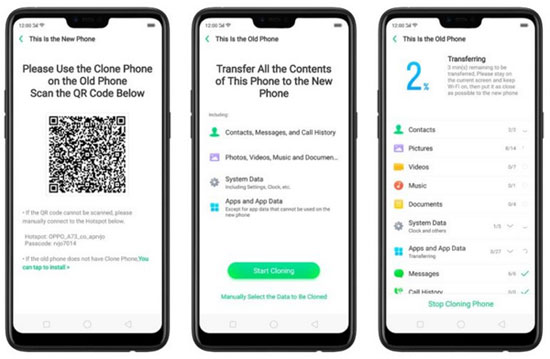
Way 3: How to Copy Data from Huawei to OnePlus with Google Account
A Google account empowers you to transfer data as well. For this, you need to upload files on your Huawei device to Google Cloud. Then, link the same Google account on OnePlus to access all the backups in the Cloud. Now, please follow the stepwise procedure to initiate the transfer with your Google account:
- Begin by unlocking your previous Huawei device.
- Navigate to "Settings > Google > Backup".
- Enable the option for "Back up to Google Drive".
- Allow time for the app data, Wi-Fi passwords, and Google server settings to be backed up to Google Drive.
- Next, on your OnePlus device, sign in to your Google account.
- Select the "Restore" option within the Google Drive interface.
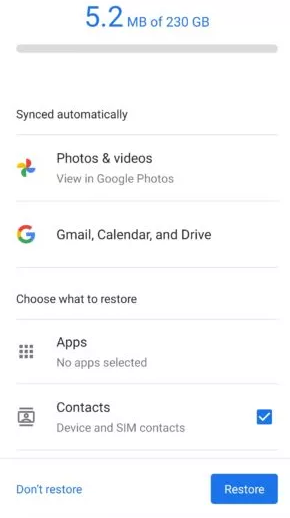
Way 4: How to Move Data from Huawei to OnePlus Using Nearby Share
Prerequisites:
- Enable Wi-Fi and Bluetooth on both devices.
- Turn on "Location Services" on both phones from "Settings".
- Ensure both devices are running a compatible version (Android 6.0 or later).
- Keep the devices close to each other.
How do I transfer data from Huawei to OnePlus 12/11/10/9 Pro/One/8T/7T via Nearby Share?
- Go to "Settings > Google > Device connections > Nearby Share".
- Toggle "Nearby Share" to "On".
- Set "Device visibility" to "All contacts" or "Everyone" to make the device discoverable.
- Go to the file you want to share (e.g., open the Gallery app for photos).
- Tap the "Share" button and choose "Nearby Share" from the list of sharing options.
- Your OnePlus device should appear in the list of nearby devices.
- When the Huawei device starts the transfer, a notification will appear on your OnePlus device.
- Tap "Accept" to begin the file transfer.
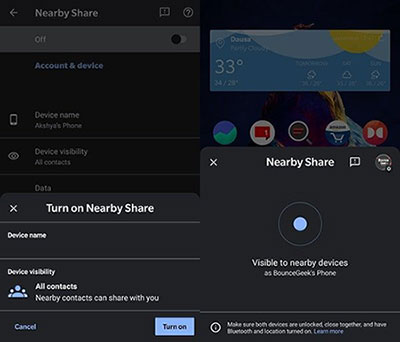
When transferring larger files, make sure both your Huawei and OnePlus devices have sufficient battery life to avoid interruptions during the transmission.
Way 5: How to Send Data from Huawei to OnePlus with SHAREit
SHAREit, a stock data-sharing tool, provides an easy way to move large amounts of data between devices. This app uses Wi-Fi Direct technology, which allows for rapid transfers without needing a USB connection. How do I transfer files from Huawei to OnePlus using SHAREit?
- Download and install the SHAREit app from the Google Play Store on both devices.
- Launch the SHAREit app and tap Send on the main screen.
- Choose the files or apps you want to transfer.
- Tap Send again to start searching for nearby devices.
- Tap the QR Code icon (usually near the device list or as a connection option).
- A QR code will be displayed on the Huawei device screen.
- Once the OnePlus device appears, scan the code.
- Launch the SHAREit app on OnePlus and tap "Receive" on the main screen.
- Wait for the Huawei device to establish a connection and start sending the files.
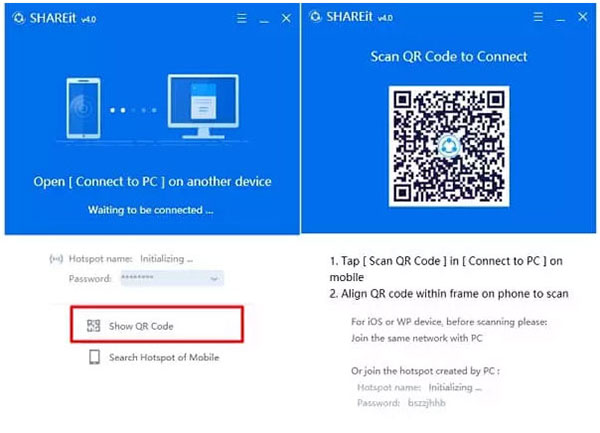
Note: If you encounter problems with SHAREit, clearing the app cache, restarting the app, or quitting certain apps in the device settings may help resolve performance issues.
In Conclusion
Generally, if you are concerned about transferring data from a Huawei device to a OnePlus device, this article is designed to assist you. The five techniques presented above are both effective and secure. Many experts advocate for the use of MobiKin Transfer for Mobile due to its professionalism and outstanding performance. This tool can efficiently handle the transfer of unlimited items in a brief period without risking any data loss.
Should you have any inquiries, please feel free to leave a message in the comments below.
Related Articles:
How to Back Up WhatsApp Chats on Huawei in 6 Ways? [Must-read]
How to Retrieve Deleted Messages on Huawei Phone? 5 Tactics in 2024
[100% Solved] How to Transfer Files from OnePlus to Mac?
Locked Out of OnePlus? 5 Easy Ways to Unlock OnePlus Phone without Password



