5 Most Reliable Ways to Transfer Data from Huawei to OPPO
"My old Huawei phone is getting obsolete, and I'm planning to switch to a new phone OPPO fairly soon. Mainly my videos, photos, and phone contacts are what I am concerned about." -- from Reddit
When upgrading to a new OPPO phone from your old Huawei device, one of the most common concerns is how to transfer data smoothly without losing anything important. In this passage, we'll illustrate 5 of the smartest and most reliable ways to transfer data from Huawei to OPPO, guiding you through each step to make your data migration seamless and stress-free.

- Way 1: How to Transfer Data from Huawei to OPPO in One Tap
- Way 2: How to Transfer Data from Huawei to OPPO Phone via File Explorer
- Way 3: How to Transfer Files from Huawei to OPPO via Clone Phone
- Way 4: How to Copy Data from Huawei to OPPO with Google Account
- Way 5: How to Transfer Data from Old Huawei to New OPPO by Bluetooth
Way 1: How to Transfer Data from Huawei to OPPO in One Tap
Transferring data from a Huawei to an OPPO phone can be tricky, but MobiKin Transfer for Mobile (Win/Mac) simplifies the process. This tool supports seamless transfers between almost all smartphones, including iOS, ensuring secure and efficient results. It transfers contacts, SMS, call records, videos, music, images, apps, and more with ease.
Core Highlights of MobiKin Transfer for Mobile:
- Transfer data from Huawei to OPPO easily and safely.
- Copy files between mobile phones, irrespective of their OSes.
- Work for media and non-media files.
- Swift transmission and maintaining both data.
- Apply to almost all smartphones, containing Huawei Pura/P60/P50/P40/P30 Pro, Nova, Mate, OPPO R27/R25/R23/R21/R19/R17/R15/R13, Find, Reno 11/10/Reno 9/Reno 8/Reno 7, etc.
- Over 680,000 users have got it.
How-to Guide:
- After completing the installation, open the program on your desktop computer. The main interface will display as illustrated in the screenshot below.
- Simultaneously connect both your Huawei (source device) and OPPO (destination device) to the computer using separate USB cables.
- Verify that the devices are properly recognized in their correct positions within the interface.
- If the devices appear reversed, utilize the "Flip" function to correct their orientation.
- From the central panel, carefully select the specific data categories you wish to transfer.
- Initiate the migration process by clicking the "Start Copy" button to begin transferring your data from Huawei to OPPO.


Video Guide:
You May Like: How can you recover your lost contacts from your old Huawei phone? Here are the 5 feasible methods.
Way 2: How to Transfer Data from Huawei to OPPO Phone via File Explorer
File Explorer is a built-in file management application in Windows that allows users to browse, organize, and manage files and folders on their computers. It provides a graphical interface to access local storage, external drives, network locations, etc.
How-to Guide:
- Utilize two USB cables to link your mobile phones to the computer.
- When prompted, configure the transfer mode to File Transfer or MTP.
- On your desktop, access 'This PC' and locate the folder containing the data you wish to transfer from your Huawei phone
- Choose the data you intend to transfer from the original device.
- Finally, on your OPPO phone, paste the data into the desired storage folder.
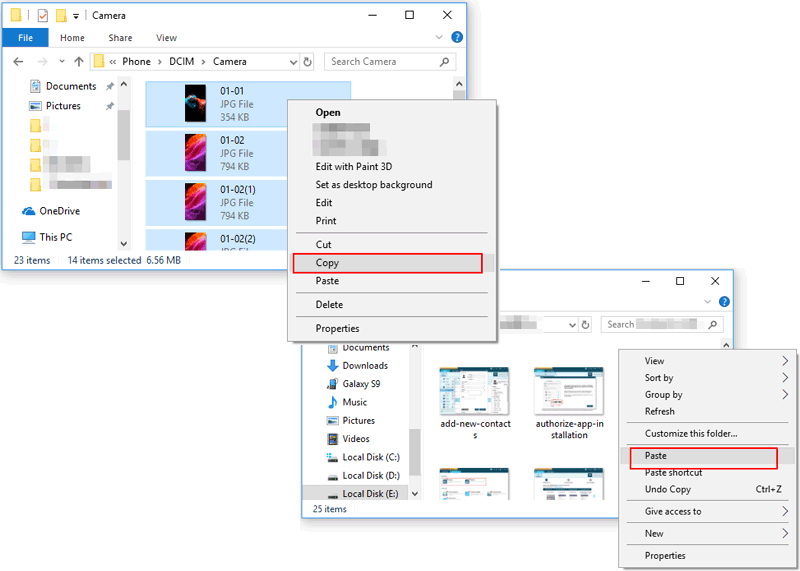
Way 3: How to Transfer Files from Huawei to OPPO via Clone Phone
Before You Begin:
- Ensure both phones are charged (or plug them in).
- Connect both devices to the same Wi-Fi network (or use hotspot mode).
- The OPPO Clone Phone app is pre-installed on OPPO devices (no need to download).
- On your Huawei phone, you’ll need to install "Clone Phone" (OPPO's version).
How-to Guide:
- Access the Clone Phone application by navigating to Settings > Additional Settings > Clone Phone. Select the option indicating 'This is the new device'.
- Opt for 'Other Android', as Huawei devices are not classified as OPPO phones.
- Proceed to download and install the 'Clone Phone' application from either OPPO's official website or a reputable APK source such as APKMirror.
- Launch the application and select 'This is the old device'.
- The OPPO device will display a QR code or the name/password for a Wi-Fi hotspot.
- On the Huawei device, scan the QR code or connect to the hotspot manually.
- Once the connection is established, select the files you wish to transfer.
- Press 'Start Cloning' and await the completion of the transfer.
- After the process, verify on your OPPO device that all files have been accurately copied.
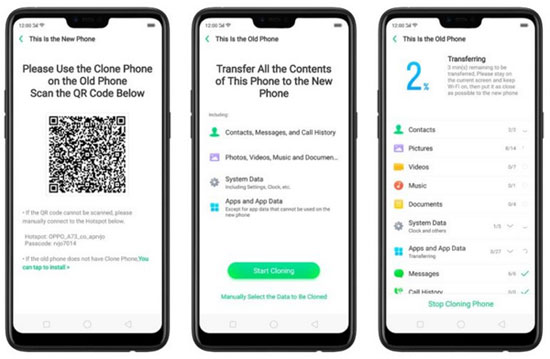
How to fix issues with Clone Phone when transferring files from Huawei to OPPO? 1. Ensure stable Wi-Fi or use a USB cable for transfer. 2. Make sure both devices have enough battery. 3. Restart both phones to fix glitches. 4. Ensure both phones have the latest app version. 5. Clear app cache in Settings > Apps > Clone Phone > Storage. 6. Turn off battery optimization on both phones.
Way 4: How to Copy Data from Huawei to OPPO with Google Account
Your Google account is a powerful service for syncing and transferring data between Android devices. It allows you to copy essential data like contacts, calendar events, photos, and apps between devices, such as from your Huawei to an OPPO.
How-to Guide:
- Prepare Huawei Device: Ensure Google account is synced (Settings > Accounts > Google > Sync Contacts, Calendar, etc.), and Google Photos is backing up. (Google Photos doesn't backup?)
- Set Up OPPO Device: During setup, choose "Copy your data" and log in with your Google account.
- Select Data to Transfer: Choose what to transfer (contacts, calendar, photos, apps).
- Complete Transfer: Wait for the transfer to finish, then check your contacts, photos, and apps on the OPPO device.
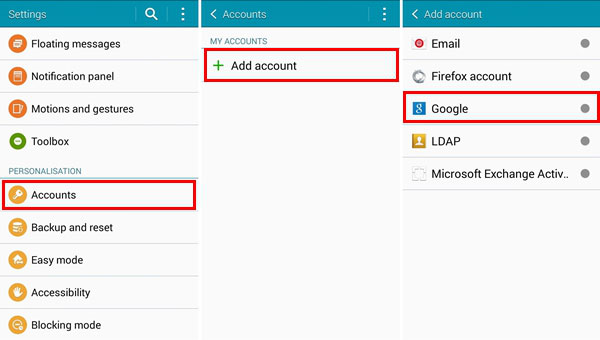
Way 5: How to Transfer Data from Old Huawei to New OPPO by Bluetooth
Bluetooth is a wireless technology that allows devices to communicate and transfer data over short distances. It's a simple and effective method for transferring files between devices like your old Huawei and your new OPPO phone. By enabling Bluetooth on both devices, you can easily send files such as photos, documents, music, and more.
How-to Guide:
- Open Settings on both phones and turn on Bluetooth.
- Tap the Bluetooth icon on both devices and slide the activation toggle to turn it on.
- Set your OPPO phone to "discoverable" and pair both devices via Bluetooth settings.
- Open File Manager on your Huawei, navigate to Phone Memory, and find the file you want to transfer.
- Long-press the file and select Share from the options.
- Choose the Bluetooth icon, and wait for your OPPO to appear.
- When prompted, press Accept on your OPPO to complete the transfer.
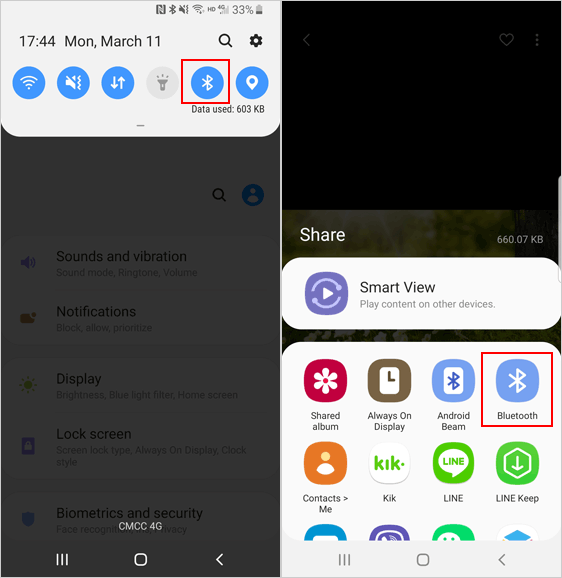
Note: Bluetooth is not ideal for transferring large files or apps. It's slower compared to other methods like Wi-Fi Direct or a USB cable. If Bluetooth isn't working, try these steps: 1. Ensure both phones are within range. 2. Restart both devices. 3. Make sure both phones are visible and properly paired. 4. Check that Bluetooth is enabled and not restricted by power-saving settings.
Verdict
As you can see from the above, among the various methods available, MobiKin Transfer for Mobile could be the most trustworthy tool for transferring data from Huawei to OPPO. This program offers a simple, efficient, and secure way to transfer all your contacts, photos, messages, apps, and more without hassle, ensuring your data remains intact during the transition. Finally, any queries? Please let us know below.
Related Articles:
How to Bypass OPPO FRP/Google Lock in 5 Easy Ways? Fixed
5 Feasible Solutions to Recover Deleted WhatsApp Messages on OPPO
How to Recover Data from Huawei Phone with Broken Screen? 5 Popular Options



