How to Transfer Data from OPPO to OnePlus R/Nord/CE? 4 Tactics
Transferring files from an OPPO to a OnePlus can feel overwhelming, especially if you're not particularly tech-savvy. Still, it's a crucial step to ensure your important data stays safe and current on your new device. In this guide, we'll explore different ways to transfer data from OPPO to OnePlus. Each method offers its own advantages, allowing you to choose the one that best fits your needs and comfort level.
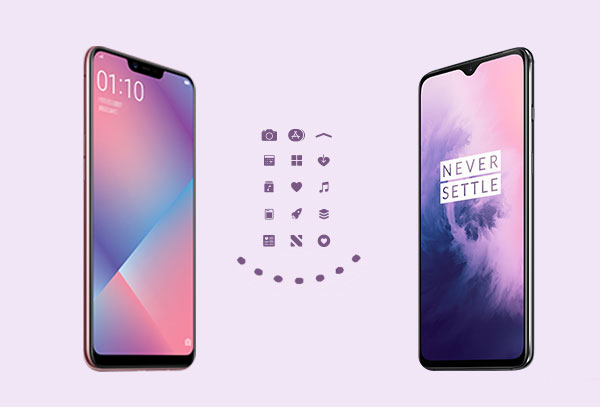
- Way 1: How to Transfer Data from OPPO to OnePlus via Transfer for Mobile [5 Min]
- Way 2: How to Transfer Data from an Old OPPO to New OnePlus via Android Backup & Restore
- Way 3: How to Copy Data from OPPO to OnePlus Using Google Sync
- Way 4: How to Transfer Data from OPPO to OnePlus via Clone Phone (OnePlus Switch)
Watch the video below to learn this topic visually.
Way 1: How to Transfer Data from OPPO to OnePlus via Transfer for Mobile
To copy files from your OPPO phone to a new OnePlus phone smartly, you can consider utilizing the efficient and easy-to-use MobiKin Transfer for Mobile (Win and Mac), which offers a one-click solution. This program enables the transmission of diverse data types between different devices, regardless of whether they are running on Android or iOS operating systems.
Main features of MobiKin Transfer for Mobile:
- Transfer data from OPPO to OnePlus without interruptions. (How to recover data from an OPPO phone if you delete it accidentally?)
- Transfer files seamlessly between different devices, whether Android, iOS, or a mix of both.
- Compatible with a wide range of data types, such as contacts, SMS, call history, music, videos, photos, documents, apps, and more.
- Delivers high-speed transfers, secure data handling, and access to immediate technical support.
- Work well with overall Android/iOS devices, covering OPPO R21/R19/R17/R15/R13, Reno 14/13/12/11/10/9/8//6/5, A73/A57/A9/A8/A7/A6/A5/A4/A3, F29/F27/F25/F23/F21, OnePlus 13/12/11, OnePlus Nord 2, OnePlus Nord CE 5G, OnePlus 9(T) (Pro)/8(T) (Pro)/7(T), etc.
- It values your privacy.
How to transfer data from an old OPPO device to your new OnePlus device using Transfer for Mobile?
Step 1. Install the program and open it on your computer. Connect both OPPO and OnePlus to your system using USB cables. Next, follow the on-screen prompt to let the tool identify the devices.

Step 2. Once they are detected by the software, you can verify the source and destination devices on its screen. If they are wrongly placed, click "Flip" to correct them.

Step 3. Select the data types you'd like to transfer and initiate the transfer by clicking the "Start Copy" button. Finally, you can disconnect the devices once the transfer completes.
Video Guide:
My Personal Take:
- All-in-one transfer, user-friendly, and works without internet.
- Requires a PC, not free (but worth the price for the convenience).
Other Articles You Might Find Interesting:
- 3 Ways to Transfer Ringtones from Android to Android [Step-by-Step Guide]
- [4 Solutions] How to Sync Calendars Between Two Android Phones?
Way 2: How to Transfer Data from an Old OPPO to New OnePlus via Android Backup & Restore
If you're searching for another optimal method to transfer data from OPPO to OnePlus, then MobiKin Backup Manager for Android (Win and Mac) (Termed Android Backup & Restore) is your answer. This expert utility is designed to accomplish the transfer by backing up your OPPO to your PC or Mac effortlessly before restoring the backup file to your OnePlus device. It permits selective file migration or the option to copy the entire OPPO data with simple clicks.
How to transfer data from OPPO to OnePlus via Android Backup & Restore?
- Install the utility on your computer and connect your OPPO phone to the system with a USB cable.
- Follow the on-screen instructions to create a virtual connection between your OPPO phone and the tool.
- Then click "Backup" to proceed.
- Next, select the file(s) you want to transfer and click "Browse" to select a folder on your computer to store them.
- Tap the "Back Up" button at the bottom right to securely transfer the selected files from your OPPO device to your computer as a backup.
- Disconnect OPPO from this computer and link your OnePlus phone instead.
- Click "Restore" from the main interface of the program, and it will display the files you have saved on your computer.
- Select whatever you want to copy and click "Restore" to transfer them to your linked OnePlus device.



My Personal Take:
- Great for secure backups, selective restore options.
- Slightly slower than direct transfer; requires a PC.
Way 3: How to Copy Data from OPPO to OnePlus Using Google Sync
Google Cloud is a storage solution that provides both a desktop application and a web interface for its users. Third-party applications can utilize Google's APIs to store data in the cloud. Google Sync and Drive backups include Chrome passwords, browsing history, bookmarks, and web pages.
However, not all types of data can be synchronized through Google, which may necessitate the use of alternative methods for transferring specific data types, such as application data or text messages.
How do I transfer data from my old Android/OPPO to OnePlus?
- On your old OPPO device, go to "Settings" > "Accounts".
- Tap on "Google" and make sure that the items you want to copy, including contacts, calendar events, and photos, are synced to your Google account.
- If synchronization is not enabled, activate it for the relevant data types to back up your OPPO data to Google Drive.
- You can verify the synchronization status by going to "Settings" > "Accounts" > "Google" and selecting each data type to check the last synchronization time.
- On your OnePlus device, log in using the same Google account associated with your OPPO.
- After logging in, the synchronized data will be automatically transferred to your new device.
- Please allow a few minutes for the transfer to finalize, depending on the volume of data that requires synchronization.

Additional Resource:
My Personal Take:
- Cloud-based and automatic, no cable needed.
- Doesn't transfer everything; dependent on stable internet.
Way 4: How to Transfer Data from OPPO to OnePlus via Clone Phone (OnePlus Switch)
Clone Phone (formerly known as OnePlus Switch) is a pre-installed app designed to help users transfer data from an old device to a new OnePlus phone. It supports a wide variety of data types, such as contacts, messages, call logs, photos, videos, audio files, and documents. However, it is only compatible with OnePlus devices running Android 6.0 Marshmallow or newer. (Clone Phone doesn't work?)
How to copy data from OPPO to OnePlus Ace 5/13/12/11/10/9/8/7/6/5/3/2 with Clone Phone?
- Download and install Clone Phone on both devices from the Google Play Store.
- Launch the app on both devices.
- On the OPPO phone, select "This is the old phone", and on OnePlus, choose "This is the new phone".
- Use OPPO to scan the QR code on the OnePlus phone screen.
- Once the devices are connected virtually, select the data types you want to transfer.
- Click "Start" to begin the transfer process.
- Wait for the transfer to complete. The time required will depend on the amount of data being transferred.
- When completed, disconnect both devices and ensure all the files have been successfully transferred to the OnePlus phone.
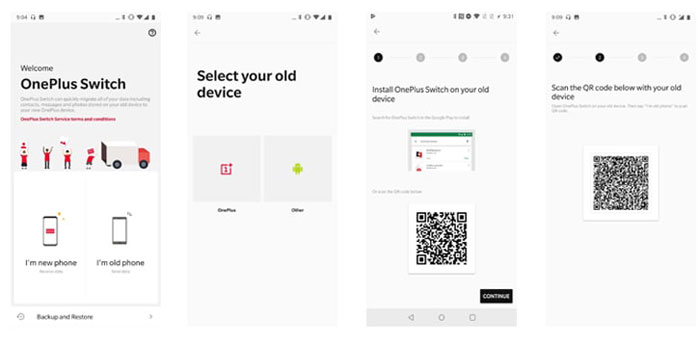
My Personal Take:
- Fast and easy, if you're sticking with OPPO.
- Doesn't allow remote or backup-to-cloud transfers.
Concluding Remarks
This is the end of this passage. Now, let's make a summary of it in a few words:
- MobiKin Transfer for Mobile makes data transfer to OnePlus simple, secure, and reliable.
- MobiKin Backup Manager for Android lets you transfer files and back up your OPPO phone to a computer at the same time.
- Google Sync isn't ideal for large data transfers due to its reliance on a strong internet connection and limited efficiency.
- OPPO Clone Phone helps transfer data from OPPO to OnePlus, but has limitations like limited compatibility, fewer supported data types, and possible transfer issues.
Related Articles:
Everything You Need to Know about the Clone Phone App [2025 Latest]
How to Bypass FRP on OnePlus Nord/Ace/13/12/11/10/9/8/7/6? 4 Ways
How to Transfer Apps to SD Card on OPPO Effortlessly? 4 Techniques
How to Hard/Factory Reset OPPO Phone? 4 Options You'd Better Know



