[2025 Guide] How to Transfer Text Messages from OnePlus to iPhone
You've just received a brand-new iPhone, sleek, powerful, and full of the latest features. As you start setting it up, a worry pops into your mind: how to transfer text messages from OnePlus to iPhone? If you've been using a OnePlus, you might be searching for ways to transfer your chats to your new iPhone. Take a moment to check out the following guide, which covers all the methods to make moving your conversations simple and stress-free.
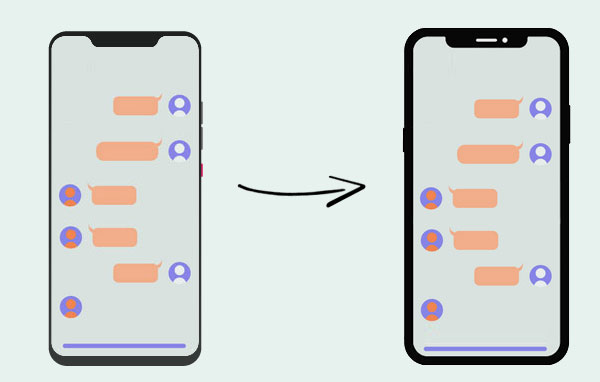
- Part 1: Why It Is Difficult to Move SMS from OnePlus to iPhone?
- Part 2: Transfer Messages from OnePlus to iPhone with Phone Transfer
- Part 3: Transfer SMS from OnePlus to iPhone via Move to iOS App
- Part 4: Move SMS from OnePlus to iPhone Using SMS Backup & Restore
- Part 5: FAQs about OnePlus to iPhone SMS Transfer
Part 1: Why It Is Difficult to Move SMS from OnePlus to iPhone?
Transferring text messages from Android phones like OnePlus to iPhone isn't as easy as moving photos or contacts. Here's why it can be difficult:
- Different Systems: Android stores messages in XML files, while iPhones use a different format for iMessages. They can't read each other's data directly.
- Few Built-In Options: Apple's Move to iOS app is the only official way to move texts, and it only works when setting up a new iPhone. (How to Transfer Data from Android to iPhone after Setup?)
- No Shared Cloud Service: There's no cloud platform that syncs messages between Android and iPhone, so signing into your Google account on an iPhone won't bring your texts over.
- Privacy and Security Limits: Both systems protect personal data strictly. Even if Android lets you export messages, iOS usually won't let you import them easily.
- Different File Formats: Exported Android messages are often in XML or TXT, which iPhones can't read unless converted.
Part 2: Transfer Messages from OnePlus to iPhone with Phone Transfer
Phone Transfer is designed to help you effortlessly move your personal data from one phone to another. It can transfer all your important files, including contacts, call logs, messages, calendars, photos, music, and videos. Plus, it allows you to back up your contacts to your computer, so you can easily restore them when needed. This tool also functions as a ringtone maker and HEIC converter, making it simple to customize your favorite ringtones and convert HEIC images into more widely-used formats like JPEG or PNG.
Simply download the app to your computer and follow the easy guide to transfer messages between your OnePlus and iPhone, or even between iOS and other Android devices.
Step 1: Export SMS from OnePlus and iPhone to Your PC
- Start by downloading and installing Phone Transfer on your computer. Then, connect both your OnePlus phone and iPhone to the computer using USB cables.
- Set your OnePlus phone as the source device. You'll see your files organized into categories. Click on "Messages" to access your text messages.
- Wait for the software to load all your messages from the OnePlus phone. Select the texts you want to transfer, then click "Export to PC." Choose CSV as the file format (this is the most suitable option).
- Now, switch to your iPhone and repeat the process to export your iPhone messages in CSV format.


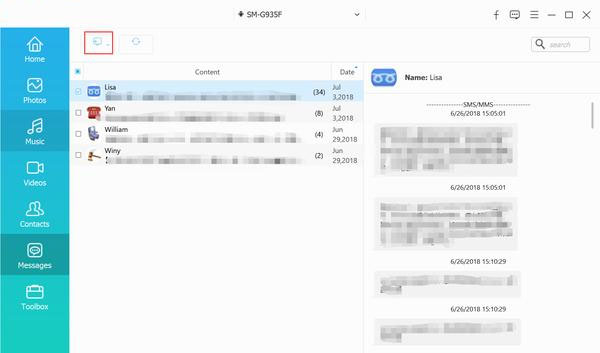
Step 2: Merge the SMS Files from OnePlus and iPhone
- Once you have both sets of messages in CSV files, open them on your computer. Copy the messages from the OnePlus CSV file and paste them into the iPhone CSV file.
- After merging the two sets of messages, save the file with a new name, ensuring it remains in CSV format. This step is important for the next transfer process.
Tip: When pasting the OnePlus messages, make sure to add them right under the iPhone messages, and don't leave any extra blank lines in between.
Step 3: Transfer the Merged Messages Back to Your iPhone
- Now that your messages are combined into one file, it's time to transfer them back to your iPhone using iTools. Install iTools on your computer and connect your iPhone.
- Once iTools detects your iPhone, go to "Toolbox" > "iTunes Backup/Restore." Click on your device and find "Messages" in the sidebar. Double-click on "sms.db."
- From the menu, select "Import" > "Import from CSV" to upload the combined file containing both your OnePlus and iPhone messages.
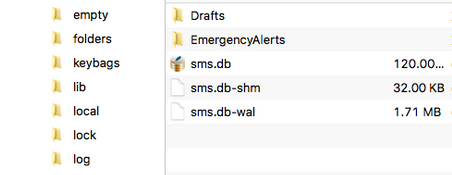
Part 3: Transfer SMS from OnePlus to iPhone via Move to iOS App
The Move to iOS app is a popular way to transfer messages from a OnePlus phone to an iPhone, as it's developed by Apple specifically for this purpose.
What Move to iOS can transfer:
- Contacts
- Message history
- Photos and videos from the camera roll
- Photo albums
- Files and folders
- Accessibility and display settings
- Web bookmarks
- Mail accounts
- WhatsApp messages and media
- Calendars
However, while it's a free app, Move to iOS has some limitations and issues:
- Initial setup required: You can only use the app if your iPhone is in its initial setup phase. If you've already set it up, you'll have to reset the phone, losing all the data on it.
- Slow transfer speed: Many users report that the transfer takes hours (sometimes 5-8 hours), and crucial data like SMS and contacts may not transfer properly.
- Transfer glitches: It's not uncommon to experience errors, such as getting stuck at 1 minute remaining, or having trouble connecting the devices.
To use Move to iOS, both your OnePlus phone and iPhone need to be on the same Wi-Fi network. Here's how you can transfer your text messages:
- Set up your iPhone until you see the "Apps & Data" screen.
- Tap "Move Data from Android" and wait for a code to appear.
- On your OnePlus phone, download and open the Move to iOS app.
- Follow the instructions to enter the code from your iPhone and connect both devices.
- Select "Messages" as the data to transfer, then follow the on-screen steps to complete the transfer.
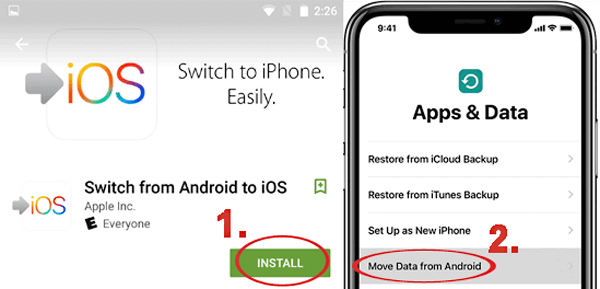
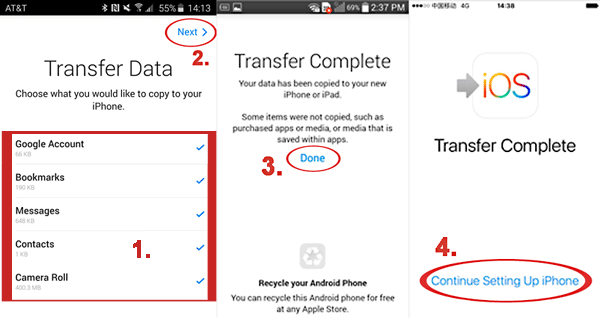
You Might Also Like:
Part 4: Transfer SMS from OnePlus to iPhone Using SMS Backup & Restore
To make transferring text messages from OnePlus to iPhone easier, the SMS Backup & Restore app is a great option. This app allows you to back up your SMS and MMS messages, along with call logs, on your OnePlus phone. You can also restore messages and call logs from previous backups. Here's a simple guide to help you transfer your messages:
- Install the app on your OnePlus phone. > Tap "Backup" > Select "Text Messages" > Hit "Back Up Now" > Choose your backup location.
- Log into your account > Tap "Save" > Press "Back Up Now". On your iPhone, add your Gmail account > Access the messages transferred from your OnePlus.
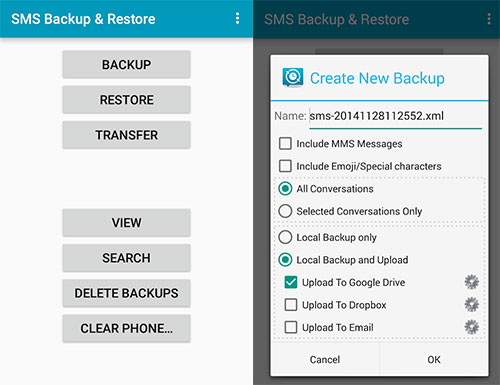
Limitations
- Backup storage depends on your cloud service or local storage, which may slow down the process.
- Messages can't be restored directly into the default iPhone Messages app, as iOS doesn't support importing SMS this way.
Part 5: FAQs about OnePlus to iPhone SMS Transfer
Q1: Can a OnePlus phone connect to an iPhone?
Yes. OnePlus phones running OxygenOS 15 (based on Android 15) can connect to an iPhone using the "Share with iPhone" feature. You can find this option directly in the Share menu, making it easy to send files between the two devices.
Q2: Can OnePlus use AirDrop to share with an iPhone?
No. AirDrop only works on Apple devices such as iPhones, iPads, and Macs. Since OnePlus is not part of the Apple ecosystem, you can't use AirDrop to send files between a OnePlus and an iPhone.
Q3: Will I lose data when switching from OnePlus to iPhone?
Some app data may not transfer over when moving from a OnePlus to an iPhone. However, you can still move essential data like contacts, photos, and text messages safely using tools such as Phone Transfer, which help transfer files without data loss.
Summary
That wraps up our guide on moving text messages from a OnePlus phone to an iPhone 17/16/15/14/13/12/11/X. For anyone who often switches to a new device, Phone Transfer makes it simple to migrate your important data. You can enjoy your new OnePlus while the app takes care of all the transfer work.
Related Articles:
How to Transfer Text Messages from Android to Android? 7 Latest Options
5 Simple Tactics: How to Delete Text Messages on Android Phone
[3 Methods] How to Backup Text Messages on iPhone Effectively?
SMS Recovery Apps for Android That Rank in the Top 10 List [2025]



