How to Transfer Contacts from One Apple ID to Another? 4 Hassle-free Ways
My wife and I share an Apple ID, and I need to get her her own since we both have iPhones now. Is there a way to easily transfer his 400 contacts to his new Apple ID? -- from Apple Support Community
When you get a new iPhone and use a new Apple ID or forget your current account but wish to transfer contacts to the new iPhone/iPad, how to transfer contacts from one Apple ID to another may confuse you a lot. Well, primarily, is it possible to sync contacts between iPhones/iPads with different Apple IDs? OK, before going any further, we'd like first to cover it in the upcoming section.
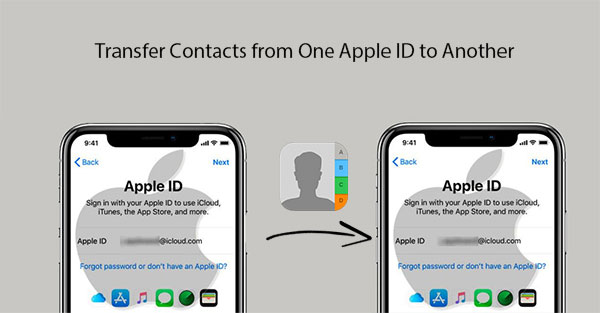
Note: The Apple ID has been rebranded as the Apple Account. To assist regular Apple enthusiasts, the subsequent article will continue to use the terms Apple ID and iCloud account, both of which pertain to the Apple Account.
- Part 1: Can You Transfer Contacts to New iCloud Account
- Part 2: How to Transfer Contacts to New iPhone with Different Apple ID in the Same Device
- Part 3: How to Transfer Contacts from One Apple ID to Another Adeptly
- Part 4: How to Get Contacts from Old iCloud Account to New Phone with iCloud Web
- Part 5: How to Transfer iCloud Contacts to Another iCloud Account via AirDrop
- Q&A about iPhone Contacts and Apple ID
Part 1: Can You Transfer Contacts to New iCloud Account
The good news is that there are a few ways to get contacts from the old iCloud account to the new one! Apple users are probably familiar with iCloud, which can be used to sync and manage iPhone contacts, text messages, photos, notes, calendars, reminders, etc. We can access the data on any iPhone/iPad so long as we log in with the same Apple ID/iCloud account.
And actually, we can even transfer contacts to a fresh new iCloud account from iPhone/iPad Settings without technical hassle. However, it's essential to note that merging Apple accounts or directly transferring items between accounts is not officially supported.
Part 2: How to Transfer Contacts to New iPhone with Different Apple ID in the Same Device
To move contacts from one Apple account to another directly, you need to log in to iCloud with two different iCloud accounts on the same iPhone/iPad before a few simple operations. Yet, this can be a tedious process. Here's how to get contacts from the old iCloud account directly:
- Back up your iPhone contacts from one iCloud account by opening iPhone "Settings > Apple ID".
- Enter one iCloud account and passcode.
- Go to "iCloud" and toggle on "Contacts" if it is not activated.
- If it has already been turned on, but you didn't see contact info backed up to your iPhone, reenable it.
- When you disable "Contacts", select "Keep on My iPhone".
- Navigate to "Setting > Apple ID" to select "Sign Out". Key in another iCloud account to continue.
- Finally, tap on "iCloud" and enable "Contacts".
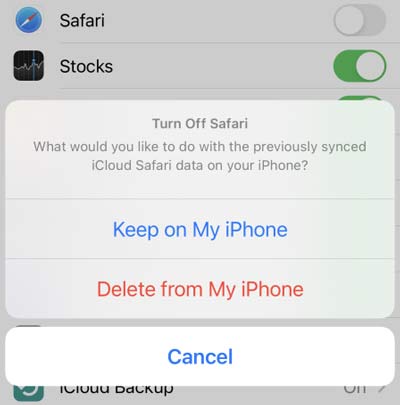
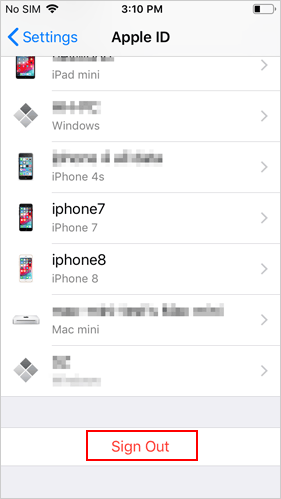
Will you lose your contacts if you change your Apple ID? NO! You won’t lose your contacts if you change your Apple ID as long as you take the right steps to ensure they are saved and synced properly. (1. Ensure contacts are synced with iCloud; 2. Sign out of the old Apple ID; 3. Sign in with the new Apple ID; 4. Merge contacts with new Apple ID).
Part 3: How to Transfer Contacts from One Apple ID to Another Adeptly
Do you want to sync contacts between iPhones/iPads with different Apple IDs in one click? All you need is a professional program like MobiKin Transfer for Mobile (Win and Mac). With the assistance of this program, you can breezily transfer data between smartphones, regardless of the operating system they are running. So, what kind of software is it?
Key highlights of MobiKin Transfer for Mobile:
- Transfer contacts from one Apple ID/Apple Account to another quickly.
- Move content from Android to Android, Android to iPhone, and iPhone to Android.
- The supported data types: Contacts, text messages, call logs, photos, music, videos, documents, apps, etc.
- Easy to use, clean interface, ads-free, fast processing, etc.
- Compatible with practically all iOS devices and Android devices, including iPhone 17/Air/17 Pro/17 Pro Max/16/15/14/13/13 Pro (Max)/13 mini/12/12 Pro (Max)/12 mini, iPhone 11/11 Pro/11 Pro Max, iPhone X/XR/Xs/Xs Max, iPhone 8/8 Plus, iPhone 7/7 Plus, iPhone 6/6S/6 Plus, iPod touch, iPads, Samsung, Sony, Huawei, Google, HTC, vivo, etc.
- It won't disclose your privacy.
How to sync contacts between iPhones with different Apple IDs via MobiKin Transfer for Mobile?
Step 1. Run this MobiKin program on a computer
Have the downloaded program installed on your computer before running it. Attach your two iDevices to this computer via USB cables. Then, follow the pop-up messages to get the devices recognized.

Step 2. Confirm the source and destination iDevice
Once identified, this software displays the devices as "Source: XX" and "Destination: XX". Now, if they are placed in the wrong positions, click on "Flip" to arrange them.

Step 3. Transfer contacts from one Apple ID to another
From the file list in the middle of the screen, mark "Contacts" and then click "Start Copy" to transfer all contacts to the new iPhone with a different Apple account.
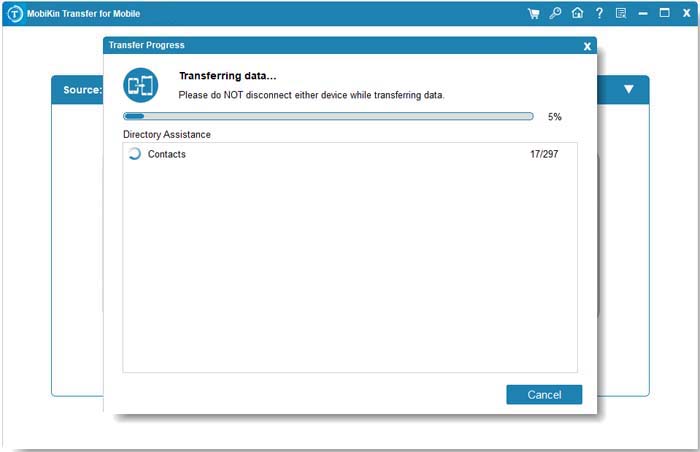
Video Tutorial: Go through the video below to learn how this utility works.
Part 4: How to Get Contacts from Old iCloud Account to New Phone with iCloud Web
By falling back on iCloud Web, you can easily get contacts from the old iCloud account to the new one if you have a computer available. Whereas it is easy to operate, it is inefficient to process with iCloud even when your old Apple ID is still active on another device. Now, let's discuss how to transfer contacts from one iCloud account to another with iCloud.com.
- On your iPhone with your old Apple ID, go to "Settings > [your name] (Apple ID) > iCloud" and enable "Contacts".
- On your computer, go to the browser and visit iCloud.com > Sign in to the original Apple account.
- Tap "Contacts > Settings" at the lower-left corner.
- Click "Select All" if you want to export all contacts. (Or use "Shift" or "Ctrl" to select specific items.)
- Tap the "Settings" again > select "Export vCard" to download the contacts to this computer.
- Log in to another Apple account > go to the "Contacts" screen.
- Proceed to "Settings > Import vCard".
- Choose the contacts you just exported to get them on the new phone with another Apple ID.
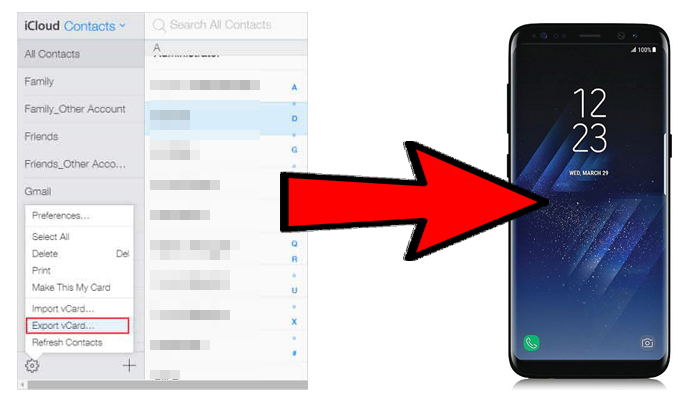
Exporting contacts via iCloud Web is straightforward, but it may not include details like contact photos or some custom fields. Ensure your contacts are backed up before starting the process.
Part 5: How to Transfer iCloud Contacts to Another iCloud Account via AirDrop
AirDrop is a user-friendly function available on Apple devices that facilitates the rapid and wireless exchange of files, photographs, contacts, and more among Apple devices, including iPhones, iPads, and Macs. This feature utilizes Bluetooth and Wi-Fi tech to enable straightforward and direct transfers without additional software. Here's the manual for contacts transfer to a new Apple account:
- Begin by activating AirDrop on both iPhones: Access the Control Center by swiping down from the upper-right corner and tap on the AirDrop option.
- Go to the AirDrop menu from "Settings > General" and select "Contacts Only".
- Enable WiFi and Bluetooth on both devices.
- Next, on the older iPhone, launch the "Contacts" application and locate the contact you intend to share.
- Select the option to "Share Contact", opt for "AirDrop", and choose the new iPhone from the list.
- Finally, confirm the receipt of the contact for the new iPhone.
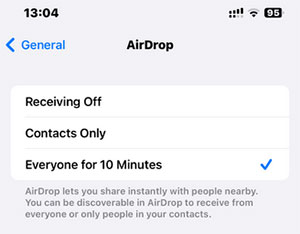
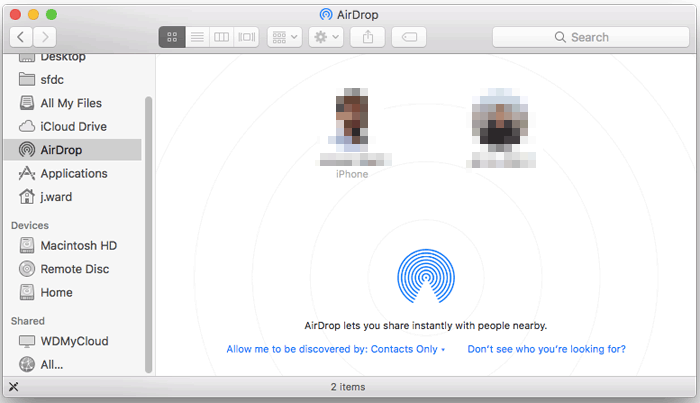
Q&A about iPhone/iCloud Contacts and Apple ID
Q1: How to set up iCloud contacts on a Mac?
- Navigate to the menu bar located at the top of your Mac screen and select the Apple menu, followed by System Preferences.
- Then, click on Apple ID. If your system is running macOS Mojave or an earlier version, there is no need to select Apple ID.
- Next, click on iCloud, and finally, choose Contacts.
Q2: How to delete contacts from iPhone but not iCloud?
- Open your iPhone "Settings > [Your Name] > iCloud".
- Turn off "Contacts syncing".
- Select "Delete from My iPhone" when prompted.
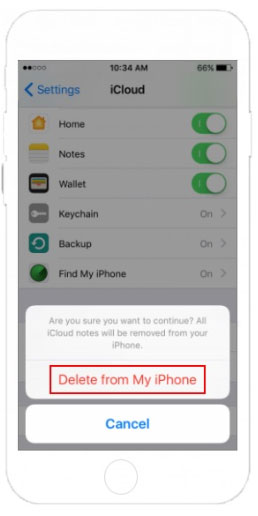
Q3: How to change Apple ID on iPhone?
- Go to "Settings > [Your Name] > Sign Out".
- Enter your Apple ID password and choose "Keep a Copy of data".
- Go to Settings > Sign in to your iPhone.
- Enter the new Apple ID credentials.
Note: Changing the Apple ID on your iPhone will affect several services, including iCloud, iMessage, FaceTime, the App Store, and more.
Ending Part
OK, that's all for how to transfer contacts from one Apple ID to another. We are now sure that we can copy contacts across devices with any of the methods above. Honestly, for Apple users who are tired of iCloud and its various annoying errors and lags, a no-iCloud tool - MobiKin Transfer for Mobileinto Apple ID, can offer you a better user experience. Finally, if you find this page helpful, please share it on social media.
Related Articles:
5 Quick Ways to Unlock iCloud Account without Password or Phone Number
Can't Sign in to Apple ID? 13 Methods 99% People Don't Know
How to Change Apple ID without Losing Data [Complete Guide]
[Answered] If I Sign out of My Apple ID, Will I Lose Everything?



