Top 4 Tactics to Edit TECNO Phone Contacts on Computer/PC
If you've ever found it tedious to manage contacts directly on your phone, you're not alone. Many TECNO users look for ways to improve the experience by searching for how to edit TECNO phone contacts on computer. Whether you're trying to clean up your contact list, fix typos, or add new information, using a keyboard and a larger screen makes it faster to add or correct names, and other contact details.
This passage will walk you through 4 handy options that let you edit your TECNO contacts on a computer easily and efficiently - whether through Google Contacts, desktop software, or dedicated contact transfer tools.

Option 1: Edit TECNO Phone Contacts on Computer without Difficulty
MobiKin Assistant for Android (Win/Mac) is a reliable tool that lets you easily edit contacts on your computer while managing your TECNO device. Beyond contacts, it allows you to backup, restore, and manage other data types like messages, photos, and videos smoothly and without errors. It's a powerful all-in-one solution for hassle-free TECNO data management from your PC.
Main Features of MobiKin Assistant for Android:
- Edit TECNO contacts easily on PC/Mac.
- Export, import, add, or delete contacts on TECNO.
- One-click backup and restore for TECNO phones.
- Supports contacts, messages, call logs, apps, media, books, and documents.
- Manage various data types directly on PC.
- Compatible with all Android devices, including almost all TECNO models.
- Ensures your privacy is fully protected.
Next, how to edit TECNO contacts on PC with MobiKin Assistant for Android?
Step 1. Run the software and link TECNO to a computer
Open the installed application and connect TECNO to the computer using a USB cable. Next, please enable USB debugging to establish the connection. Subsequently, the main interface of the program will be displayed as shown below.

Step 2. Edit TECNO contacts on PC conveniently
Select "Contacts" from the left menu and click on "All contacts". You will find all your TECNO contacts on the right panel. Finally, please check any contacts and click on "Edit" to modify the information as you wish.
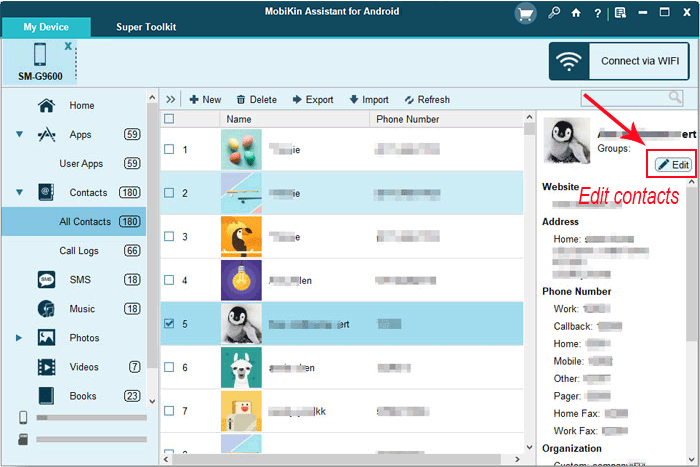
Video Guide:
Extra Tips: Can I back up my contacts to my SD card on TECNO? Go to your Contacts/Phonebook app. Tap Settings > Select Import/Export > Export. Choose SD Card > Select Export to SD card (confirm if prompted). Select Contacts > Pick All or specific ones > Tap Export.
Option 2: Edit My TECNO Contacts on My Computer via the Contacts App
The built-in Contacts app lets you easily manage, edit, and sync contacts. For TECNO users, you can edit contacts on your computer via the Google Contacts website - just sign in with the same Google account, and changes sync automatically to your phone. Here's how:
- Launch the Contacts app on your TECNO device.
- Select the contact you'd like to modify.
- Tap the Edit icon in the top-right corner.
- If prompted, select the account linked to the contact.
- Update the contact's name, email, and phone number as needed.
- To add more details, tap Add fields.
- To change the contact's photo, tap the current photo and select your preferred option.
- When finished, tap Save.
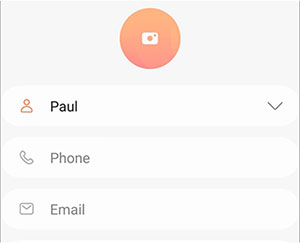
You can also undo contact changes (past 30 days). To do it, open the Contacts app; tap your profile picture > Contacts settings; under Edit contacts, tap Undo changes; select the Google account and a time to restore to; tap Confirm.
Option 3: Manage Contacts on TECNO from PC Using Google Contacts
Google Contacts is a free, cloud-based tool that lets you manage your contacts across devices. By syncing your phone contacts with your Gmail, Google account, you can edit, add, or delete contacts from your PC at contacts.google.com. Changes made online will automatically sync to your TECNO device, making contact management easy and convenient. Here's how:
- On your TECNO phone, go to Settings > Accounts > Google.
- Tap your Google account.
- Make sure "Contacts" sync is enabled.
- Wait for your contacts to sync to your Google account.
- On your PC, open a browser and go to Google Contacts.
- Sign in with the same Google account linked to your TECNO phone.
- You'll see your synced TECNO contacts listed.
- Click a contact to: Edit name, phone number, email, or other info; click the (Edit) icon to make changes; click Save after editing.
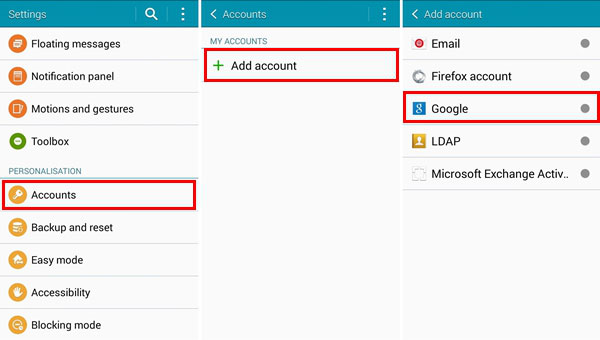
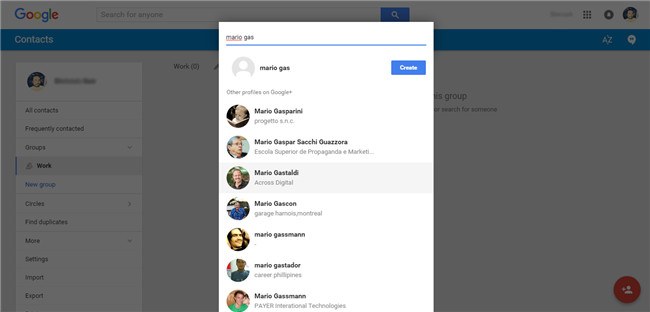
Note: The edits you make on the PC will automatically sync to your TECNO phone within a few moments, as long as you're online and contact sync is enabled. Make sure your TECNO phone has an internet connection and that Google Contacts is the default contact storage location, so all updates sync properly.
Option 4: Edit TECNO Contacts on Computer via Contact Transfer
The Contacts Transfer app is a useful tool for managing and editing TECNO contacts directly from your computer. It allows you to add, edit, and organize contacts with more ease than working solely on your TECNO Phantom V Fold, Spark, TECNO Camon 20, Pova series, etc.
However, the app's interface and setup can be a bit complicated for some users, requiring steps like QR code scanning and navigating various menus. Despite this, it remains a solid choice if you want more control over your TECNO contacts from your PC. Here's how:
- Open Contact Transfer on your PC and click "Add & Edit" in the left feature bar.
- If the menu is minimized, look for the pencil icon instead.
- Choose "Android Device" to manage your TECNO contacts, then click Continue.
- Next, connect your TECNO phone by scanning the QR code displayed in the app.
- Click "New Contact" in Contact Transfer to begin.
- Enter the contact's details. Use the "+" icon to add extra fields like multiple phone numbers or addresses.
- Once done, click "Save Changes" to add the new contact to your device.
- Select the contact from the list on the left.
- Click on any field to update its information.
- Use the "+" icon to add new details or the "–" icon to remove a field.
- When finished, click "Save Changes" to update the contact on your connected device.
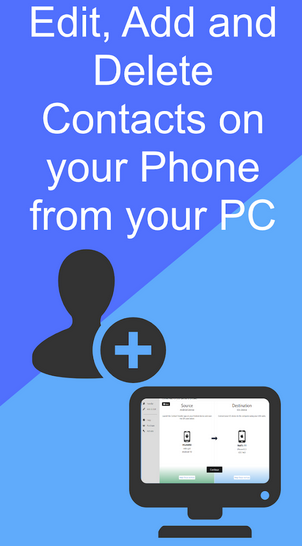
Concluding Thoughts
Editing your TECNO contacts on a computer can save time, reduce errors, and give you more control over your data. Whether you prefer online syncing or desktop apps, the methods covered in this article offer reliable ways to update your contacts from the comfort of your PC. Finally, a side note here - For the smoothest experience, make sure your contacts are synced with your Google account or backed up before using third-party tools.
Related Articles:
How to Recover Deleted Data from TECNO Phones with/without Backup? [6 Ways]
4 Easy Options to Transfer/Copy Contacts from TECNO to TECNO
How to Recover Contacts from a Broken Phone? 5 Hassle-free Solutions
5 Most Reliable TECNO Music Manager Tools You Should Never Miss



