4 Smart Solutions to TECNO to Mac Transfers [USB/WiFi Connections]
Transferring data from a TECNO phone to a Mac can be challenging since TECNO PC Manager doesn't support macOS platforms, and Google's official Android File Transfer tool has been discontinued. Many users find themselves stuck looking for reliable methods to move their contacts, photos, messages, and other files without hassle.
This passage comes up with 4 smart ways for easy and efficient TECNO to Mac transfers, helping you overcome these common obstacles and enjoy seamless data migration between your devices.

Option 1: How to Perform TECNO to Mac Transfer Handily [Wired/Wireless]
MobiKin Assistant for Android (Mac) (Or Windows version) is a powerful tool designed to simplify data management between TECNO phones and Mac computers. It supports transferring a wide range of data types, ensuring a smooth and comprehensive backup or migration process.
With both USB and Wi-Fi connection options, it offers flexibility to suit different user preferences. The software features an intuitive interface, making it accessible even for users without technical expertise.
Key Highlights of MobiKin Assistant for Android (Mac):
- Transfer TECNO content to Mac without quality loss.
- Import data from Mac to TECNO in one click.
- Preview and select items to copy easily.
- Supports a wide range of data types.
- One-tap backup and restore for your device.
- Organize TECNO contacts and other data on Mac/PC.
- Compatible with overall Android devices, including TECNO Phantom V Fold, Spark series, TECNO Camon series, Pova series, etc.
- Trusted by over 650,000 users worldwide.
How-to Guide:
Step 1: Launch the software on your Mac and connect your TECNO phone via USB cable. (How can you link your TECNO to your Mac?) Follow the on-screen prompts to grant permission and allow the program to detect your device.

Step 2: After detection, select the data types from the left sidebar to view all available files on your TECNO. Choose the files you want to transfer and click 'Export' to move them to your Mac.
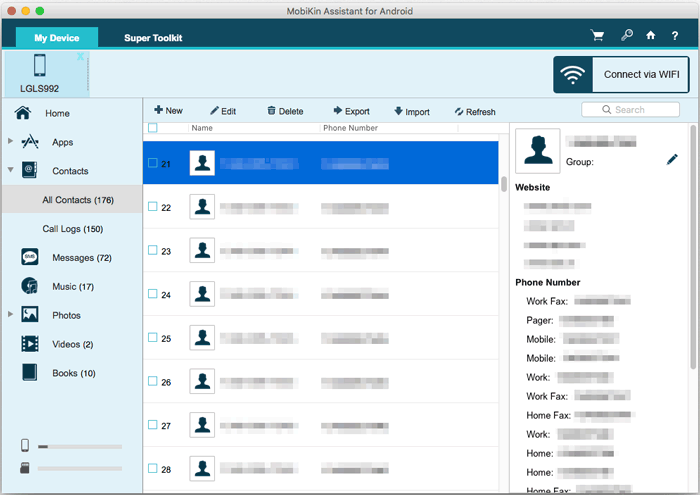
- For a one-click transfer: Open the software, connect your TECNO to your Mac, and go to 'Super Toolkit'. Select 'Backup', pick the data types and desired files, choose a local folder on your Mac, then click 'Back Up' to complete the process quickly and easily.
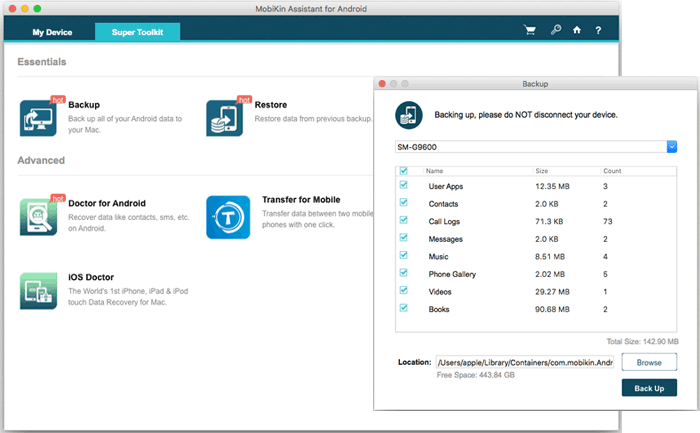
Pros:
- Supports a wide range of data types, including contacts, messages, call logs, photos, videos, music, apps, and more.
- Offers both USB and Wi-Fi connection options for flexibility.
- Allows users to choose specific files or perform one-click backups and restores.
- Designed to be intuitive, making it accessible for users without technical expertise.
- Provides a clean experience without unwanted advertisements.
Cons:
- The full version requires a purchase, with a free trial offering limited functionality.
- While it supports a broad range of TECNO devices, occasional compatibility issues may arise with certain operating system versions like Android 5.1.
You May Also Like: You can retrieve lost data from your TECNO phone when you cannot find your desired content from within.
Option 2: How to Transfer Data from TECNO to Mac via Snapdrop
Snapdrop is a free, web-based file-sharing service that allows users to transfer files directly and wirelessly between devices over the same local Wi-Fi network. It's often described as an open-source alternative to Apple's AirDrop but it works across all platforms including Android, iOS, Windows, and macOS without needing any app installation. Here's how:
- Connect your TECNO phone and Mac to the same Wi-Fi network.
- On both devices, open a web browser and go to snapdrop.net.
- Wait for the devices to detect each other on Snapdrop.
- On your TECNO phone, tap the Mac's device icon shown on Snapdrop.
- Select the files you want to transfer (photos, videos, documents, etc.).
- Confirm to start sending the files from TECNO.
- On your Mac, click Accept when prompted to receive files.
- Choose a save location on your Mac to store the received files.
- Wait for the transfer to complete before disconnecting.
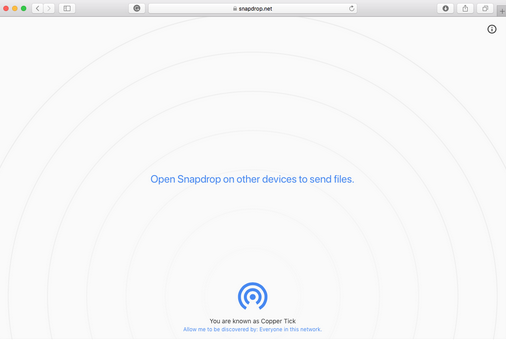
Pros:
- Works directly in web browsers on both TECNO/Windows and Mac.
- No fees or ads.
- Works on any device with a modern browser.
- Easy file sharing with just a few taps.
- Fast and secure without uploading files to the internet.
- Photos, videos, documents, etc.
Cons:
- No transfers over different networks or via mobile data.
- Interrupted transfers must be restarted from scratch.
- Large files may take longer or fail depending on network speed.
- No advanced options like batch renaming or folder transfers.
- Security depends on Wi-Fi network safety.
Learn More: ShareDrop vs. Snapdrop: Detailed Reviews/Comparison [Must-read]
Option 3: How to Transfer from a TECNO to a Mac Using Feem
Feem is a fast, easy-to-use app for local file transfer between devices without using the internet. It also supports cross-platform transfers, making it great for sending files from a TECNO phone to a Mac. By connecting both devices to the same Wi-Fi network, Feem lets you securely and quickly transfer photos, videos, documents, and more - keeping your data private and the process simple. Here's how:
- Download and install Feem on your TECNO phone (Google Play Store) and Mac (official Feem website).
- Connect both devices to the same Wi-Fi network.
- Open Feem on both TECNO and Mac.
- Wait for the devices to detect each other in the Feem app.
- On your TECNO phone, select the Mac device from the list.
- Choose the files you want to transfer.
- Tap Send to start transferring files.
- On your Mac, accept the incoming files when prompted.
- Wait for the transfer to complete.
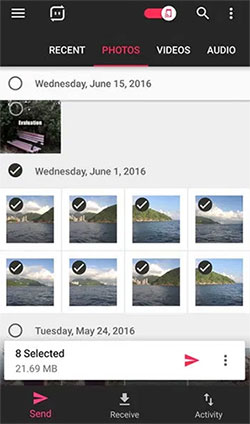
Pros:
- Transfers files locally over the same Wi-Fi network.
- Works on Android, Mac, Windows, Linux, and iOS.
- Direct device-to-device transfers ensure good speed.
- Simple setup and easy to use.
- Better for bigger files compared to some web-based tools.
- Data is kept within the local network, reducing exposure.
Cons:
- No transfers via mobile data or different networks.
- Unlike web-based tools like Snapdrop.
- Full features require a paid version.
- Purely local transfers without online storage.
- Lacks advanced file management options.
Option 4: How to Transfer from TECNO to Mac with Pushbullet
Pushbullet is a versatile app that connects your devices by syncing notifications, messages, and files seamlessly. It's especially handy for transferring files from a TECNO phone to a Mac. By logging into the same account on both devices, you can quickly send photos, documents, links, and more from your TECNO directly to your Mac over the internet.
Pushbullet works well for small to medium files and offers instant notifications, making file sharing fast and convenient without needing cables or complex setups. Here's how:
- Download and install Pushbullet on your TECNO phone (Google Play Store).
- Install the Pushbullet browser extension on your Mac or use the Pushbullet web app.
- Sign in to the same Pushbullet account on both TECNO and Mac.
- Open Pushbullet on both devices.
- On your TECNO, tap Send/Push and select your Mac as the target device.
- Choose the files you want to transfer.
- Confirm and send the files.
- On your Mac, click the notification or open Pushbullet to download the files.
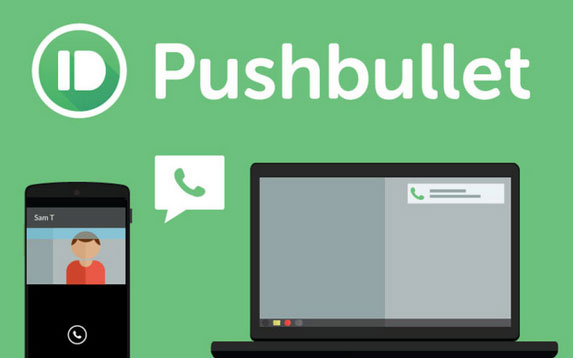
Pros:
- Works on Android, Mac, Windows, and browsers.
- Send files, links, and messages seamlessly.
- Transfers work over the internet from anywhere.
- Photos, documents, links, and more.
- Get alerts for incoming files or messages on all devices.
- Browser extensions make it convenient on a Mac.
Cons:
- No offline or local-only transfers.
- Free plan limits file sizes to 25MB; larger files need a paid plan.
- Depends on internet speed, not ideal for large files.
- Data passes through Pushbullet servers.
- Relies mostly on browser extensions or web apps.
Calling It a Wrap
Among the methods discussed, MobiKin Assistant for Android (Mac) stands out as a powerful and user-friendly tool that can handle TECNO to Mac transfers seamlessly. Beyond simple file transfer, it offers comprehensive features to manage, back up, and restore your TECNO phone without any technical complexity.
Whether you want to safeguard your data or switch devices, this product provides a smooth and reliable experience tailored to your needs.
Related Articles:
4 Easy Strategies to Delete Text Messages on TECNO Spark/Camon/Pova
5 Most Reliable TECNO Music Manager Tools You Should Never Miss



