AnyDesk Review: Everything You Want to Know about AnyDesk [Updated]
"I just got done raving to a coworker about my past experience with Anydesk and the incredible value it brought to small IT teams. Anydesk used to be so good. What happened???" -- from Reddit
Remote access to smart devices has become a popular way to share files and work remotely, especially with today's limited social interactions. AnyDesk, a trusted remote access tool, is widely used due to its ease of setup without port forwarding. However, its growing drawbacks have sparked interest in AnyDesk reviews. Want to know more? Read on.
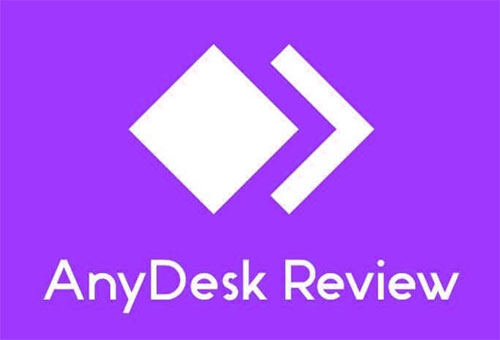
Section 1: Overview of AnyDesk
AnyDesk is a lightweight remote desktop software that allows users to access and control devices from anywhere. Known for its high-speed performance and low latency, it supports cross-platform connections across Windows, macOS, Linux, Android, and iOS.
It provides users with easy, quick, and safe solutions for remote access, remote support, online collaboration, and file sharing. (Can I transfer data from iPhone to Android?). With offices in many cities worldwide, AnyDesk takes a leap forward from start-up to scale-up and expands the business globally.
Click to Know:
Section 2: Key Features of AnyDesk
We sort out the main characteristics of this app from various trusted sources besides the conclusion from www.anydesk.com reviews. And here are the key ones:
- Collaboration tools besides remote access.
- Allow remote printing. (How to print SMS from iPhone for court?)
- Customizable branding.
- File sharing for texts, contacts, etc.
- Value for money & ease of use.
- Access sleeping/powered-off computers.
- Over-the-Internet remote session.
- Centralized management dashboard.
- Multi-platform remote control.
- Show remote cursor.
- Sound transmission & view-only mode.
- Block inputs from other users.
- Access various settings from the menu bar.
- Alter the connection for the best video quality.
- The control can be switched between two connected devices.
- Let you save connection shortcuts on the desktop.
- Display a list of old connections at the bottom of the app screen.
- Record a session as a video file or capture screenshot.
- Let you set up AnyDesk to not prevent remote users from performing several tasks.
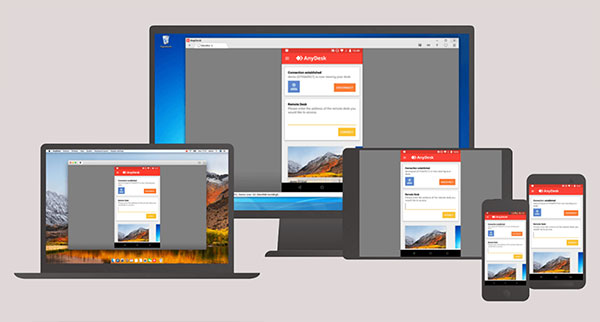
Section 3: Likes and Dislikes on AnyDesk
Likes:
- Fast and Lightweight: Runs smoothly with minimal system resources and low latency.
- Cross-Platform Support: Compatible with Windows, macOS, Linux, Android, iOS, and more.
- Unattended Access: Allows remote access without requiring someone at the remote device.
- User-Friendly Interface: Simple setup and intuitive design for both beginners and experts.
- High Security: Uses TLS 1.2 and RSA 2048 encryption for secure sessions.
- File Transfer: Easy drag-and-drop file sharing between devices.
Dislikes:
- Limited Free Version: Personal plan has restrictions, and business features require a paid license.
- Connection Stability Issues: Occasional lags or dropped sessions, especially over poor networks.
- Customer Support Complaints: Some users report slow or unresponsive support.
- Potential Misuse: Its ease of access has made it a tool sometimes exploited in tech support scams.
- Limited Multi-Session Management: Managing multiple active sessions can be cumbersome.
See More:
Section 4: Is AnyDesk Safe & Free
4.1 Is AnyDesk Safe?
AnyDesk is secure when used responsibly—thanks to its strong encryption and robust features. But like any tool, it can be exploited if misconfigured or used by malicious actors. Stay alert, update often, and never grant access to untrusted individuals.
4.2 Is AnyDesk Free?
AnyDesk's free plan supports unlimited devices for personal use. The Essentials plan ($9.90/month) allows one user to manage one device. The Performance plan ($19.90/month per user) includes access to three devices and shared license access. The Enterprise plan is custom-priced. All are billed annually, with 14-day trials for Essentials and Performance.
Section 5: How to Use AnyDesk to Control Mobile from Computer
Before exploring AnyDesk reviews, let's first understand how it works. Like most powerful desktop tools, you'll need to download AnyDesk on your PC. You can run it in portable mode right away with minimal setup. However, installation is required if you want to use custom aliases. Here’s how to use AnyDesk to control your phone from a computer:
- Install the AnyDesk Android app from the AnyDesk website on the target phone.
- Also, install the AnyDesk app on your PC or guest device.
- Run the app on Android and copy the address or user ID.
- Next, open AnyDesk on your computer and paste the phone address as shown in the figure.
- After that, the app will send a notification to the device.
- Accept it to create a wireless connection between your phone and computer. (If the connection cannot be established, activate USB debugging on Android and try again)
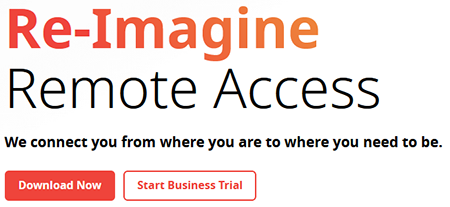
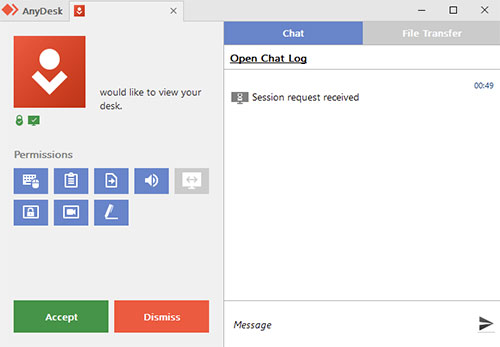
Important: If you share "Your Address", the other machine will control this one; You can switch control by sending an access request; it lets you set up a password if you need to enable unattended access. Namely, even if there's no one attending the computer, you can still access it with the password.
Section 6: Unbiased Anydesk Reviews
1. AnyDesk Reviews by Mauricio
- "Since the organization started using AnyDesk for technical support, general settings, solving technical problems on Windows, installing printers, scanners, drivers, and software has improved. It is installed on all corporate computers. And we are on the TI support team use AnyDesk to are in general for its users."
- Ratings: 5 out of 5.
2. AnyDesk Reviews by Malay Kumar
- "An easy-to-use program used to remotely connect devices and view data, documents, and software installations. Many system problems are remedied. And they can be fixed remotely from any location through straightforward gateways that easily provide access to the device."
- Ratings: 4 out of 5.
3. AnyDesk Reviews by Anonymity
- "Quick to deploy remote access solution, which helps accelerate remote support assistance. It is easy to deploy and also saves time from asking the customer to install it on their end."
- Ratings: 3 out of 5.
4. AnyDesk Reviews by Robert Van
- "After not using AnyDesk for two years, I updated it to discover a huge red buy me banner taking up valued space on my 14" laptop with time limitations making no sense understanding (2%). The fees for a Pro Lic are ridiculous. You did not keep your word to keep it unlimited without garbage banners. It once was great software, but IMO you ruined it."
- Ratings: 2 out of 5.
5. AnyDesk Reviews by EVDC
- "With the worst support could experience. The support website mentions a phone number, but it is just an automatic Google Translated voice that sends you to the voicemail. "Direct" numbers in email signatures are not reachable. It's just to be ashamed of. Don't choose Anydesk if you're a professional user and will depend on this program for daily business."
- Ratings: 1 out of 5.
Section 7: Best AnyDesk Alternative - Screen Mirror
As mentioned earlier, AnyDesk has both clear strengths and weaknesses, and user reviews are mixed. Common criticisms focus on its stability, task performance, and customer support areas where it often falls short, especially on Android and iPhone devices.
But don't worry! In this section, we'll introduce a powerful alternative - Screen Mirror, a screencasting tool known for its near-flawless performance.
Key highlights of Screen Mirror:
- Effortlessly mirror Android or iOS devices to a computer without the need for rooting or jailbreaking.
- Customize keyboard controls for various actions.
- Play mobile games or manage apps directly on your desktop or laptop.
- Capture screen recordings and screenshots in full 1080P quality.
- Stream your phone's content directly to platforms.
- Fully compatible with a wide range of smart devices, including the latest Android 16 and iOS 26.
- Designed to protect your privacy - no data leaks.
As you know, Screen Mirror is compatible with both Android and iOS devices. Next, let's take Android as an example to explain how to use the best AnyDesk alternative to access and control your phone from a PC:
Step 1. Firstly, install and launch this screen mirroring app on your computer after the download. Then connect your device to the computer via USB. When a prompt appears on the screen, please select "Transfer files".
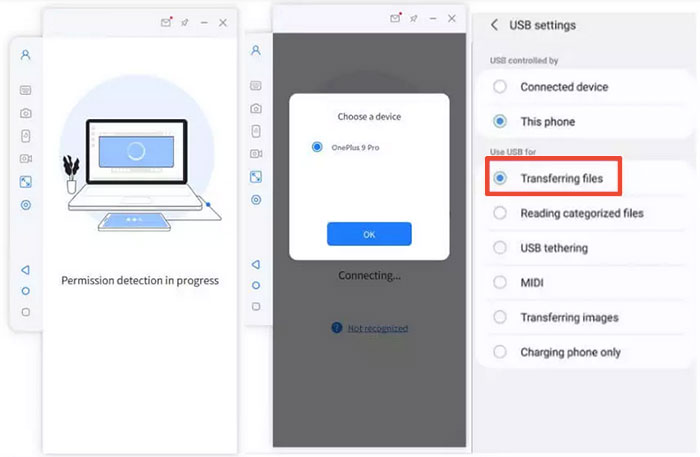
Step 2. Head over to your phone's "Settings" > "About phone" > "Developer Mode option" and tap on it 7 times. Next, go back to "Settings" and proceed to "Additional Settings" > enable USB Debugging.
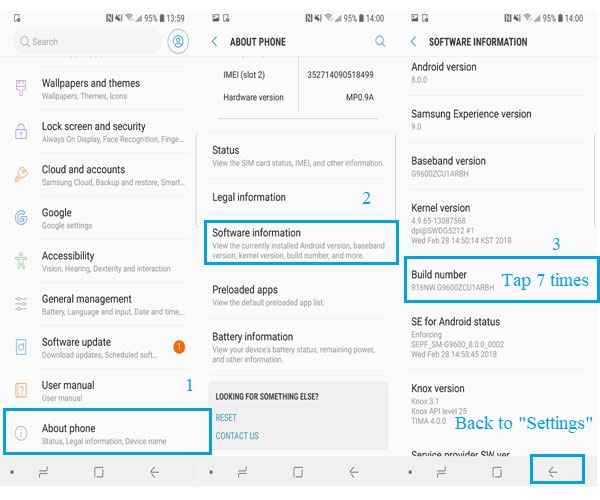
Step 3. Permit the program and allow it to show things on its top. Subsequently, click "Turn on" to let download the Android Screen Mirror apk on your Android phone. After that, you can enjoy the remote control on a bigger screen without trouble.
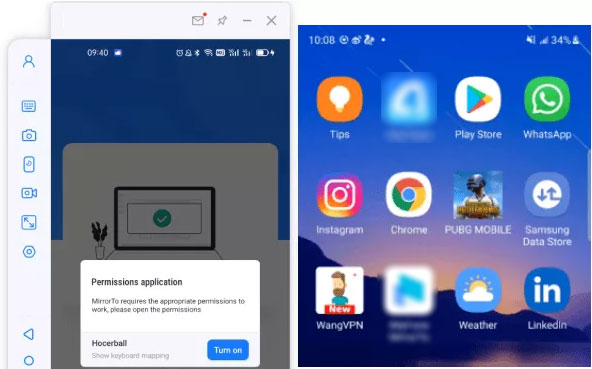
Round Off
Overall, no software is without flaws, largely due to variations in devices and the tasks being performed - and AnyDesk is no exception. This article compiles reviews of AnyDesk from multiple angles. If you've encountered issues or frustrations while using it, consider trying its top alternative: Screen Mirror - a professional tool designed to deliver smooth remote access and screen mirroring from start to finish.
Related Articles:
ApowerMirror Review: Key Details, User Guide, Pricing, & Alternative
How to Control iPhone with Broken Screen [Ultimate Guide]
How to Access PC/Computer Files from Android Phone Remotely? [5 Great Options]
6 Broken Android Data Recovery Methods to Extract Files from Your Phone



