Compare AnyMirror vs. ApowerMirror from Various Aspects [Impartial]
If you're trying to know which app (AnyMirror or ApowerMirror) offers better mirroring, recording, live streaming, or gaming controls, the comparison between AnyMirror vs ApowerMirror is essential. Many users also look for insights on lag, connectivity, and responsiveness before choosing the right tool for their needs.
This passage covers the main features, performance, pricing, and drawbacks of both apps, helping you make an informed decision.
- Part 1: AnyMirror vs ApowerMirror: Overview & Platform Supported
- Part 2: AnyMirror vs ApowerMirror: Pricing & Security
- Part 3: AnyMirror vs ApowerMirror: Audience & Custom Support
- Part 4: AnyMirror vs ApowerMirror: Reviews & Disadvantages
- Part 5: AnyMirror vs ApowerMirror: The Most Popular Alternative
Part 1: AnyMirror vs ApowerMirror: Overview & Platform Supported
AnyMirror is a tool for mirroring phone screens and transferring data between devices or to a computer. It supports iOS and Android, letting you move contacts, messages, photos, and videos, as well as back up and restore data. However, it can be slower or less stable compared to other alternatives for large transfers or complex tasks.
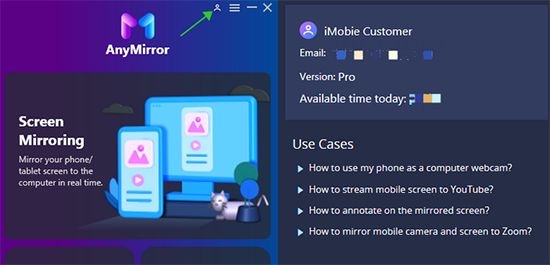
ApowerMirror is a screen mirroring app that lets you display and control your smartphone on a computer or another device. It supports both iOS and Android, enabling real-time mirroring for presentations, gaming, or tutorials. Additionally, it allows file transfer and screen recording, but performance can be limited on older devices or large-scale operations.
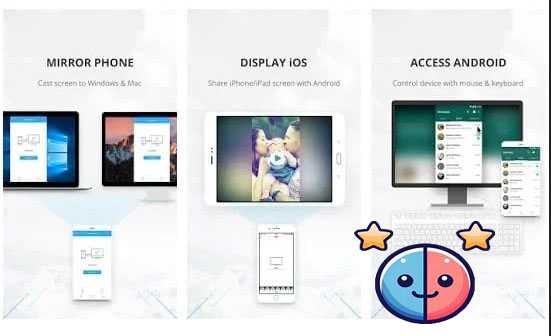
AnyMirror - Supported Platforms:
- Windows (7, 8, 10, 11);
- macOS (10.13 and above);
- iOS (iPhone, iPad, iPod; iOS 11+);
- Android (Android 5.0+).
ApowerMirror - Supported Platforms:
- Windows;
- macOS;
- Android (Android 5.0 or newer);
- iOS (iPhone/iPad);
- Smart TVs (many brands).
You Might Like: ApowerMirror Review: Key Details, User Guide, Pricing, & Alternative
Part 2: AnyMirror vs ApowerMirror: Pricing & Security
Summary: AnyMirror and ApowerMirror both offer free versions with limitations, but AnyMirror’s paid plan is cheaper and includes a 15-day money-back guarantee, while ApowerMirror provides more flexible personal and business licensing options with a 30-day refund policy. In terms of security, AnyMirror is certified safe with SSL-secured payments, whereas ApowerMirror is generally safe but may leave residual files after uninstallation.
|
Aspect
|
AnyMirror
|
ApowerMirror
|
|
Pricing
|
- Free plan available with limitations (daily mirroring time, watermark) |
- Free trial/freemium version available with limits (time, watermark) |
|
Security/Trust
|
- Certified safe by Norton & McAfee; SSL-secured payments |
- Generally safe when downloaded from official sources |
Part 3: AnyMirror vs ApowerMirror: Audience & Custom Support
Audience - AnyMirror
- Ideal for content creators and streamers who want to mirror their phone screen or camera/microphone to a computer.
- Useful for teachers or presenters who need to annotate or draw on-screen during lessons or meetings.
- Good for remote workers who want to use their phone as a webcam or mic via their computer.
- Suited for users who want to cast local media files (videos, documents) from their phone to a computer.
Audience - ApowerMirror
- Popular among gamers who stream mobile gameplay to a PC or TV.
- Used by business professionals for presentations, remote work, and live sharing.
- Helpful for educators and trainers in online classes.
- Loved by small-to-medium IT support teams for remote troubleshooting and casting.
Customer Support - AnyMirror
- Offers a support center with detailed guides and FAQs, covering installation, connection, mirroring, and technical issues.
- Users can submit log files and feedback through the app interface for deeper technical help.
- Provides refund policy details and account/subscription support through their website.
- Requires iMobie ID for account management and access to certain support functions.
Customer Support - ApowerMirror
- Has a dedicated support center and online form for technical inquiries.
- Offers phone support for urgent customer service.
- Provides business-inquiry contacts for volume licensing or enterprise use.
- Includes FAQs and guides on their site, though some users report slower or less helpful support responses.
Part 4: AnyMirror vs ApowerMirror: Reviews & Disadvantages
AnyMirror and ApowerMirror both offer useful mirroring features, but users often report issues like instability, limited casting, lag, and connectivity problems that can disrupt smooth operation. Here's the comparison with detailed reference:
|
Tool
|
User Feedback & Reviews
|
Disadvantages/Common Complaints
|
|
AnyMirror
|
- Praised for a clean, intuitive UI and stable mirroring. |
- Requires a subscription, which some users dislike. |
|
ApowerMirror
|
- Offers a rich feature set: screen control, recording, annotation, multi-device mirroring, and remote casting. |
- Free version has watermarks, time limits, and lower resolution. |
Part 5: AnyMirror vs ApowerMirror: The Most Popular Alternative
Both AnyMirror and ApowerMirror have notable drawbacks: AnyMirror can be unstable, has limited casting options, and may face scaling issues on iOS, while ApowerMirror struggles with lag, connectivity problems, and resource-heavy performance. These limitations can disrupt smooth mirroring and make large or complex tasks frustrating.
In contrast, Screen Mirror provides a more reliable and user-friendly mirroring experience with stable connections, broader device compatibility, and efficient performance. For anyone seeking seamless screen mirroring without these common issues, this product is a superior choice.
Screen Mirror - Main Features:
- Mirror and control iOS or Android devices on PC or Mac in real time.
- Use a computer keyboard and mouse to type, navigate, and control apps.
- Customize gaming controls with keyboard mapping for smoother gameplay.
- Live stream mobile screen with annotation, virtual camera, and 1080p recording.
- Capture screenshots or record videos of the phone screen in high quality.
- Turn off the phone screen while mirroring and auto-rotate display.
- Transfer files between phone and computer easily.
- Stable, low-latency mirroring supporting 1080p/60 FPS.
- Broad device support for Android 6.0+ and recent iOS versions.
How to use this best AnyMirror and Apowermirror alternative (Take Android-to-PC screen mirroring as an example)?
- Start by downloading and installing Screen Mirror on your computer.
- After the installation is finished, connect your Android device to the computer using a USB cable.
- When prompted, select your smartphone and opt for the "Transfer files" setting.
- Go to your phone's "Settings," then navigate to "About phone," and select "Software information."
- To enable the "Developer options," tap on "Build number" seven times.
- Following this, return to "Settings" to turn on USB debugging on your Android device while it remains connected via USB.
- Grant the application permission to access your device, allowing it to showcase items in its main window.
- Then, click on "Turn on" to install the Screen Mirror .apk on your phone or tablet.
- After that, you can access and control Android apps on your Windows or macOS system effortlessly.
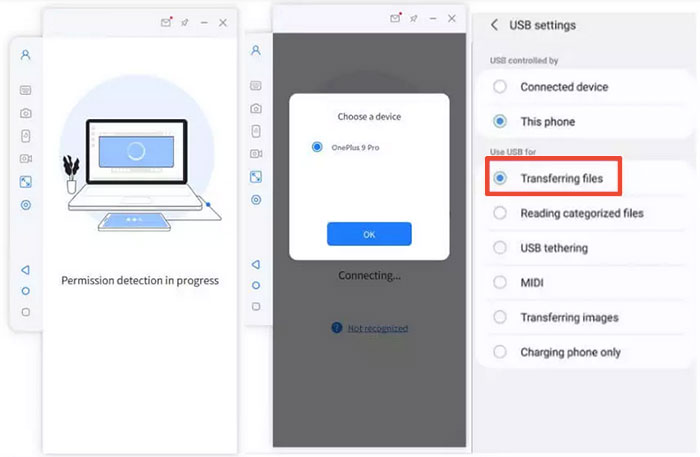
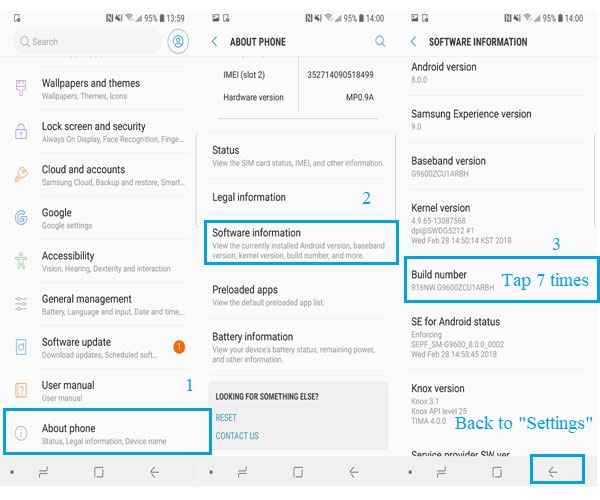
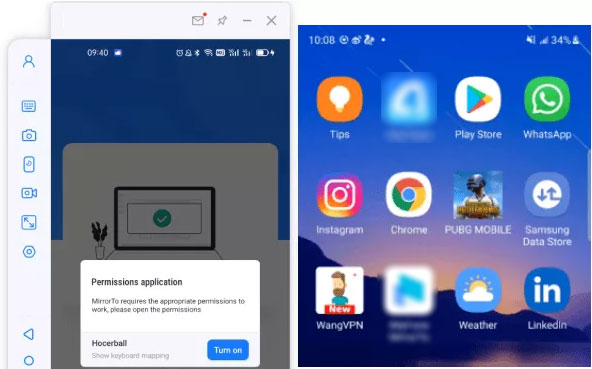
Finalization
While AnyMirror and ApowerMirror provide useful mirroring functions, they both face issues such as lag, connectivity problems, and limited casting options. Screen Mirror outperforms both by offering stable, low-latency mirroring, broad device compatibility, customizable gaming controls, and smooth recording or live streaming. So, simply obtain this tool for a smooth screen mirroring now.
Related Articles:
6 Useful Ways to Mirror iPhone to Mac Device with USB or Wirelessly
How to Mirror Android to Mac without Obstacle? 8 Desirable Ways
How to Access PC/Computer Files from Android Phone Remotely? [5 Great Options]
8 Best Screen Share Apps to Share Screen or Control Your Device Remotely



