3 Seamless Methods to Back Up Text Messages on TECNO [2025]
"How can I save some important text messages on SIM card or in my TECNO phone?" -- from Google Messages
Many TECNO users look for ways to safeguard important conversations from accidental loss caused by phone damage, theft, or hard resets, ensuring their data remains accessible when needed. Others wish to free up device storage while still keeping a copy of old messages for future reference.
If you've been searching for 'backup text messages TECNO', this guide will walk you through the top 3 methods to make the data transfer smooth and efficient, helping you preserve your SMS in the safest way possible.

Way 1: Back Up Text Messages on TECNO via MobiKin Android Backup & Restore
MobiKin Backup Manager for Android (Windows and Mac) (Called MobiKin Android Backup & Restore) furnishes TECNO users with a streamlined yet robust solution, enabling the rapid and convenient preservation of text messages alongside other essential data.
Beyond mere backup functionality, it affords comprehensive management capabilities, allowing users to organize, transfer, or restore their SMS and additional files with precision. By consolidating speed, convenience, and versatile control into a single platform, it mitigates the complexities typically associated with data handling on TECNO devices.
Why choose MobiKin Android Backup & Restore?
- TECNO SMS Backup - Quickly back up TECNO text messages without loss.
- One-Click Backup & Restore - Save or recover TECNO data in one click.
- Multi-Data Support - Handles SMS, contacts, call logs, media, and more.
- Dual Connection - Connect via USB or Wi-Fi.
- Wide Compatibility - Works with most Android brands and models, covering TECNO Spark (Go 2024/2023, 20C, 4 Lite, 20 Pro/20); POP (8 Pro, 7/7 Pro, 6/6 Pro, 5-2 variants); POVA (6/6 Pro/6 Neo, 5-2 variants, Neo); Pouvoir (3-1 variants); Phantom (V Fold/Flip 5G, X2 Pro/X2, X, 9); Camon (30-20 variants, X/CX, CM, i4/i).
- Data Security - Prevents overwriting or loss during operations.
Learn how to back up text messages on TECNO with MobiKin Android Backup & Restore:
Step 1: Download and install Android Backup and Restore on your computer. Launch the program, then connect your TECNO phone via a USB cable. Once the connection is established, the main interface will appear.

Step 2: From the main interface, click Backup to open the data type selection window. Tick Messages as the item to back up. If you wish to change the default save path, click Browse and choose your preferred location.

Step 3: Press Back Up to start transferring your TECNO text messages to the computer for safekeeping.

Video Tutorial:
Way 2: Back Up TECNO Text Messages via HiOS Backup & Restore
HiOS Backup & Restore is a built-in tool on TECNO phones that allows users to securely back up and restore their data, including text messages, contacts, photos, and more. It helps TECNO users safeguard important SMS by storing them locally or on external storage for easy recovery. With its simple interface, users can quickly create backups and restore them whenever needed, ensuring data safety and convenience.
How-to Guide:
- Open the HiOS Backup (or Backup & Restore) app from the app drawer or Settings.
- Tap New Backup.
- Choose a backup location: Internal Storage or SD Card
- Select Messages (SMS) from the data types list.
- Tap Start Backup or Back Up Now.
- Wait for the process to complete without closing the app.
- Check the backup list to verify the date/time of your latest backup.
- (Optional) Copy the backup file to a computer or cloud storage for extra safety.
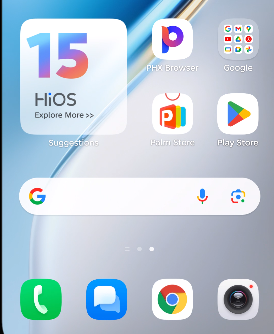
If you backed them up with HiOS Backup, restore them through the Backup & Restore menu. For Google backups, sign in with the same Google account during setup. With third-party tools, connect your phone to a computer and use the restore function.
Learn More: 3 Well-tried Methods to Restore SMS/Text Messages from Google Drive [2025]
Way 3: Back Up SMS on TECNO with SMS Backup & Restore
SMS Backup & Restore is a free Android app that lets users back up and restore their SMS, MMS, and call logs with ease. On a TECNO phone, it enables you to create secure backups of your text messages and store them locally or in cloud services like Google Drive, Dropbox, or OneDrive. With its simple setup and restore process, it's a reliable way to safeguard important SMS data on TECNO Spark, POVA, Camon, Phantom, Pouvoir, etc.
How-to Guide:
- Go to Google Play Store, search for SMS Backup & Restore, and install it.
- Open it and grant the required permissions, including access to SMS, contacts, and storage
- Tap Set Up a Backup > select Messages (and call logs if desired) > tap Next.
- Pick where to store your backup (Google Drive, Dropbox, or phone storage).
- Sign in to your cloud account if you choose a cloud option.
- Tap Back Up Now to begin saving your TECNO SMS messages.
- Wait until the process completes; the backup file will be stored in your chosen location.
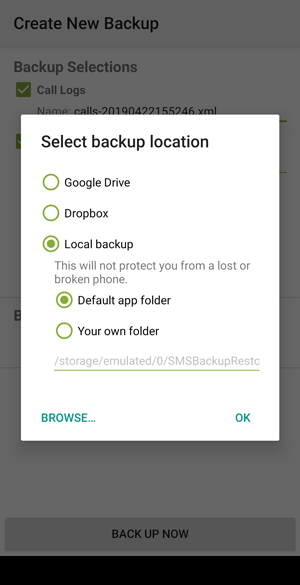
Note: Can I schedule automatic SMS backups on my TECNO? Yes. SMS Backup & Restore allows you to set up regular automated backups so you don't have to remember to do it manually. Beyond that, the Internet is only required if you're backing up to cloud storage. Local backups can be done without an internet connection. And when restoring, you can choose whether to merge restored messages with existing ones or replace them entirely.
You Might Also Like: SMS Backup & Restore Review 2025: Is This Tool Helpful?
FAQs about TECNO Text Message Management
Q1: Can I transfer TECNO SMS to another phone?
Yes. Back up the SMS on your TECNO phone first, then restore them to the new device using the same backup method or transfer software.
Q2: How do I delete unwanted SMS in bulk on a TECNO phone?
Open the Messages app, long-press one message, select others you want to remove, and tap the delete icon. For faster management, use PC software like MobiKin Assistant for Android.
Q3: Can I print text messages from my TECNO phone?
Yes. First, export the messages to a computer in a readable format (e.g., CSV, TXT, or HTML) using a backup tool, then print them directly.
Q4: Will a factory reset erase my TECNO SMS?
Yes. A factory reset wipes all messages and personal data. Always back up your SMS before performing a reset.
Q5: Is it possible to recover deleted SMS if I didn't back them up?
You might be able to recover them with professional Android data recovery software like MobiKin Doctor for Android, provided the deleted data hasn't been overwritten.
Concluding Thoughts
By applying the solutions discussed above, you can effectively secure, store, and retrieve your TECNO text messages without hassle. For the best long-term results, refer back to these tips to run a comprehensive management of text messages on TECNO, ensuring your important conversations remain protected and accessible whenever you need them.
Related Articles:
Top 5 Best Photo Recovery Apps for TECNO Phantom V Fold/Spark/Camon 20/Pova
4 Tried-and-ture Ways to Export TECNO Contacts to Excel Sheet
How to Unlock TECNO Phone in 5 Ways [Step-by-step Guide]
4 Easy Options to Transfer/Copy Contacts from TECNO to TECNO



