4 Tried-and-ture Ways to Export TECNO Contacts to Excel Sheet
Many TECNO users want an easy way to back up contacts in a familiar spreadsheet format like Excel to better organize, view, or share their information. Whether you are switching devices, syncing with other platforms, or creating a local backup outside the phone, knowing how to export TECNO contacts to Excel is of utmost importance.
This article will guide you through 4 easy methods to export your TECNO contacts efficiently and securely, helping you keep your important contact data safe and accessible.
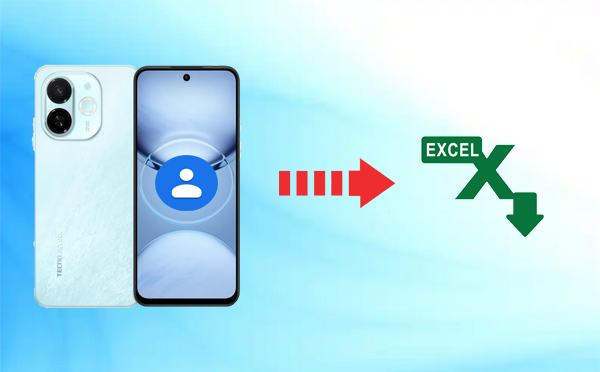
Way 1: How to Export TECNO Contacts to Excel via Contacts App & Converter
The Contacts app on a TECNO phone allows you to export contacts in .vcf (vCard) format. By using a free online converter, you can easily convert this VCF file to a .csv or .xlsx file compatible with Excel. This method provides a free and effective way to export TECNO contacts to Excel online without installing additional software.
User Manual:
- Open the Contacts app on your TECNO phone.
- Tap the three-dot menu or "More" (top right).
- Go to Settings or Import/Export contacts.
- Select "Export" > Export to .vcf file.
- Save the .vcf file to your internal storage or SD card.
- Download vCard to CSV Converter, vCard2Excel, or VCF to Spreadsheet.
- Open one of the websites above.
- Upload your .vcf file.
- Choose CSV or Excel as the output format.
- Click "Convert" or "Download".
- Open the downloaded file with Microsoft Excel or Google Sheets.
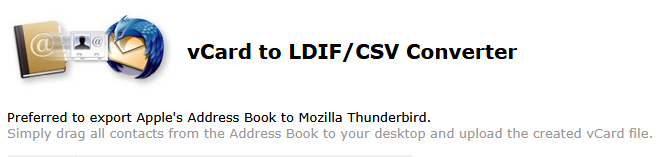
Way 2: How to Export TECNO Contacts to Excel on Computer [Convenient]
MobiKin Assistant for Android (Windows and Mac) can be a trusted tool, allowing you to export TECNO phone data to your computer in various commonly used formats like CSV, HTML, VCF, or XML. It offers convenient features to back up, restore, and manage your TECNO contacts, messages, photos, and more with ease. This software provides a user-friendly way to keep your TECNO data safe and well-organized.
Key features of MobiKin Assistant for Android:
- A reliable TECNO sync tool to export contacts to Excel and other formats.
- Copy contacts from PC to TECNO.
- One-click backup and restore.
- Supports contacts, messages, call logs, photos, music, videos, documents, and apps.
- Connect via Wi-Fi or USB.
- Manage your phone contacts and other data fully on PC.
- Guarantees full privacy protection.
Compatible with 8,000+ Android/TECNO devices, covering:
- Spark Series (Spark Go, 20C, 4 Lite, 20 Pro)
- POP Series (POP 8 Pro, 7/7 Pro, 6/6 Pro, 5 variants, 4 variants, 3 variants, 2 variants)
- POVA Series (POVA 6 Pro/Neo, 5 Pro 5G/5, 4 Pro/4, 3/Neo 5G)
- Pouvoir Series (Pouvoir 3/2/1 variants)
- Phantom Series (V Fold 5G, V Flip 5G, X2 Pro/X2/X, Phantom 9)
- Camon Series (Camon 30/20 variants, Camon X/CX, CM, i4/i).
User Manual:
Step 1. Connect your TECNO phone to your computer using a USB cable. Install and open the program, then enable USB debugging on your phone to allow it to be detected.

Step 2. Once the program displays all file types in the left panel, navigate to Contacts > All Contacts to load and display your contacts in the right pane.

Step 3. Select the contacts you want to export, click Export > Export to CSV, and choose a location on your PC or Mac to save the file.

See How It Works in a Vivid Manner:
Way 3: How to Export TECNO Phone Contacts to Excel via Google Contacts
Google Contacts allows you to manage and back up contacts from your TECNO phone when synced with your Google account. Once synced, you can access Google Contacts on a computer and use the Export feature to download your contacts in CSV format, which opens in Excel. This provides a convenient and cloud-based method to export TECNO contacts to Excel without needing third-party apps.
User Manual:
- Tap the menu icon and choose the More option on TECNO.
- From the available list, go to Contacts > More > Export to begin exporting your phone contacts to an Excel-compatible file.
- If you wish to export only specific contacts, check the boxes next to the desired entries in the right panel, then click More and select Export.
- In the Export Contacts window, choose Selected contacts or All contacts, depending on your need.
- Next, select Outlook CSV format as the export format to ensure compatibility with Outlook or other spreadsheet programs, and click Export.
- The exported contacts will now be saved in an Excel (.csv) file containing your selected contacts.
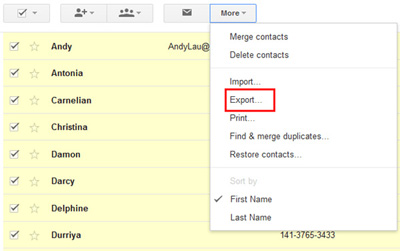
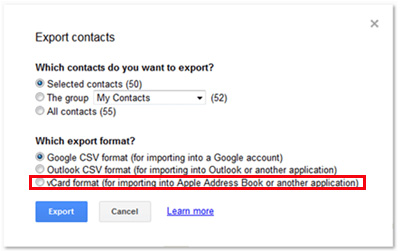
How do I sync TECNO phone contacts with Google Contacts? Go to Settings > Accounts > Google on your TECNO phone, select your Google account, and enable the "Contacts" sync option. This ensures your phone contacts are backed up to Google Contacts automatically.
You Might Also Like: Want to transfer contact lists from one TECNO to another? Here are the top 4 methods.
Way 4: How to Export TECNO Phone Contacts to Excel Sheet via Export contacts
The Export contacts app from the Google Play Store allows users to easily export contacts from their TECNO phone into a CSV file, which is compatible with Excel sheets. It supports exporting either all contacts or selected contacts, giving flexibility in managing your contact list. This app provides a straightforward and efficient way to back up or transfer TECNO contacts in a spreadsheet format.
User Manual:
- Open the Google Play Store on your TECNO phone.
- Search for "Export contacts".
- Tap Install and open the app after installation.
- Allow the app to access your contacts and storage when prompted. This is necessary for reading contacts and saving the export file.
- Inside the app, tap on the Export or Start button.
- Choose CSV format as the export file type (CSV files open easily in Excel).
- Select whether to export All Contacts or only Selected Contacts.
- Confirm the save location (internal storage, SD card, or cloud storage) and tap Export.
- Use your phone's File Manager to locate the exported .csv file.
- Transfer the file to your computer if needed, or open it directly with Microsoft Excel or Google Sheets.
- Your TECNO contacts will now be displayed in spreadsheet format, ready for editing or backup.
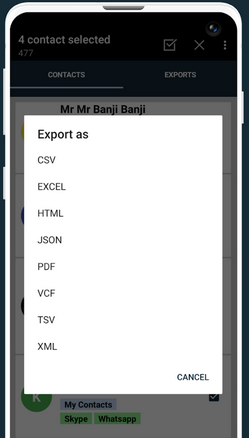
In the End
That's all for today. All in all, whether using built-in options, Google Contacts, or third-party apps, each approach makes it easy to back up and manage your contacts in a versatile spreadsheet format. Before exporting, always ensure your TECNO contacts are properly synced or backed up to avoid any accidental data loss during the process.
Related Articles:
How to Recover Deleted Data from TECNO Phones with/without Backup? [6 Ways]
5 Best TECNO Contact Backup and Restore Solutions in 2025
4 Smart Solutions to TECNO to Mac Transfers [USB/WiFi Connections]
4 Easy Strategies to Delete Text Messages on TECNO Spark/Camon/Pova



