4 Practical Techniques to Delete Contacts from Infinix [2025]
Over time, phonebooks can get cluttered with repeated or old entries, making it difficult to manage or sync your contacts efficiently. Many Infinix users look for ways to delete multiple contacts quickly instead of removing them one by one to save time and avoid frustration. This article will guide you through 4 smart strategies to delete contacts from Infinix, helping you keep your phonebook organized and up to date.

Option 1: Delete Unwanted Contacts from Infinix Phone Manually
The most straightforward technique involves managing your list directly through your device's pre-installed application. Open this native directory to individually select and remove unwanted entries after carefully reviewing them. This manual process is ideal for deleting a small number of specific people with precision. (Want to erase your phone data permanenetly? Click here for details.)
How-to Guide:
- Open the Contacts (or Phonebook/People) app.
- Scroll or use the search bar to find the unwanted contact.
- Tap the contact's name to open their details.
- Tap the three dots (Menu) or More.
- Select Delete and confirm by tapping OK or Delete again.
- Repeat for other contacts you want to remove.
- (Optional) To delete multiple contacts: open More > Manage contacts > Delete multiple contacts, select contacts, then tap Delete and confirm.
- Restart your phone to refresh the Contacts or Phone app.
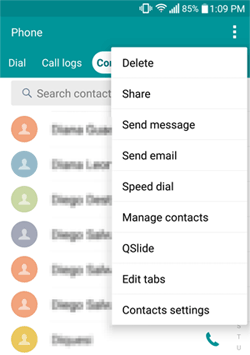
How can I permanently delete Infinix contacts from the Trash/Bin? Quick Guide: 1. Open the Contacts (or Phonebook/People) app on your Infinix phone. 2. Tap the three lines or More option to open the menu. 3. Look for Trash, Deleted contacts, or Recycle bin and tap it. 4. Select the contacts you want to permanently delete, or tap Empty Trash/Delete all. 5. Confirm by tapping Delete Permanently or OK.
Option 2: Delete Multiple Contacts on Infinix by Unlinking Contacts
Effortlessly streamline your address book by accessing the "Manage contacts" section within your native Infinix app. This feature intelligently identifies and links duplicate entries stored across your various accounts, like Google or your SIM card. You can then review these linked profiles and choose to merge them, which automatically deletes the redundant copies and leaves you with a single, clean contact.
How-to Guide:
- Launch the Contacts app on your Infinix phone.
- Find the contact you wish to remove from your list.
- If the Infinix contact is read-only or connected to several accounts, tap the three-dot menu.
- Choose View linked contacts from the available options.
- Select Unlink to disconnect this contact from any associated accounts.
- After unlinking, locate the same contact again within the Contacts app.
- Tap Delete to erase the contact from your Infinix.
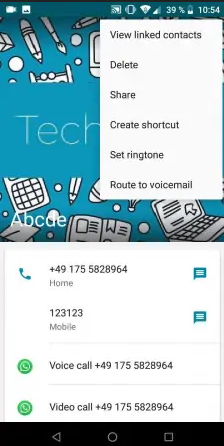
Option 3: Delete Duplicate Contacts from Infinix via Duplicate Contacts Finder Pro
For a more automated approach, specialized software like Duplicate Contacts Finder Pro can efficiently scan your entire address book for repeats. The application uses smart algorithms to identify entries with similar names or numbers, presenting them in a clear list for your approval.
You maintain full control by reviewing the suggested matches before confirming any action. This tool is exceptionally effective for resolving large-scale duplication issues with minimal effort.
How-to Guide:
- Download and install Duplicate Contacts Finder Pro from Google Play Store.
- Open the app on your Infinix phone.
- Tap Scan or Find Duplicates to search for duplicate contacts by name, phone number, or email.
- Review the list of duplicate contacts to ensure you don't delete important ones.
- Select all duplicates or pick specific ones to Delete or Merge. (Check out the 3 expert tips for merging your phone contacts).
- Tap Delete or Merge and confirm the action.
- The duplicates will be removed, leaving only unique contacts.
- (Optional) Backup your contacts before deletion to prevent accidental loss.
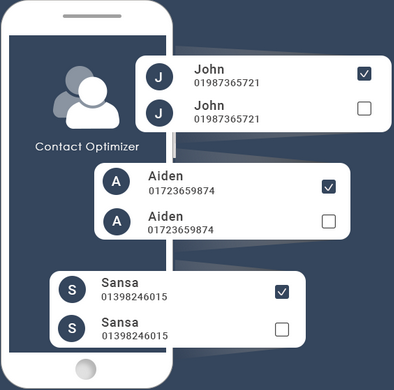
Extended Reading: How to delete contacts from WhatsApp on Infinix? 1. Open WhatsApp on your Infinix phone. 2. Tap the Chats tab and tap the New Chat icon. 3. Scroll or search for the contact you want to delete. 4. Tap the contact's name to open their profile. 5. Tap the three dots in the top-right corner > View in address book (or Edit contact). 6. Tap Delete to remove the contact from your phone.
Option 4: Delete Contacts from Infinix via MobiKin Program [Handy & Efficient]
If you have many Infinix contacts and want to review their details before deleting, managing them on a computer is easier. MobiKin Assistant for Android (Windows and Mac) lets you delete, export, import, add, and edit contacts effortlessly. It also supports selective data transfer, batch backup and restore, and works with 8,000+ Android devices. All operations are secure, keeping your personal information private.
Its interface provides advanced filtering options to sort and select contacts for deletion based on various criteria. This method is the most robust for users needing to perform a major, organized management of the entire contact list.
Apply to overall Android phones and tablets, including:
- Zero Series (Zero 40/30/Ultra/5G/X Neo/X Pro/9, etc.);
- Note Series (Note 50 Pro+/50/40 Pro+/40 5G/30 series/12, etc.);
- Hot Series (Hot 60/50/40/30/20/12/11/10 variants, etc.);
- Smart Series (Smart 10/9/8/7/6/5 variants, etc.);
- S/GT Series, etc.
How-to Guide:
- Execute the installed software after downloading and installing it on your computer.
- Connect the Infinix device to the computer using a USB cable.
- Subsequently, activate USB debugging on the Infinix phone as instructed on the screen to ensure it is recognized.
- Once the connection is established, please select "Contacts" > "All contacts" from the left sidebar of the screen.
- The application will promptly display all your Infinix contacts on the right side.
- Simply select the contact info you wish to delete and press "Delete" to remove it from your phone.


Video Instructions:
Words in the End
From the insights shared in this article, we can summarize the key takeaway: With MobiKin Assistant for Android, deleting contacts from your Infinix becomes fast, easy, and secure, allowing you to manage your phonebook without risking your data. Finally, a hot tip - Regularly review and clean up your contacts to keep your Infinix organized and ensure you only store the numbers you truly need.
Related Articles:
How to Unlock Infinix Phone in Different Situations? 4 Simple Tactics
Infinix Phone Data Recovery: 5 Easy Methods That Deserve Your Attention
4 Smart Strategies to Delete Call History on Infinix Hot/Note/Zero/S/Smart



