How to Transfer Messages from Android to Mac? 5 Tested Techniques
"I want to be able to save Android SMS text messages off from my Android to Mac. Is there any way I can do that? I have over 10,000 SMS in this database. Thanks!" -- From Macrumors Forum
Given the scenarios above, like upgrading your Android or dealing with a crash, you may want to back up private info such as bank details. If you have a Mac (MacBook Pro, MacBook Air, etc.), you're likely wondering how to transfer messages from Android to Mac. This guide offers clear, step-by-step solutions for backing up Android SMS to your Mac.
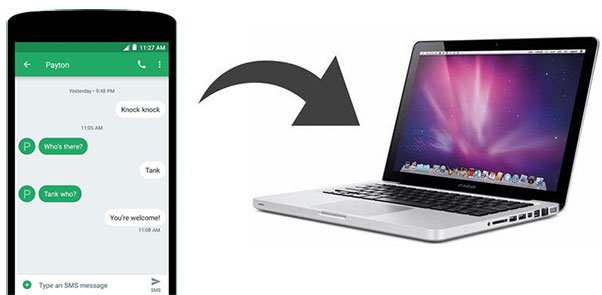
- #1: How to Transfer Messages from Android to Mac with Assistant for Android [Flexible]
- #2: How to Transfer Text Messages from Android to Mac with SMS Backup & Restore
- #3: How Do I Transfer Text Messages from My Android to My Mac via Email
- #4: How to Export Text Messages from Android to Mac with Google Messages Web
- #5: How to Transfer SMS from Android onto Mac via Smart Switch (Samsung Only)
#1: How to Transfer Messages from Android to Mac with Assistant for Android [Flexible]
Whether for new or old users, the comprehensive quality of a software is the key to selection. Rather than spending a lot of time on finding suitable software for transfer, you might as well learn about a program with superbly comprehensive performance, various features, and widespread popularity.
MobiKin Assistant for Android (Mac and Windows) lets you selectively or bulk transfer data between your phone and computer. It also offers data preview and ensures reliable transfers without loss or failure.
Some of the reasons for its popularity are as follows:
- Preview and transfer messages, contacts, media, apps, and more from Android to Mac.
- Export SMS to Mac in HTML, XML, CSV, TXT, or BAK formats.
- Send group texts and manage messages directly on Mac.
- Import data from Mac to Android in one click.
- One-tap back up and restore between Android and Mac.
- Supports a wide range of Android brands like Samsung, Huawei, Xiaomi, OPPO, and more.
You can download the Mac version of MobiKin Assistant for Android and begin with the Android SMS to Mac transfer on your own.
Here's how to transfer messages from Android to Mac via MobiKin Assistant for Android:
Step 1: After the download, you can easily install and open the program on your Mac. Then the initial interface will take on, prompting you to connect your Android to your Mac via a USB cable or WiFi.
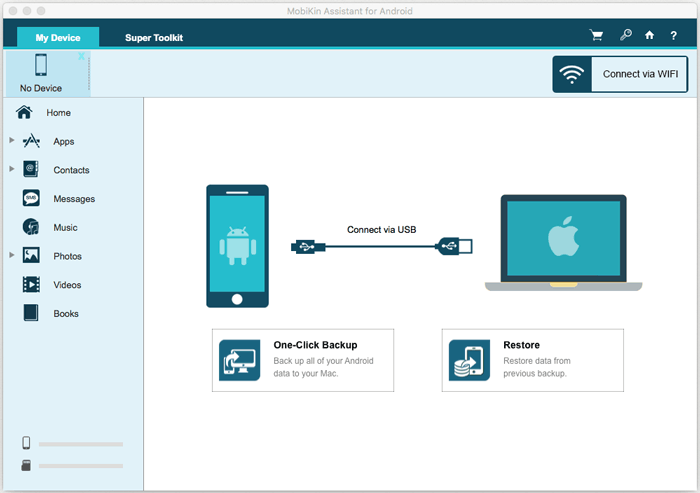
Step 2: Take the USB connection for example, you can plug your Android to a Mac via a USB cable. Then, follow the hints from the page to grant for your Mac. After the quick detection, you'll get the main screen with the specific phone info like below.

Step 3: Click on the "Messages" tab from the left menu to preview all your Android data in the right column. Then opt for your desired text messages and tap on "Export" from the top menu. After that, select an output format and save these selected messages on your Mac.
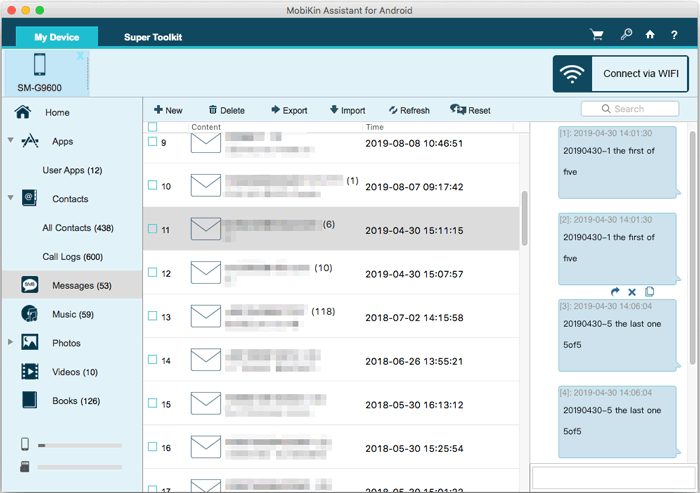
After the SMS transfer, you can use the saved text messages on your MacBook for printing or for other uses as needed. If exported in HTML or TXT format, the messages can be easily viewed and read on your Mac using standard apps like browsers or text editors.
More Related:
#2: How to Transfer Text Messages from Android to Mac with SMS Backup & Restore
By using the SMS Backup & Restore app, you need to first back up your messages to Google Drive. And after that, please log in to the Google account from a Mac computer, and then download all the backed-up messages to the Mac. Before that, a Google account is required, and the WiFi function needs to be enabled.
How to transfer messages from Android to a computer (Mac) with SMS Backup & Restore?
Step 1. Download this app and install it on your Android phone. Then start it and tap on "Backup".
Step 2. You'll see a prompt with "Create New Backup" on the screen. Now, choose "Text Messages" and enter a name for the backups. You can also tick off the "Include MMS messages" and "Include Emojis/Special characters" if necessary.
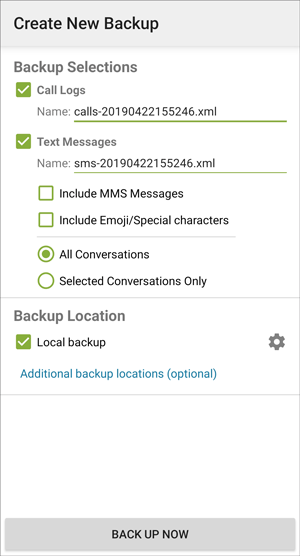
Step 3. Select "Google Drive" and input your Google account for backup, Then, tap the "OK" button. After that, click on "BACK UP NOW" to initiate this procedure.
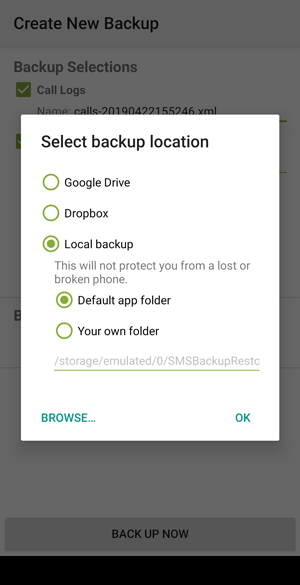
Step 4. After the backup, go to the browser on your Mac and log in with the same Google account. After that, you are allowed to download the text messages to your MacBook. (Learn more about SMS Backup & Restore)
#3: How Do I Transfer Text Messages from My Android to My Mac via Email
This method is similar to the previous one but even simpler. First, select the SMS messages you want to transfer from your Android device and send them to your email. Then, log into that email account on your Mac and download the attached messages.
How do I transfer messages from my Android phone to my Mac using Email?
Step 1. Open the "Messages" app on your Android device, and preview and pick the text messages you'd like to transfer.
Step 2. Press the "share" item next to the "trash" icon in the upper-right corner. And tap "Email" from the pop-up window to share the chosen SMS via email.
Step 3. Log in to your Email account and click on the "Send" button. Then open your MacBook and enter the same email account on the browser from your Mac. Next, download the texts from the email to your Mac computer.
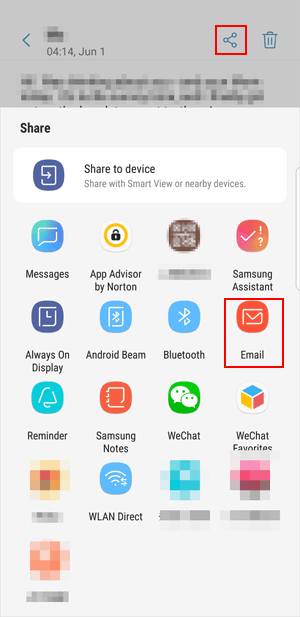
You May Also Like:
#4: How to Export Text Messages from Android to Mac with Google Messages Web
Google Messages Web lets you access and manage your Android text messages from your Mac browser. While it doesn't offer a direct export feature, you can copy and save individual conversations manually, making it a simple way to view and back up messages on your Mac. Here are the steps:
- Connect your Android phone to Wi-Fi and install Google Messages from the Play Store.
- Open the app, tap the three-dot menu, and select Device Pairing.
- On your Mac, visit the Google Messages website and scan the QR code using your phone.
- Enable Remember this computer if needed.
- Once paired, your Android messages will sync and appear on your Mac.
- Click Start Chat to view or reply to conversations.
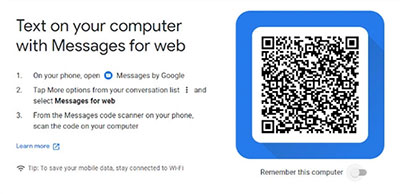
#5: How to Transfer SMS from Android onto Mac via Smart Switch (Samsung Only)
Samsung Smart Switch allows you to back up your Samsung data, including SMS messages, to your Mac. Once connected, you can use it to transfer text messages from your Galaxy device onto your Mac as part of a full device backup. Here's how:
- Connect your Samsung to your computer via a USB cable, and then tap Allow on your phone.
- Subsequently, locate and launch Smart Switch on your computer, and then click on Backup.
- A list of various data categories (such as Call and Contacts, Messages, Apps, etc.) available for backup will be displayed.
- The default option is "Select all," but for this procedure, please choose "Messages" only.
- By clicking on a category, you will be able to select specific items within that category.
- When you are prepared, select Backup. (What if Smart Switch doesn't work?)

Note: Messages sent or received on your Android phone will appear almost instantly on Google Messages Web once connected. Google Messages Web does not support exporting all messages at once. You can view and copy individual conversations, but you must manually save or screenshot them.
Concise Summary
Overall, this post explains five reliable methods to transfer messages from Android to Mac. If you're unsure which method to choose, consider MobiKin Assistant for Android. It provides secure message backups, thorough local database management, and features a user-friendly interface that makes the process simple and enjoyable.
Related Articles:
3 Well-tried Methods to Restore SMS/Text Messages from Google Drive [2025]
7 Easy Tactics to Recover Deleted Text Messages on Android Device
5 Simple Tactics: How to Delete Text Messages on Android Phone
How to Transfer Text Messages from Android to Android? 8 Latest Tactics



