5 Hassle-free Ways to Transfer Music from Mac to itel Phone
itel phones run Android, which isn't natively compatible with macOS, making file transfer less straightforward for many users. If you're looking to transfer music from Mac to itel, you might find it challenging to find easy and reliable methods that allow you to sync your favorite songs without losing files or quality.
This article will walk you through 5 smart strategies to help you import your music effortlessly and enjoy your tunes on your itel device, whether via wired or wireless options.
You May Also Like: 5 Popular Options to Transfer Files from itel to PC via WiFi
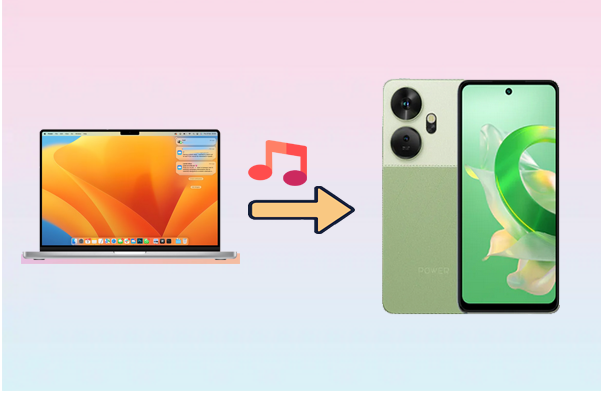
- Option 1: Transfer Music from Mac to itel via MobiKin Assistant for Android [Handy]
- Option 2: Transfer Songs from Mac to itel via Bluetooth File Exchange
- Option 3: Transfer Music from Mac to itel Phone via Apple Music
- Option 4: Export Music from Mac to itel with YouTube Music
- Option 5: Transfer Music from Apple Mac to itel via MacDroid
Option 1: Transfer Music from Mac to itel via MobiKin Assistant for Android [Handy]
MobiKin Assistant for Android (Mac and Windows)is a popular tool among Android/itel users for managing and transferring files. It enables easy and efficient transfer of music from a Mac to an itel phone, supporting a wide range of devices. With its user-friendly interface and reliable performance, it simplifies moving your music library across platforms, making it a favored choice for seamless Mac-to-Android music transfers.
Main Features of MobiKin Assistant for Android:
> Seamless Mac-Android data transfer both ways.
> Supports contacts, messages, call logs, apps, media files, and more.
> One-click Android backup and restore.
> Manage Android files on computer: export, import, edit, delete, etc. (How to manage itel contacts on PC?)
> USB and Wi-Fi connection options.
> Compatible with 8,000+ Android devices, including itel P55, P40, itel S23, itel A70, A60, itel S23, S21, itel A56, itel P37, itel A55, etc.
> Strong focus on user privacy.
The following is how to make the Mac to itel music transfer with MobiKin Assistant for Android:
Step 1. Connect - Use a USB cable to link your itel device to your Mac. Launch the program and follow the prompts to enable USB debugging on your itel. Once detected, your phone's details will appear on the main interface.

Step 2. Select - Navigate the "Music" option on the left side. Choose the files you want to transfer, then click "Add" and "Import". You can preview and pick specific files to copy from your Mac to your itel.
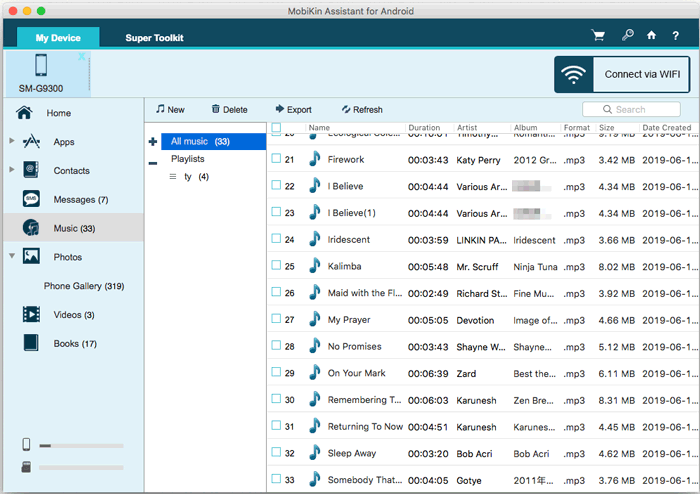
Step 3. Copy - After selecting your files, click "Open" to begin transferring them from your Mac to your itel device using this program.
Option 2: Transfer Songs from Mac to itel via Bluetooth File Exchange
Bluetooth File Exchange is a built-in macOS tool that lets you wirelessly send files, including songs, to Bluetooth-enabled devices like itel phones. After pairing your Mac and your itel device, you can select and send music files directly from the app. While slower than USB or Wi-Fi methods, it's a simple, cable-free option for transferring a few tracks without an itel sync tool. So, how does Bluetooth File Exchange work?
- Start by enabling Bluetooth on both your Mac and itel device.
- On your Mac, go to System Preferences > Bluetooth and make sure it displays 'Bluetooth: ON.'
- On your itel phone, open Settings > Bluetooth, and look for your Mac in the list of available devices.
- When prompted, verify that the pairing codes match on both devices, then confirm the connection by selecting 'Pair' on each.
- Once paired, click the Bluetooth icon in your Mac's menu bar and choose 'Send File to Device.'
- A file prompt will appear on your itel - accept the transfer to complete the process.
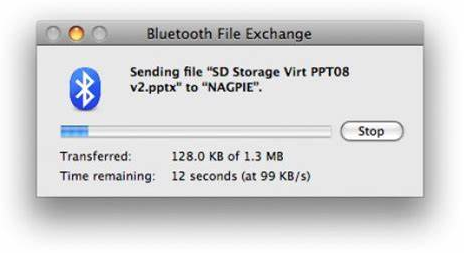
Option 3: Transfer Music from Mac to itel Phone via Apple Music
You can't use iTunes on itel, but the Apple Music app lets you stream your iTunes library. Download it from Google Play, sign in with your Apple account, and access your music. Apple Music offers 50 million songs for $9.99/month, making it easy to enjoy your iTunes on your itel phone. Below is how to use this method:
- Subscribe to Apple Music on your Mac.
- Open iTunes (or the Music app) and sign in with your Apple account. (Create an Apple account if you don't have one.)
- Go to Edit > Preferences > General, check "Sync Library" (or "iCloud Music Library"), then click OK.
- Wait for your music to upload to the cloud.
- On your itel phone, install Apple Music from the Google Play Store.
- Open Apple Music and sign in with the same Apple ID.
- Stream or download your iTunes music library directly on your itel phone.
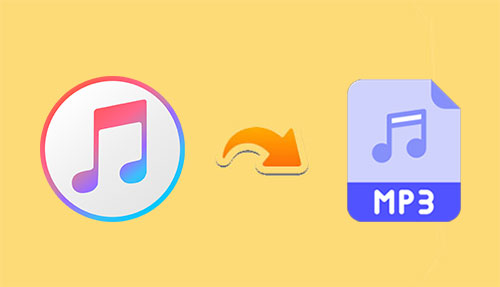
An active Apple Music subscription is required to sync your iTunes library across devices via iCloud Music Library. By enabling iCloud Music Library on your Mac and signing into the Apple Music app on your itel phone with the same Apple ID, you can stream or download your iTunes music.
Option 4: Export Music from Mac to itel with YouTube Music
YouTube Music is a popular streaming service that lets you upload your personal music collection to the cloud, making it accessible across devices. By uploading your songs from your Mac to YouTube Music, you can easily stream or download your music on your itel through the YouTube Music app. This makes YouTube Music a convenient way to export and enjoy your Mac's music library on your itel device without complicated transfers. Here's how:
- Go to YouTube Music in your web browser and sign in.
- Click your profile picture in the top-right corner and choose 'Upload music' from the dropdown menu.
- Select the songs you want to upload and click 'Open'.
- After uploading, the tracks will appear in your YouTube Music library.
- On your itel device, open the YouTube Music app, sign in, then go to Library > Songs > Downloads to access your music.
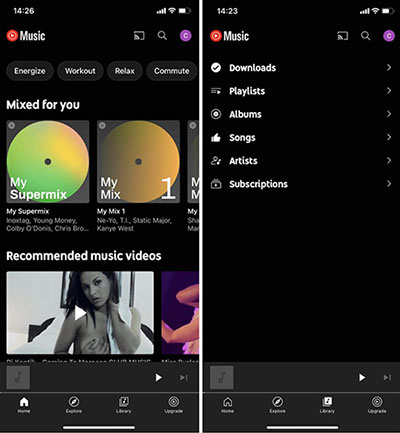
Option 5: Transfer Music from Apple Mac to itel via MacDroid
MacDroid is a handy app that makes transferring music from a Mac to an itel itel P55/P40/S23/A70/A60/A58/S23 easy. It supports USB and Wi-Fi connections, allowing fast, seamless music transfers without compatibility issues. Its simple setup and multiple connection modes make it ideal for syncing music between macOS and itel devices.
How-to Guide:
- Ensure MacDroid is installed on your Mac.
- Connect your itel phone to your Mac using a USB cable, then open MacDroid.
- On your itel device, a prompt will appear, select 'File Transfer'.
- In MacDroid, choose either MTP or ADB mode. Your phone will then appear under the Device list.
- You're all set to transfer music between your Mac and itel.
- After finishing, remember to click 'Unmount' next to your device in Finder before disconnecting.
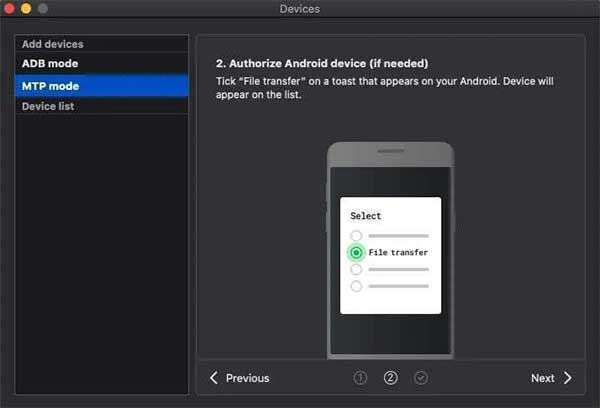
Note: MacDroid offers a free version with limited features. To unlock full transfer capabilities, including file transfer from Mac to Android/itel, you need the Pro version ($19.99). Moreover, MacDroid supports bulk transfers and is optimized for fast and reliable file moving, making it suitable for large music collections.
The End
Moving your music collection from a Mac to an itel phone may seem tricky due to the differences between macOS and Android, but by exploring various transfer methods - from USB-based apps to wireless syncing, you can choose the best way to keep your music accessible on your itel device without compromising quality.
To secure the transfer, always back up your music files before transferring, and use trusted transfer tools to avoid data loss or corruption for a smooth and worry-free experience.
Related Articles:
How to Transfer Music from Mac to iPhone: 4 Easy Methods
How to Transfer Contacts from itel to itel? 4 Proven Methods
How to Recover Lost Files from Itel Internal Memory? 4 Smart Ways
5 Scientific Ways to Factory Reset Locked itel Phone [Expert's Advice]



