How to Transfer Messages from SIM Card to PC Easily? 4 Options
"I'm wondering what's the best way to back up SMS messages from my SIM card, preferably to a Windows PC, that can then be transferred to the new phone later?" -- from Reddit
Many business professionals are constantly on the move, communicating with clients and sending documents via mobile phones. They often store important files and messages on their devices for convenience. However, they may eventually need to transfer messages from a SIM card to a PC since phone storage is limited, data is safer on a PC, and editing documents is easier on a larger screen. Here's a detailed guide on how to do that.
Part 1: How to Transfer Messages from SIM Card to PC (Android)
> 2.1 Using MobiKin Assistant for Android
Offering a fast and reliable connection between Android and PC, MobiKin Assistant for Android (Windows/Mac) allows users to easily export messages stored on both the SIM card and phone memory.
With just a few clicks, users can back up their SMS in readable formats like TXT or CSV. The software ensures that no data is lost or corrupted during transfer. Moreover, it provides full data management functions, letting users view, edit, and restore messages anytime.
Salient Features of MobiKin Assistant for Android:
> Transfer SIM & Phone Messages - Export SMS from both SIM and internal storage to PC/Mac in TXT, CSV, or HTML.
> Data Management - View, edit, add, or delete contacts, messages, apps, and photos easily.
> One-Click Backup & Restore - Back up and restore all Android data safely in one step.
> Wide Compatibility - Supports 8,000+ Android devices, including Samsung, Huawei, and Xiaomi.
> Flexible Connection - Connect via USB or Wi-Fi for smooth file transfer.
> Secure & User-Friendly - Protects your data and offers an intuitive interface for easy use.
User Guide:
- Once you have downloaded and installed the program on your computer, proceed to launch it.
- Subsequently, connect your Android device to the computer using a USB cable.
- Adhere to the on-screen instructions to ensure that the software successfully recognizes your connected phone.
- Once it is detected, a brief overview of your phone will appear on the screen.
- In the left panel, select the "SMS" option. You can then conveniently read all your Android messages directly within the program.
- To extract specific messages from your phone's SIM card, choose the texts you wish to export and click "Export" in the top menu.
- Following this, you will be able to view Android text messages on this PC.

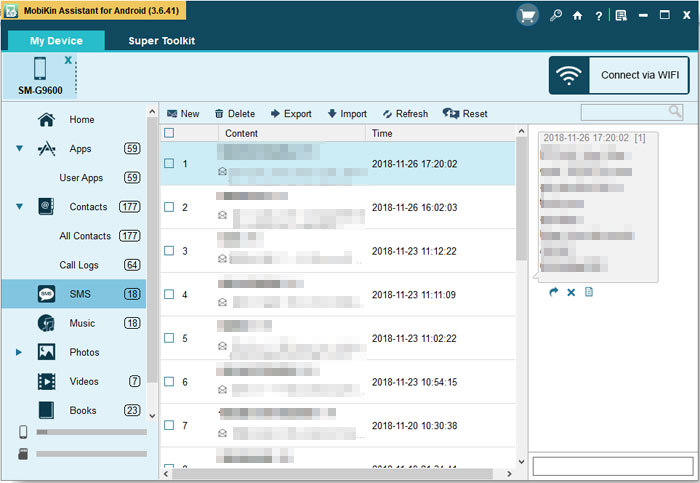
Video Guide:
> 2.2 Using Bluetooth
Using Bluetooth to transfer messages from a SIM card on Android to a PC is a simple and wireless approach. The method requires pairing both devices and sending selected messages directly to the computer.
While the transfer speed depends on the phone's Bluetooth version, it's ideal for moving a few texts without extra tools. However, it's less suitable for large message sets or devices that restrict SMS sharing.
User Guide:
- Insert your SIM card into your phone.
- Open Messages > Settings > SIM card messages to check what's stored on the SIM.
- If messages appear, select Move to phone or Copy to phone to transfer them to your phone memory.
- Turn on Bluetooth on both your phone and PC.
- Pair your phone with your PC via Bluetooth by confirming the pairing code on both devices.
- On your phone, open the Messages app and select the messages or conversations to transfer.
- Tap Share > Bluetooth, and choose your PC as the destination device.
- Accept the incoming transfer request on your PC.
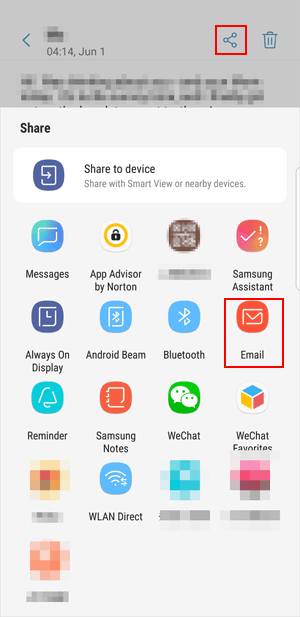
After the transfer: Locate the received message file in your PC's Bluetooth Exchange Folder (usually in Documents or Downloads). Open the transferred file (TXT or VMG format) using Notepad or another text editor to view your messages. Note that SIM cards can only store a few messages, and some phones don't support Bluetooth message sharing.
Part 2: How to Transfer SMS from SIM Card to Computer (iPhone)
> 2.1 Using MobiKin Assistant for iOS
Designed for iPhone data management, MobiKin Assistant for iOS (Windows/Mac) enables users to extract and back up text messages that were originally stored on the SIM card once they're moved to the device. Through a secure USB connection, the program lets you preview and selectively transfer messages to your computer in readable formats.
All transfers maintain message integrity, ensuring no loss or duplication. Beyond SMS, the tool also manages contacts, photos, and other iOS data with ease.
User Guide:
- To begin with, connect your iPhone to your computer and then open the Assistant for iOS application.
- The application will recognize your device, and you will see an interface similar to the one shown below.
- Next, the software will categorize all iPhone files in the left panel.
- Select the "Messages" category, and the software will commence scanning your iPhone.
- Once the scan is complete, you will be able to preview all the SMS conversations that may be stored on your SIM card within the program.
- Lastly, select the SMS messages from your SIM that you wish to export and click the "Export" button to initiate the transfer process.

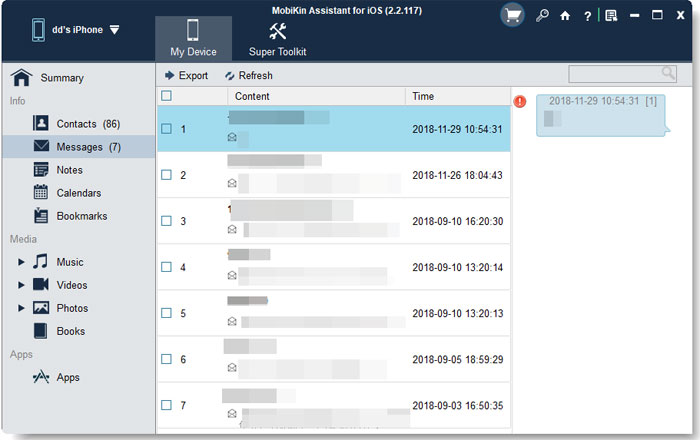
Video Guide:
> 2.2 Using iCloud Messages
Relying on Bluetooth offers a convenient wireless method to move SIM card messages from an iPhone to a computer after they're saved to the device. (Want to download SMS from iCloud to iPhone?) The process involves pairing both devices and sending text files directly to the PC without cables.
Although transfer speeds are modest, the setup is simple and doesn't require extra software. Still, this option suits only small message batches, as Apple limits Bluetooth data sharing for security reasons.
User Guide:
- Insert your SIM card into your iPhone.
- Go to Settings > Messages > SIM Messages to check and view messages stored on your SIM card.
- Tap Move to iPhone (if available) to copy SIM messages to your iPhone's internal storage.
- Go back to Settings > [Your Name] > iCloud.
- Toggle Messages ON to enable iCloud Messages.
- Keep your iPhone connected to Wi-Fi and plugged into power so it can sync all your messages (including those moved from SIM) to iCloud.
- On your computer (Mac), sign in with the same Apple ID used on your iPhone.
- Open the Messages app on your Mac.
- Go to Messages > Settings (or Preferences) > iMessage, then enable Messages in iCloud.
- Wait for your messages to sync automatically - they'll appear on your Mac exactly as they are on your iPhone.
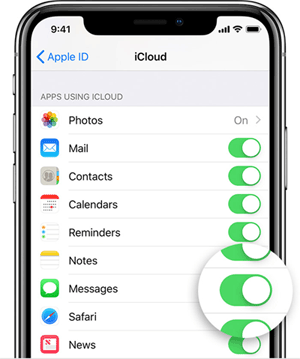
To save or export them, open a conversation, select the messages, and copy-paste them into a text document, or take screenshots for recordkeeping. Note that iCloud Messages only syncs texts stored on your iPhone (not directly from SIM), so moving them from SIM to iPhone first is necessary.
Words in the End
Transferring SMS from a SIM card to a PC is a smart way to keep your important conversations safe, organized, and accessible. With the help of reliable tools or phone management software, you can complete the transfer quickly and securely without data loss.
For a faster and more efficient process, try using MobiKin Assistant for Android or MobiKin Assistant for iOS, which can directly export messages from your device or SIM card to your PC in just a few clicks.
Related Articles:
How to Transfer Text Messages from iPhone to Android? 6 Best Practices
How to Recover SIM Card Data (Contacts & Messages) on iPhone?
4 Proven Ways to Retrieve Text Messages from SIM Card [Android/iOS]
Any Tips to Fix No SIM Card Error on Android? 16 Fabulous Ways for You



