How to Transfer Photos from Android to Mac Wirelessly? 6 Options
For 10 years I have used Bluetooth to transfer photos from my Android to my Mac. But since getting this Intel Mac Mini with Ventura, the photos show up in the Mac corrupted more times than not. -- from discussions.apple.com
Transferring a large number of photos from your Android device to your computer helps back them up and free up space. While using a USB cable works for Windows PCs, connecting an Android phone to a Mac this way isn't as straightforward. As a result, many users prefer to transfer photos from Android to Mac wirelessly.
You might ask, 'Can I AirDrop Android to Mac?' Unfortunately, no - AirDrop only works with Apple devices. Still, there are several other ways to make the transfer. Let's check them out now.
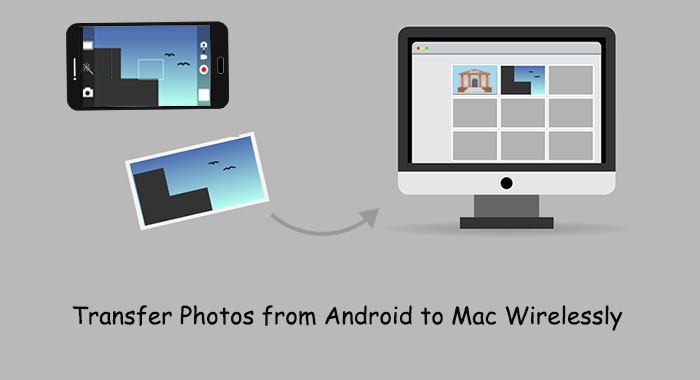
- Way 1: How to Transfer Photos from Android to Mac Wirelessly via Assistant for Android
- Way 2: How to Transfer Pictures from Android to Mac Wirelessly by Bluetooth
- Way 3: How to Upload Photos from Android to Mac Wirelessly with Google Photos
- Way 4: How to Move Photos From Android To Mac via AirDroid
- Way 5: How Do I Transfer Photos from Android to MacBook Wirelessly via iCloud
- Way 6: How to Transfer Photos from Android to Mac without USB via Email
Way 1: How to Transfer Photos from Android to Mac Wirelessly via Assistant for Android
Choosing the right tool is crucial for a smooth Android-to-Mac photo transfer. Since Android is less compatible with Mac than Windows, software compatibility is key to a fast, lossless transfer.
As a paragon of Android device management in mobile software, MobiKin Assistant for Android (Mac and Windows version) can work well with various Android devices and Macs/PCs, and manage your phone just fine; let's say it can back up and restore Android devices, export your content into appropriate formats, etc.
Other functions of MobiKin Assistant for Android:
- Transfer files between Android and Mac/PC in one click.
- Supports photos, contacts, messages, videos, music, apps, call logs, and more.
- Manage Android data directly on your computer.
- Connect via Wi-Fi or USB.
- Easy to use, feature-rich, and secure.
- Compatible with most Android brands.
- Respects and protects user privacy.
To transfer photos from Android to Mac wirelessly with Assistant for Android:
Step 1. Launch the product - Run the program on your Mac after you download and install it. Connect your Android phone to a WiFi network. Next, go to the upper left corner of the screen to click "Connect via WIFI". A QR code will then turn up on the screen.
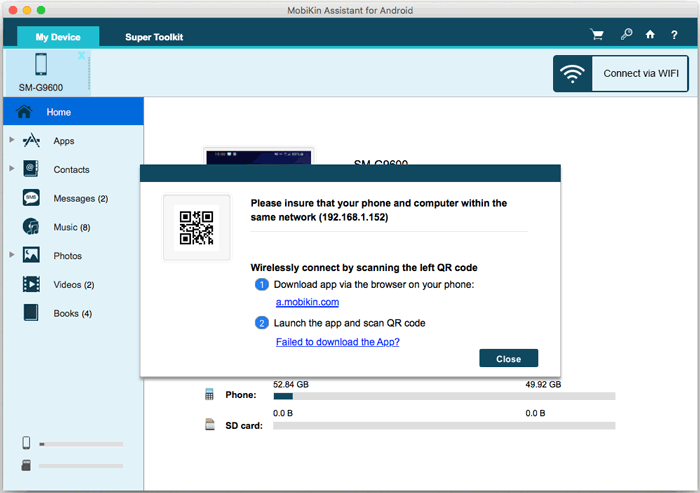
Step 2. Connect your phone - Get the link from the Mac to download the Android version of the program and install it on your Android phone. Run the APK file on the phone and click "Scan QR Code" to scan the code from the program on Mac. Then, your device will be connected to the Mac. (How to connect Android via WiFi?)

Step 3. Transfer photos - Click "Photos" > "Camera"/"Library" from the left pane, and then all the images on Android will be loaded on the right panel. Finally, preview and tick on the pictures you want to transfer and hit "Export" to move the chosen items to this Mac wirelessly.
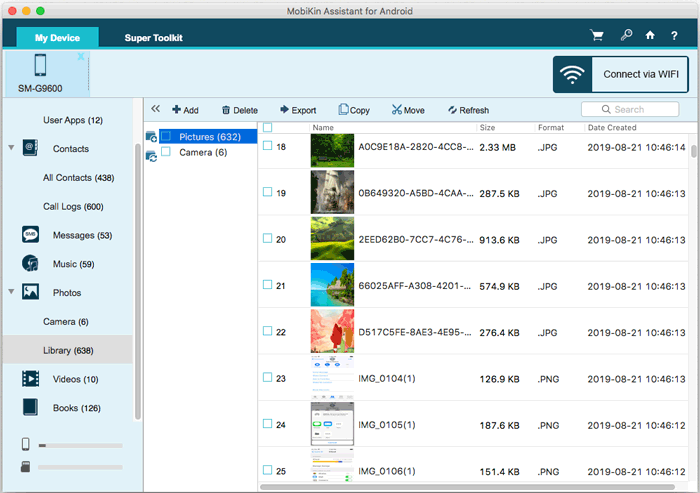
Read Also:
Way 2: How to Transfer Pictures from Android to Mac Wirelessly by Bluetooth
Bluetooth not only supports data transfer between mobile phones but also between Android and Mac/PC. After the pairing, you need to activate the "Bluetooth Sharing" feature for the Mac before using Bluetooth File Transfer from Android to Mac.
How to move photos from Android to Mac wirelessly via Bluetooth File Transfer?
1. As a start, turn on Bluetooth on your Mac. Go to System Preferences > Bluetooth and ensure it shows "Bluetooth: On." Otherwise, click "Turn Bluetooth on". You'll then see the prompt "Now discoverable as" and then your computer's name.
2. Enable Bluetooth on your Android device by going to Settings > Bluetooth. You should see your Mac listed there. Make sure the pairing code matches and tap "Pair" on both devices to pair them.
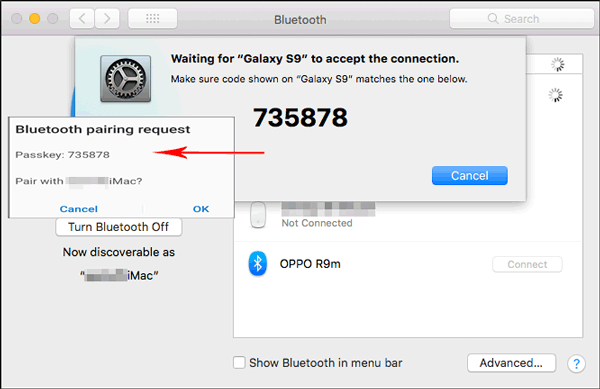
3. After pairing, click on the Bluetooth icon from your Mac's menu bar. Your Android phone should show up, from which you can press "Send File to Device".
4. On your Mac, go to System Preferences > Sharing, and enable "Bluetooth Sharing." You can then choose the download location and set how to handle transfer requests.
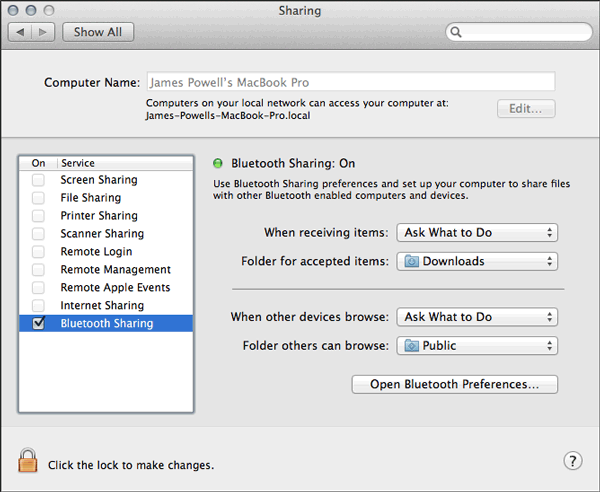
5. Navigate to your Android device and choose your desired photos. Then hit the share icon > choose "Bluetooth" > select your Mac as the recipient. The files will go to the location you specified in "Bluetooth Sharing" on Mac.
Way 3: How to Upload Photos from Android to Mac Wirelessly with Google Photos
Google Photos is one of Google's sub-services. You can use your Google account to upload Android images to Google Photos; then, the content is accessible on your Mac after logging in to the same account. After that, you can maintain your pictures with this service as well.
To sync photos from Android to Mac wirelessly with Google Photos:
- Download and install Google Photos Uploader on your Mac.
- On your Android phone, install the Google Drive sync app, with which you can sync Google Drive on the Mac.
- Access Google Drive from a browser and select the "Google Photos" option.
- Head to Google Photos Settings on Google Drive. Make sure that you've enabled the "Create Google Photos folder" option. (Google Photos backup doesn't work?)
- Before the sync, navigate to your Mac's Google Drive Settings. From there, ensure the "Google Photos" folder on Google Drive is selected. Then, you'll access your photos easily on this Mac.
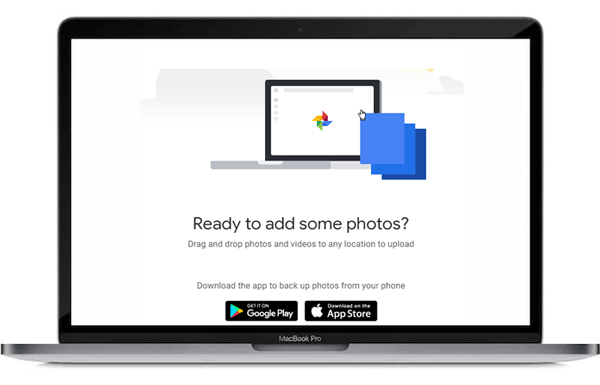
Can't Miss:
Way 4: How to Move Photos From Android To Mac via AirDroid
AirDroid lets you manage Android files, messages, and calls from your Mac. It also supports phone screen mirroring, though the remote control requires a premium account. (AirDroid delivers limited features for data migration, and it is a bit complicated to use.)
How to transfer pictures from Android to Mac wirelessly via AirDroid?
- Download and install AirDroid on your Android device.
- Sign up for an account on the application if you don't have one.
- Visit web.airdroid.com on your Mac and then log in with the account you created just now. This will make a connection between your Android device and your Mac.
- On the tool's webpage, choose Files > Photos, and you'll see all the photos stored in your phone on the desktop AirDroid.
- Select all the images you need to transfer and hit "Download" to get the stuff from Android onto this Mac.
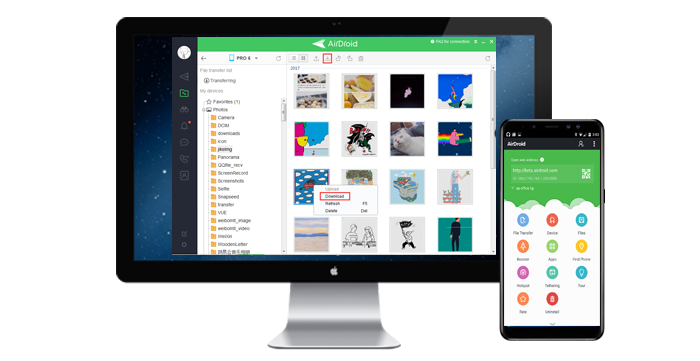
Way 5: How Do I Transfer Photos from Android to MacBook Wirelessly via iCloud
iCloud lets you wirelessly transfer photos from Android to Mac. Just visit iCloud.com on your Android browser, upload photos to iCloud Photos, and they'll sync automatically to the Photos app on your MacBook.
- Open your Android browser and visit icloud.com.
- Log in using your Apple account.
- Navigate to the Photos section and tap the upload icon.
- Choose the photos from your gallery and tap Upload.
- Once uploaded, the photos will sync with your Mac and appear in the Photos app.
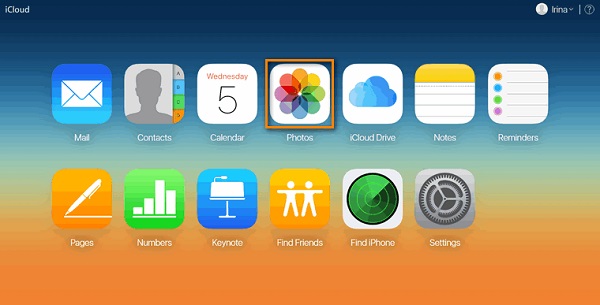
Learn More: Can I transfer iCloud backups to an Android phone? Yes. Here are the 4 methods.
Way 6: How to Transfer Photos from Android to Mac without USB via Email
Email is a simple and widely accessible way to transfer photos from Android to Mac without using a USB cable. By attaching photos to an email on your Android device and sending it to yourself, you can easily download the images on your Mac from your inbox. This method requires only an internet connection and is ideal for transferring a small number of photos.
- Open the email app on your Android device.
- Compose a new email and attach the photos you want to transfer.
- Send the email to your own email address.
- On your Mac, open your email client or webmail.
- Download the attached photos from the received email to your Mac.
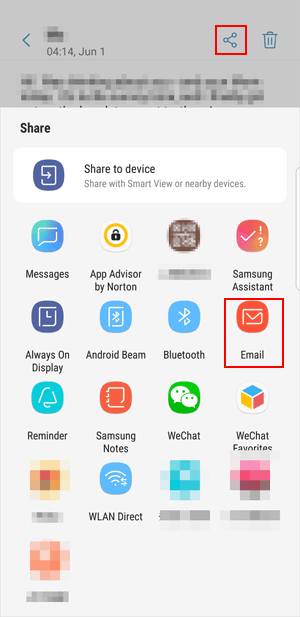
The Bottom Line
Of the six methods, MobiKin Assistant for Android (Mac) is the simplest, fastest, and most reliable. In contrast, Bluetooth and iCloud are slow and often unreliable on Mac, Google Photos may crash and lack data control, and AirDroid and Email depend entirely on Wi-Fi, raising potential security concerns.
Related Articles:
How to Delete Photos from Android Phone Permanently? [5 Efficient Ways]
Top 13 Photo Managers for Android to Manage Android Pics with Ease
Why Can't I See My Pictures in My Gallery? [Causes & 15 Solutions]
How to Transfer Files from iPhone to Mac Without AirDrop: Top 5 Ways



