Deleted Contacts Still Shows Up on Android? Reasons & 6 Fixes
"Hello everyone; after I delete my contacts, they keep reappearing after approximately one day. My contact sync is definitely off. How do I get rid of them permanently?" -- from Samsung Community
Despite efforts to remove unwanted contacts, they persistently reappear, causing frustration among users. This phenomenon often arises when users seek a clean and organized contact list free from redundant entries.
Why do some contacts refuse to delete? How to ensure a clutter-free contact list? We delve into the reasons and solutions for this persistent issue. Before checking out the fixes to "deleted contact still shows up on Android", let's see what contributes to this phenomenon.
Part 1: Why Do My Deleted Contacts Keep Coming Back on Android
Deleted contacts reappearing on your Android device can be frustrating, but there are some reasons why this could happen:
- Syncing with Google Account: If your contacts are synced with your Google account, they may reappear if the sync settings are set to restore deleted contacts.
- Android Phone Backup: If you restore your device from a backup that includes contacts, deleted contacts may reappear.
- Syncing with Other Accounts: You have contacts synced with other accounts like Microsoft Exchange; they may restore deleted contacts based on the sync settings.
- Third-Party Apps: Some third-party contact management apps or cloud services may have their own syncing mechanisms.
You Might Also Want to Know:
- How to Merge and Remove Duplicate Contacts in Android Phones?
- Where Are Contacts Stored on Android Phones & How to Export Them?
Part 2: How to Fix Deleted Contact Still Shows Up on Android [6 Methods]
Method 1: Disable contacts sync
- Proceed to Android "Settings > Accounts and backup".
- Select "Accounts" from the "Accounts and backup" screen.
- Choose your account info from the list of accounts.
- Tap on "Sync account".
- On the "Sync account" screen, disable the toggle switch next to "Contacts".
- Once done, delete the contact again.
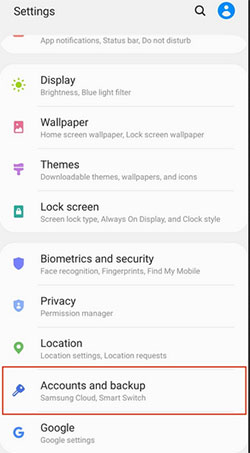
To ensure deleted contacts are removed from all synced accounts on your Android, open "Contacts", access "Account Settings", review and disable contact sync for each account, manually delete contacts from synced accounts if needed, and confirm changes.
Method 2: Clear the app cache
Apps keep cache files to speed up content delivery, and the Contacts app is no different.
- To delete contacts completely, go to your Android phone's "Menu > Settings > Apps > Application List:
- Select the Contacts app and tap "Storage" > "CLEAR CACHE".

Method 3: Reset app preferences
Resetting app preferences restores various settings to default, including disabled apps, permissions, notifications, default apps, and background data restrictions.
- Navigate to "Settings" and select "System".
- Access the "Advanced" option.
- Tap the "Reset options", choose "Reset app preferences", and confirm.
Method 4: Remove contacts from Google Contacts
Contacts may disappear from Android temporarily after the deletion, but they might reappear when you use the Google Contacts service. To remove the stuff from the service:
- Open Google Chrome or any other browser.
- Visit Google Contacts and sign into your account.
- Select the contacts you want to delete by clicking their profile icons.
- Click the three vertical dots at the top and choose "Delete".
- Confirm by clicking "Move to trash".
- Click the three horizontal lines before selecting "Trash".
- Tap "Empty Trash now" to delete all contacts or individually select contacts to remove.
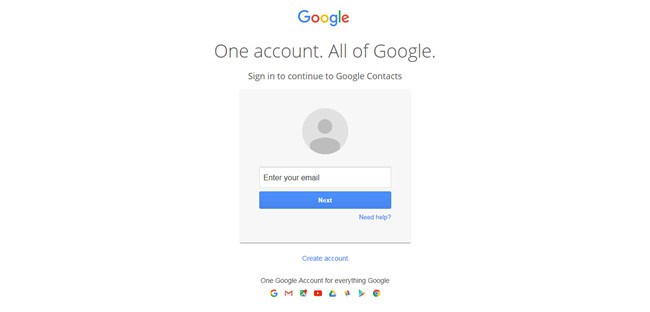
Method 5: Unlink the contacts
If the contact keeps reappearing, it may be linked to other accounts. Try unlinking it from all accounts:
- Open the Contacts application from the app drawer.
- Find the contact you want to delete.
- Tap the three vertical dots at the top right.
- Select "Add/remove linked contacts."
- Tap "Unlink all" at the bottom.
- Once unlinked, tap the three vertical dots again.
- Choose "Delete".
You Could Potentially Like:
Method 6: Factory reset Android
If none of the above steps work, you may need to consider a factory reset of your device, but only as a last resort, as this will erase all data and settings on your device. After that, a simple restart of your device can resolve such issues by refreshing the system.
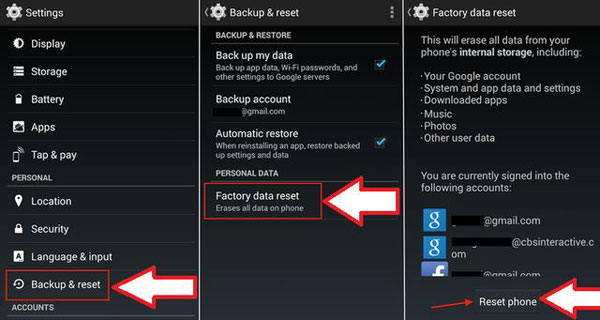
Part 3: How to Recover Accidentally Deleted Contacts on Android via Doctor for Android
After discussing the challenges related to deleting contacts, we will now demonstrate the use of the most effective tool for recovering accidentally deleted contacts on Android. If you find yourself deleting contacts unintentionally, you can rely on MobiKin Doctor for Android to recover them. This software provides optional modes, simplifying the process of retrieving lost contacts and other data types from different sources on Android.
More detailed features about Doctor for Android:
- Recover deleted contacts that were accidentally from Android.
- Make Android SD card data recovery without difficulty.
- Support to handle such items as contacts, call logs, messages, photos, songs, videos, audio, documents, etc.
- Restore data quickly after a simple preview and handy selection.
- Enjoy a high success rate and ensure zero risk.
- Work for overall Android devices, including Samsung, Xiaomi, OPPO, OnePlus, TECNO, Infinix, Itel, Honor, realme, Motorola, Huawei, TCL, Google, BLU, Alcatel, etc.
How to recover deleted contacts from an Android phone via MobiKin Doctor for Android?
Step 1. Set up the software and create a connection
Initially, you'll need to root your Android device to grant the necessary access to the recovery tool. Then, proceed to install and launch the program on your computer. Connect your cell phone to the computer via USB.

Step 2. Perform a comprehensive scan of Android contacts
Follow the prompts on the screen to enable the product to identify your phone. Once detected, you will be directed to the main interface. From there, select the "Contacts" tab and click "Next" to commence the scanning process.

Step 3. Recover deleted contacts from your Android device
Subsequently, you'll be presented with a preview of all the deleted contacts and their associated info in the right-hand window. Finally, pick the items you wish to retrieve and click "Recover" to restore the deleted content from your device.

Video Guide:
FAQs about Contact Deletion on Android
Q1: How to block a phone number on Android?
- Launch the Phone application.
- Navigate to the Contacts section.
- Locate the contact you'd like to block and tap it.
- Choose the option to block the contact's number.
- Decide if you want to label the number(s) as spam.
- Confirm your selection by selecting the "Block" option.
Q2: How to delete WhatsApp Contacts from Android?
- Open WhatsApp and go to "Chats" > "Contacts".
- Find the contact, tap their name, and select "Delete" from the menu.
- Confirm the deletion.
- Refresh contacts if needed. Repeat for other contacts.
Closing Thoughts
The aforementioned six techniques are widely employed by users to effectively remove Android SMS. However, it is important to note that Method 6 may inadvertently remove other data from your phone. Hence, please exercise caution and choose wisely. Additionally, in cases of accidental deletion, having a practical solution such as MobiKin Doctor for Android readily available can provide reassurance and simplify the task of recovering lost data.
Related Articles:
Best 7 Ways to Share/Transfer Contacts from Android to Android
4 Useful Ways to Transfer Contacts to SIM Cards (Android & iPhone)
Made It! Recover Contacts from Broken Screen Android Phone
How to Delete All Contacts from iPhone Quickly [with Illustration]
How to Back Up Outlook Contacts to CSV/PST/Gmail/Android [Answered Here]
Contact Backup and Restore: How to Backup & Restore Android Contacts?



