How to Find Hidden Contacts on Android Phone? 4 Techniques with Pics
"I have accidentally deleted a contact in my phone book before it was deleted, it said that it was a read-only contact and that it would be hidden not deleted. How do I unhide this contact I need help asap." -- from Androidcentral
Have you ever been trapped in a scenario where you desperately need to retrieve concealed contacts on your Android phone or tablet? At this point, the query - "How to find hidden contacts on Android" may become paramount. Individuals often encounter this dilemma when they hide contacts intentionally or delete them by accident. If you think that's the case, fear not! This post guides you through four easy and proven avenues to uncover hidden contacts on your Android device in minutes.
- Part 1: Why Are Contacts Hidden on Android Device
- Part 2: How to Locate Hidden Contacts on Android via Contacts Settings
- Part 3: How to Find Hidden Contacts on Android Phone via Google Contacts Service
- Part 4: How to Discover Hidden Contacts on Android from Secure Folder (Samsung)
- Part 5: How to Find Hidden Contacts on Android via Professional Program
- FAQs for Android Hidden Contacts/Files
Part 1: Why Are Contacts Hidden on Android Device
Typically, Android contacts can be hidden for privacy and organization and to prevent accidental communication. By hiding them, they remain inaccessible in your phonebook, offering control over who can be seen. This is helpful for keeping sensitive or unused contacts private and avoiding mistaken communication. In addition, hiding contacts allows you to declutter your list and provides greater control over communication preferences, covering parental control and avoiding unwanted contact.
Click to Find:
- Best 7 Ways to Share/Transfer Contacts from Android to Android
- 10 Easy Fixs to WhatsApp Contacts Not Showing Up [Complete Guide]
Part 2: How to Locate Hidden Contacts on Android via Contacts Settings
If your contacts vanish on your Android phone, it's likely a settings glitch, not an actual loss. For instance, displaying only SIM card contacts can create the illusion of missing contacts. Check your Contacts app settings and toggle on relevant options for Android secret contacts discovery. See how to reveal hidden contacts on Android from the Contacts settings:
- Begin by opening the Contacts app.
- Locate the 3 horizontal lines at the top and tap them to reveal the side menu.
- From that menu, choose the "Settings" button.
- Select the "Contacts to display" option.
- Lastly, make sure to adjust the settings to display all your contacts.
- If that option is not already selected, promptly modify the settings accordingly.
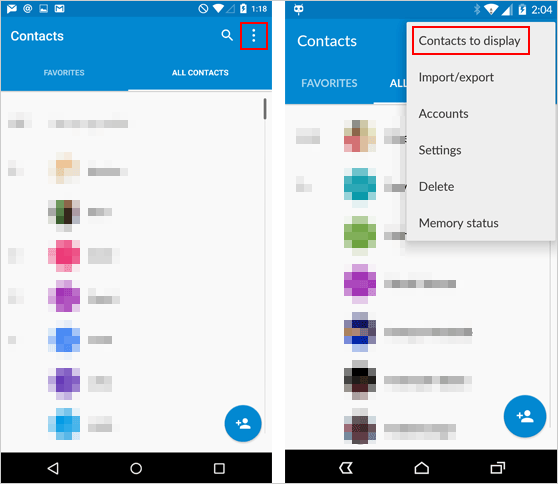
If you have hidden your contacts on an external storage like an SD card, try to get them back up from the card by following the instructions: Connect the card to your computer and open it in File Explorer. Navigate to the SD card storage. Click "View" > "Hidden items" in the top menu. Finally, enable the display of hidden files.
Part 3: How to Find Hidden Contacts on Android Phone via Google Contacts Service
Google Contacts facilitates Android contact management and backup. It helps users find hidden contacts through cloud syncing and offers search capabilities for quick access. In essence, this app or service ensures efficient and accessible contact manipulation for Android. Next, let's explain how to find concealed contacts on Android using Google Contacts:
- Launch a web browser and navigate to the Google Contacts website.
- Log in using your Google account credentials.
- Locate the "Other contacts" section and expand the section if needed.
- You can either scroll through the "Other contacts" list or utilize the search function to locate the hidden contacts you desire.
- Select the hidden contacts by checking the boxes next to them.
- Then, click the "Add to contacts" button or a similar option to restore Google contacts.
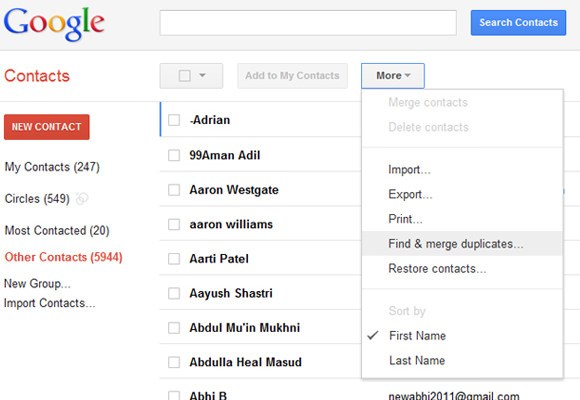
Note: If contacts are accidentally deleted on your Android phone, you can restore them when you have made a backup with Google. Quick Guide: Open Google Contacts or download it from the Google Play Store. Tap the three-dash sign at the top left. Select "Settings". Pick "Undo Changes" at the bottom. Choose your primary Google account. Select the desired time interval. Lastly, tap "Confirm".
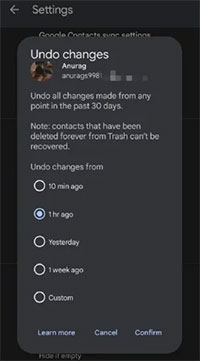
Check If You Need:
Part 4: How to Discover Hidden Contacts on Android from Secure Folder (Samsung)
Samsung Secure Folder offers a secure space on Samsung devices for storing apps, photos, docs, contacts, and more. It allows users to hide contact info, ensuring privacy and easy data management. Here's how to retrieve hidden contacts on Android from the Samsung secure folder:
- Head over to the "Settings" menu on your Samsung device.
- Navigate to "Biometrics and security", followed by "Secure Folder".
- Select a lock method and log in via your Samsung account credentials.
- Next, open the Phone app and find the "Contacts" section.
- Identify the contact you wish to conceal and tap the "Info" sign.
- Click the menu button and opt for "Move to Secure Folder".
- To unhide contacts on your Galaxy, initiate the "Secure Folder" app, verify your account, and access the "Contacts" section.
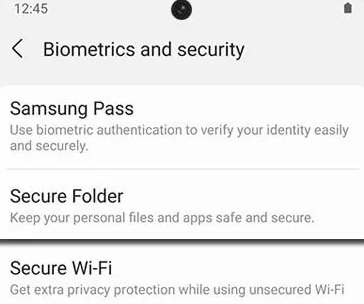
Part 5: How to Find Hidden Contacts on Android via Professional Program
When it comes to hidden contacts on Android devices, traditional tools such as third-party file managers may not always suffice to uncover them. If you find it hard to locate these contacts through the aforementioned methods, there's a solution worth considering. MobiKin Doctor for Android (Win and Mac) emerges as an Android hidden contacts finder specifically designed to recover various types of hidden or lost data directly from Galaxy, even if they were inadvertently deleted.
With its trusted track record and efficiency, it stands out as a go-to solution for retrieving hidden contacts without the need for a prior backup.
Why select MobiKin Doctor for Android for contact retrieval?
- Find hidden contacts on Android devices and let you recover them accordingly.
- Salvage hidden or lost data from phone memory and SD card on Android.
- Restore a wide range of files, including photos, videos, songs, audio, contacts, SMS, call history, etc.
- Allow you to recover data individually or in batches.
- Play functions on 8000+ Android phones/tablets, covering Galaxy, Mi, OPPO, realme, Sony, TECNO, Infinix, Motorola, Huawei, Google, etc.
- No privacy concerns and a high success rate.
How to reveal invisible contacts on Android via MobiKin Doctor for Android?
Step 1: Initiate the product - Start by opening the program and connecting your phone to the computer using a USB cable. Follow the instructions to enable USB debugging. Then, proceed with the on-screen prompts to allow the tool to recognize your device.

Step 2: Scan for concealed contacts - Go to the main screen and choose "Contacts". Click "Next" to begin the scanning process. To uncover hidden contacts, consider rooting your phone using the provided instructions for a comprehensive scan. Subsequently, you can locate and preview the hidden contacts.

Step 3: Find hidden contacts - After selecting the contact information you wish to recover, click on "Recover". Follow the provided instructions to designate a local folder where you want to store the retrieved files. Afterward, you can review the recovered contacts on your computer.

FAQs for Android Hidden Contacts/Files
Q1: Why can't I find hidden contacts on Android?
Hidden contacts on Android can be challenging to find due to various factors, including settings misconfiguration, 3rd-party apps, privacy settings, syncing issues, software glitches, and more.
Q2: Will revealing hidden contacts affect the device's performance?
Revealing hidden contacts on Android generally doesn't impact device performance. While there may be a minor increase in resource use if associated features are activated, it's typically negligible and should not noticeably affect performance.
Q3: Can I hide contacts again after revealing them?
Yes, you could hide Android contacts again after revealing them on Android. Simply access the Contacts app or device settings to find the option to hide them.
Q4: How to find hidden text messages on Android?
- Check messaging app settings for options like "Hidden Messages".
- Look for a hidden folder within the messaging app.
- Use the search feature to locate hidden messages by keywords.
- Explore 3rd-party messaging or security apps for hidden message features.
In Closing
By and large, uncovering hidden contacts on your Android device is not an insurmountable challenge. By following the avenues outlined in this tutorial, you can regain access to valuable contact info that may have eluded you. However, if traditional workarounds prove ineffective in unveiling concealed contacts, just turn to MobiKin Doctor for Android. With its proven track record and efficiency, this expert product offers a trusted and trouble-free solution for retrieving hidden contacts and other data types from your Android device.
Related Articles:
How to Empty Trash on Android? 8 Ways to Clean Your Phone Thoroughly
How to Find/View Hidden Photos on Android? 6 Innovative Approaches
How to Restore Deleted Contacts from Recycle Bin? 4 Ultimate Solutions
How to Troubleshoot Contacts Not Showing Up on iPhone? [Must-read]
Made It! Recover Contacts from Broken Screen Android Phone
Contact Backup and Restore: How to Backup & Restore Android Contacts?



