Guide to Fix Facebook Crash on Android
With the increase of users, more and more Facebook problems are found and discussed. And among them, Facebook crash is one of the most common issues that users meet while using Facebook. It seems that this is a serious problem but it is often caused by some small errors actually. Thus, you can fix Facebook crash on Android with several simple tips without any hassle.
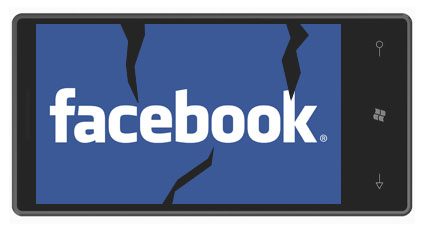
How to Fix Facebook Crash on Android?
The Facebook crash issue might be caused by many reasons. For instances, a bad software or application update would affect the smooth running of Facebook; the caches or useless data of the application will interrupt the App running as well; etc. And according to these causes, you can fix the problem with simple and common tips. The followings are several useful means for your reference.
Tip 1. Restart the device and re-enter the App
First of all, you can exit the Facebook and turn off the device to make an attempt. Then just wait a minute and hold down the Power key to reboot it. This will close all the background applications on your phone. After that, you can launch Facebook once again to check whether it crashes this time. This is the simplest but helpful to settle Android issues so you can try it first.
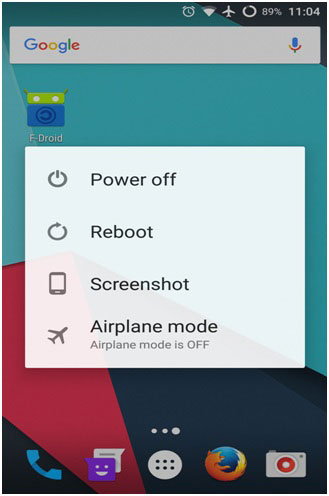
Tip 2. Clear caches of Facebook
The caches and junk files of the application would affect the running of Facebook as well as the device so you can delete them to fix the error. The process is very easy to perform:
- To begin with, you need to tap on Settings icon on the Home screen and then select Apps option under this section.
- Now you can see all the installed applications on this page. Just scroll down to find the Facebook App and tap on it to enter the App Info page.
- Click on Clear cache and Clear data to remove them from your device.
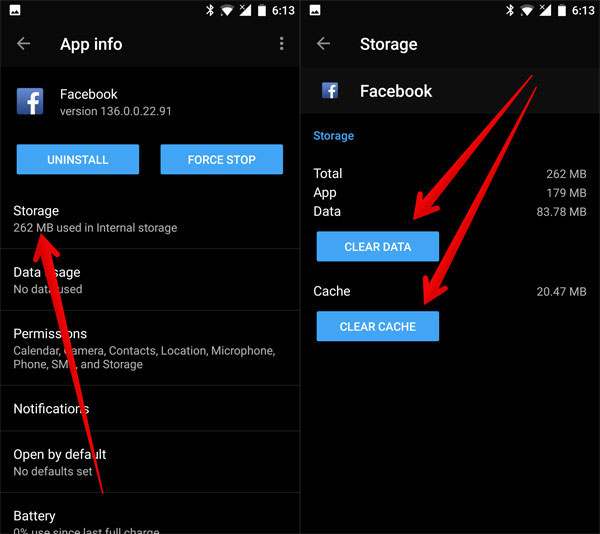
- In the end, just restart your phone and try out Facebook again.
Tip 3. Update Facebook
Upgrading Facebook is also a method to fix the issue since a latest application version not only can bring some new features to users but also able to fix the bugs of the older version. Hence, you can:
- Connect your phone to Wi-fi or phone data.
- Go to Google Play Store and tap on the menu to view the applications that are installed on your device.
- Go to the update list to see whether Facebook is in the list. If it is, you can tap on it to upgrade it to the most recent version.
Can't miss:
How to Update WhatsApp on Android?
Tip 4. Reinstall the application
Sometimes the issue may also be caused by improper installation. And in this case, you need to uninstall the App from your phone first and then download the latest version from Google Play and install it properly. The detailed reinstalling process is:
- Long press the Facebook App on the Home screen and drag it to the trash bin icon to remove it from the device.
- Then you can reboot your phone and re-enable Wi-fi or cellular data.
- Next, go to Play Store to download the latest Facebook and then install the App on your phone by following the instructions.
Now you can launch the App to check the problem is fixed or not.
See also:
Full Guide on How to Fix Android App Not Installed Error
Tip 5. Android software update
Actually, not only the old application would cause some issues, an outdated Android software version would also bring some serious problems. So updating the Android system is also a way to settle the Facebook crash issue. To perform the upgrading process, you can:
- Navigate to Settings> System update> Check for updates.
- If there is any update available, you can tap on it to upgrade the phone system easily.
Notice: The updating process might be time-consuming so you need to make sure that your battery is at least at the 30% or the process might be interrupted and cause a bigger problem.
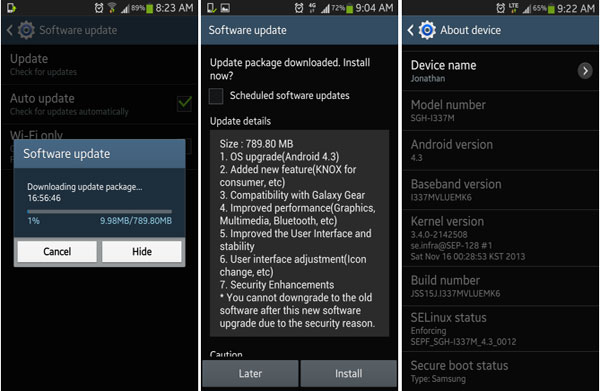
Tip 6. Reset the phone to factory settings
The most powerful way to solve Android phone problems is to factory reset the device. That's because this means will reset the device back to its factory settings. But meanwhile, the data and settings that you have saved on the device will be erased so that you'd better make a backup for the wanted data in advance. Then you can begin to factory reset the device:
- Tap on Settings> Backup & reset. Here if you have backup the files beforehand, you can click on Factory data reset directly. If not, you can select Backup my data first and then click on Reset phone.
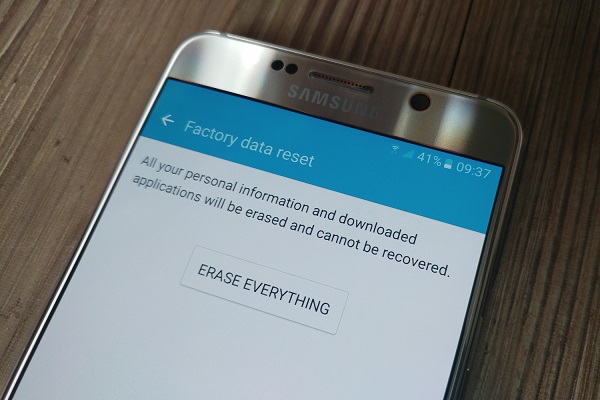
- When the resetting process ends, you can restart the device and then set up the phone again.
Related Articles:
Full Guide on How to Fix Android System Crash Issue
Recover Facebook Messages from Android
10 Best Android Phone Repair Software and Apps to Fix Android System Issues
iPhone Stuck in Boot Loop? 9 Ways to Fix It [2023 Latest]
Guide on How to Fix A Soft Bricked Android Phone
Android Phone Keeps Turning/Shutting off? You Can Now Fix It Like a Pro

