5 Efficient Ways to Recover Deleted Call History on Android Phones
"Call history from a number was deleted by mistake from phone app > recents. The number was not saved in my contacts at that moment. I want to know whether and how I can restore that call log if Google has a backup of my call logs." -- from Google Community
Call logs hold valuable info, including important contacts, business communications, and personal conversations. Losing this data can be inconvenient and even distressing. Then, how to recover deleted call history on Android is a significant task for many users. Well, this article outlines the necessity of recovering deleted call history on Android and presents five effective methods to fulfill this, whether you have a backup or not.
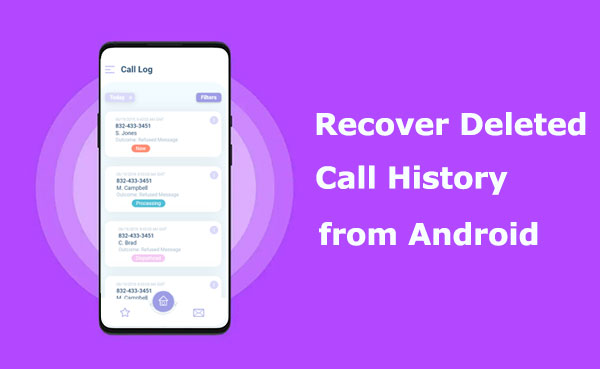
- Part 1: Why Retrieve Deleted Call History on Android
- Part 2: How to Retrieve Deleted Call History on Android without Backup [Expert]
- Part 3: How to Retrieve Deleted Phone Calls on Android Using Local Backup
- Part 4: How to Recover Call Log on Android via Google Drive Backup
- Part 5: How to Restore Deleted Call Logs in Android by Contacting Carrier
- Part 6: How to Retrieve Deleted Call Log on Android with Smart Switch [Samsung Only]
- FAQs about Call History on Android
- Conclusion & Tips to Prevent Android Data Loss in the Future
Part 1: Why Retrieve Deleted Call History on Android
There are several reasons why you might lose call history on an Android device. And some of the common causes include:
- Accidentally deleted phone calls on Android before having a chance to back it up.
- Your Android device's storage capacity may be limited.
- You have performed a factory reset on your Android device.
- You had a failed Android OS update.
- Android devices can experience software glitches or crashes.
- You don't typically save mobile numbers in your contact list.
- A virus or malware attack.
- Physical damage, such as water exposure or impact.
The call logs might not be entirely deleted but rather hidden or not displaying correctly. Check your recent calls to see if they are still accessible there. Further, if they are really lost, immediately stop using your phone and disable network connections. Avoid making calls, as there's a high likelihood that doing so may replace the deleted phone calls.
You Might Also Like: Here's a comprehensive guide through which you can make Android call history management a breeze. Check it out as needed.
Part 2: How to Retrieve Deleted Call History on Android without Backup [Expert]
Free apps like Undeleter may help you recover lost call logs from your Android phone, but they require extensive permissions to access your device's storage, which raises privacy concerns.
So, are you interested in securely recovering calls even without a prior backup? Well, MobiKin Doctor for Android (Win and Mac) offers a seamless solution for retrieving call logs from Android devices directly in just a few simple steps, regardless of the cause of data loss. Recognized as the fastest and most reliable way for Android data recovery, it has garnered a significant following due to its exceptional capabilities.
A brief intro to MobiKin Doctor for Android:
- Recover deleted call history from Android internal memory.
- Recover lost content from an SD card in Android.
- Retrieve various Android items, such as call logs, contacts, SMS, media files, etc.
- Preview detailed info before initiating recovery.
- Make a backup copy of your call logs on a computer for future use.
- Ensure a safe and user-friendly experience with a high success rate for data recovery.
- Work well with overall all Android devices (Android 14 is supported).
- No privacy concerns.
Free download the software and adhere to the instructions below to know how to retrieve deleted calls on Android using MobiKin Doctor for Android:
Step 1. Once you have downloaded and installed the program on your computer, it will automatically detect the connected phone. To initiate the recovery of deleted phone calls on Android internal memory, ensure your phone is rooted and USB debugging is enabled by following the onscreen instructions.

Step 2. At this stage, you will be prompted to select the specific file types you wish to recover, focusing on "Call Logs" in this case. After that, click "Next", and the tool will commence scanning your smartphone.

Step 3. Take a moment to preview the scanned call logs and identify the ones you desire to restore. When you have made your selection, click the "Recover" button and designate a location on the computer where the recovered call logs should be saved.
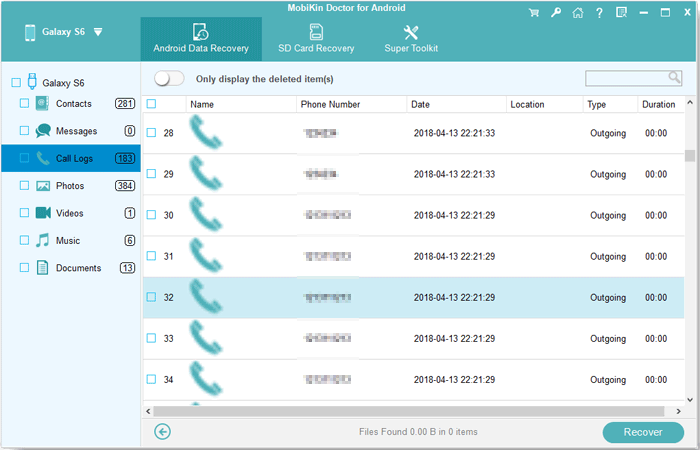
If you still have questions about the steps, here's a video tutorial for your reference.
Part 3: How to Retrieve Deleted Phone Calls on Android Using Local Backup
It's always a good practice to back up your Android phone/tablet locally to avoid potential data loss. Please note that the availability and process of restoring call history from a local backup may vary depending on your device's manufacturer, Android version, and backup settings.
How to retrieve deleted numbers from call logs on Android from local backup?
- Go to your device's "Settings".
- Navigate to the "Accounts and backup" section.
- Look for "Restore data" or a similar option.
- Select the backup of your desired device.
- Choose the "Call logs" option from the available backup data.
- Tap on the "Restore" button to initiate the restore.
- Confirm the action and wait for the backup to download.
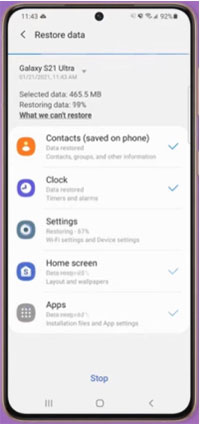
Part 4: How to Recover Call Log on Android via Google Drive Backup
Google doesn't directly store call history, but some devices may sync call logs with Google Drive or offer backup options through Google services. You can restore the entire backup to retrieve the deleted call logs. Here's how to check the deleted call history of a number from Google Drive:
- Go to your phone's "Settings" > "Backup & reset" > "Factory data reset" > "Reset phone". This will reset your Android device.
- Once your phone is reset, follow the onscreen instructions to set up your device.
- When you reach the "Copy apps & data" screen, press "Next".
- Choose the option that states you can't use the old device to proceed.
- Sign in to the Google account that you used for the backup.
- Agree to Android's terms of service.
- You will be presented with a list of data that can be restored to your device, including call history, device settings, contacts, calendar, and more.
- Select all the relevant data, including call logs.
- Confirm the selection and tap "Restore".
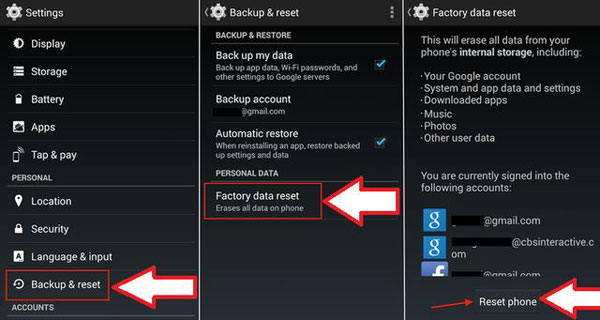
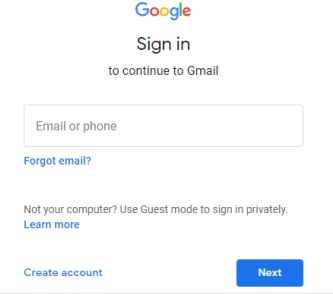
Recommended Reading:
Part 5: How to Restore Deleted Call Logs in Android by Contacting Carrier
Apart from the aforementioned methods, you have the option to seek assistance from your mobile carrier to recover deleted call history on Android. The carrier is obligated to retain call detail records for a minimum of two years. (By reaching out to the service provider, you can also unlock a SIM-locked phone.) How to retrieve call history from a SIM card by contacting the service provider? Let's illustrate it by taking Verizon as an example:
- Access lost call history by visiting the "User Portal" and logging into your account.
- Once logged in, navigate to the "Call History" page, where you can view all your call history, including incoming, outgoing, and missed calls.
- The call logs will be arranged chronologically based on the date and time of the calls. You can also filter the logs by tapping "Type" to distinguish between missed, received, and dialed calls.
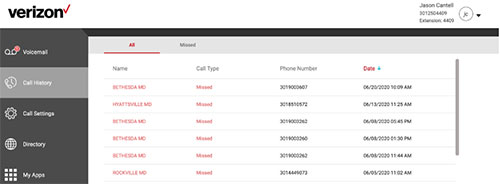
Part 6: How to Retrieve Deleted Call Log on Android with Smart Switch [Samsung Only]
Samsung Smart Switch is a program primarily intended for Samsung devices, specifically for transferring data from one smartphone to a Samsung device or restoring Samsung backups. If you have previously created a backup of your Galaxy's content on a computer using this tool, figuring out how to see deleted call history from Samsung becomes a straightforward process.
How to get deleted call history on Android with Smart Switch?
- Open the Smart Switch on your computer and connect Samsung to the machine using a USB cable.
- Once the connection is established, locate and click on the "Restore" option in the application.
- If you have multiple backups available, choose the backup that contains the call history you want to restore.
- Next, select the "Call and contacts" option. This ensures that your call history will be included in the restoration.
- Click "Restore" to initiate the restoration of your call history.
- Allow some time for the call history to sync back to your Samsung phone.
- Once the restoration is complete, you will see a notification or prompt on Samsung.
- Tap "OK" to confirm and finalize the restore of your call history.
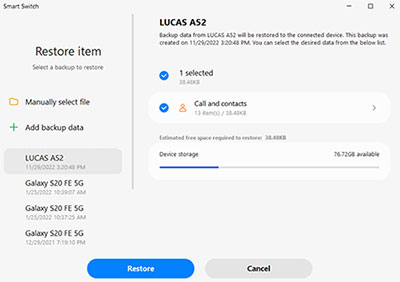
Samsung user can also use Samsung Cloud to retrieve deleted call history when they have a previous backup on the Cloud. Here's the quick look: Go to Samsung "Settings > Cloud and accounts > Samsung Cloud". Tap on "Restore", then select "Call logs" from the types of data. Choose the backup file containing your deleted call history and tap "Restore now".
FAQs about Call History on Android
Q1: How to View My Call History on My Phone App on Android?
Your Android call log displays all incoming, outgoing, and missed calls. Missed calls are typically marked in red. To view your call history:
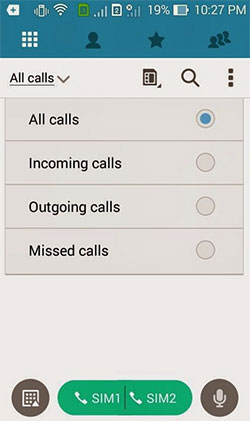
- Open the Phone app from your home screen or Apps menu.
- Tap on "Recents" or "Call History" to view your recent calls.
- Touch the "Menu" for more options, where you can see details like phone numbers and call times.
Q2: How to Manage My Android Call Logs?
- Basic Option: Open the Phone app, go to Settings (usually accessible through the Menu). Here, you might find options to customize how call logs are displayed, such as filtering by missed calls, received calls, etc..
- Advanced Option: If your default options are limited, consider installing third-party apps like ACR (Another Call Recorder) or Call History Manager for additional features such as call log backup, restoring deleted logs, or organizing call history more effectively.
Conclusion & Tips to Prevent Android Data Loss in the Future
To maintain a complete communication record for different needs, you may wonder how to retrieve old call logs on Android without delay. Whether you have a backup or not, there are multiple ways available to recover this valuable data. From utilizing data recovery software to leveraging local or cloud backups, each method offers a solution tailored to your specific needs.
However, for a hassle-free and efficient recovery procedure, we think highly of MobiKin Doctor for Android. Its comprehensive capabilities and simple interface make it an ideal choice for recovering deleted call logs on Android devices, even without a backup.
Finally, here are some additional tips to keep Android files from data loss next time:
- Regularly back up your Android device.
- Use external storage for backups.
- Monitor storage space to prevent data loss.
- Avoid using your phone after deleting files.
- Enable automatic cloud backups.
- Use a secure lock screen.
- Be cautious with app permissions.
- Keep your OS and apps updated.
- Install a trusted antivirus program.
- Use a protective case and screen protector.
Related Articles:
Hot Tips to Restore Call History Backup from Google Drive [2024]
How to Print Call Logs from Android Device? 4 Ways You'd Better Know
[5 Great Solutions] Call Log Backup and Restore on Android
[Proven Tips] How to Transfer Call Logs from Android to Android?
4 Innovative Ways to Retrieve Deleted Call History on iPhone with/without Backup
6 Broken Android Data Recovery Methods to Extract Files from Your Phone



