4 Hassle-free Methods to Recover Deleted Voicemail on Google Pixel
"I was going through my voicemails on my Pixel, and there appeared to be duplicates. I went to delete some duplicates with the intention of saving one as I had originally done, and in doing so, deleting one duplicate deleted all of them. Is there any way for rising can help me restore these?" -- from Community Forums
Voicemails are more than just audio messages; they often contain crucial information—personal messages, business details, critical instructions, or even legal proof. However, they can be lost due to various reasons, such as accidental deletion or software glitches. If you are now wondering how to recover deleted voicemail on Google Pixel after hanging up, this is the appropriate destination for you.
This easy guide will walk you through 4 effective methods to get deleted Pixel voicemails back. Let's cut to the chase now.
![]()
- Part 1: How to Recover Deleted Voicemail on Google Pixel via Phone App
- Part 2: How to Retrieve Voicemail on Google Pixel via Voicemail App
- Part 3: How to Retrieve a Deleted Voicemail on Pixel with Voicemail System
- Part 4: How to Retrieve Deleted Voicemail from Google Pixel by Contacting Carrier
- FAQs about Voicemail on Google Pixel
- Conclusion & Tips to Avoid Losing Voicemails on Pixel
Part 1: How to Recover Deleted Voicemail on Google Pixel via Phone App
Many users have found this method effective for retrieving deleted voicemails on Google Pixel. Although there's no guarantee your lost voicemail will be in the trash folder, it's a quick method that can be completed in minutes. How do I retrieve deleted Google Voice voicemail with the Phone app?
- Open the Phone App: Start by locating and tapping on the Phone app on your mobile device.
- Access Voicemail Folder: Navigate through the app’s folders until you find the one named "Voicemail," and tap on it.
- Find Deleted Messages: Inside the Voicemail folder, look for another folder called "Deleted messages" and tap on it to see a list of all your deleted voicemails.
- Locate Your Voicemail: Browse through the list of deleted voicemails to find the one you want to recover. Once you locate it, tap on it.
- Restore Voicemail: From the available options, select the "Undelete" button. This action will restore your voicemail to its original location.
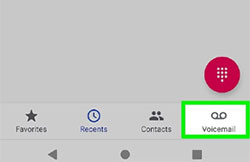
Further Exploration: Want to how to work out back up and restore data on Google Pixel? Here is the specific guide.
Part 2: How to Retrieve Voicemail on Google Pixel via Voicemail App
If you accidentally delete a file, check the recently deleted files folder within the Voicemail app. Please note that Voicemails in the "Deleted Voicemail" folder on Google Pixel's Voicemail app are typically stored for 30 days. After this period, the voicemails are permanently deleted and cannot be recovered. Follow these steps to recover deleted voicemail on your Google Pixel 8/7/6/5/5a/4/3:
- Locate the Voicemail app on your Google Pixel's screen and tap on its icon to open it.
- Find and tap on the "Deleted Voicemail" folder. This will display a list of all the voicemails you have deleted.
- If the voicemail you want to recover is on this list, long-tap on it to view the available options.
- From the options that appear, select either "Contextual Menu" or "Add a Checkmark to Voicemail".
- Finally, tap the Save option that appears to restore your voicemail.
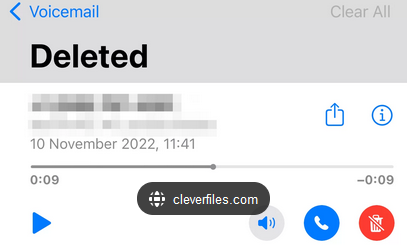
Part 3: How to Retrieve a Deleted Voicemail on Pixel with Voicemail System
Certain pixel models offer the capability to retrieve deleted voicemail messages. This feature can be effectively utilized during a call with your phone's voicemail system. To execute these actions, make sure you are connected to your phone's voicemail system during the call.
How to restore accidentally deleted voicemails from Google Pixel?
- Dial "*86" from your phone to access or set up your voicemail.
- Once the voicemail is set up, go to the Trash in your Pixel inbox menu to find the deleted voicemail.
- Open the trash icon and select the messages you want to restore.
- The selected voicemails will be restored to your inbox through the phone's voicemail system.
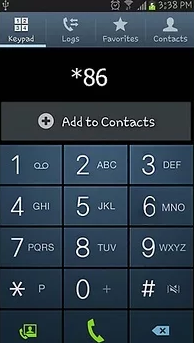
You May Also Like:
Part 4: How to Retrieve Deleted Voicemail from Google Pixel by Contacting Carrier
For most Pixel users, contact your carrier for help. Each carrier has a different process for retrieving deleted voicemails. If you can't recover them yourself, call your carrier's support line and request voicemail recovery. Be ready to explain the issue to the representative. Here's an example:
- Know which carrier you are using (e.g., Verizon, AT&T, T-Mobile).
- Have your phone number, account number, and possibly a PIN or password ready.
- Contact Customer Service: e.g., Verizon: Call 1-800-922-0204. AT&T: Call 1-800-331-0500. T-Mobile: Call 1-800-937-8997.
- Explain that you need to retrieve a deleted voicemail.
- Provide details like the date, time, and sender's number if possible.
- Be ready to answer security questions or provide a verification code.
- Note any given time frame for the recovery process and follow up if necessary.
FAQs about Voicemail on Google Pixel
Q1: Where are voicemails stored on Google Pixel?
On Google Pixel phones, voicemails are stored in the Phone app. Open the Phone app and tap the Voicemail tab to access and manage your voicemails.
Q2: How to restore archived voicemails on Pixel?
- Run the "Voice" app.
- Tap the menu icon in the top left corner, then select "Archive".
- Long-press the voicemail you want to recover.
- Tap "Restore conversations" at the top right.
Q3: How do I reset a voicemail greeting on my Google?
- Open the Google Voice app and tap on "Menu" in the top-left corner.
- Select "Settings > Voicemail > Voicemail greeting".
- Find the greeting you wish to use and tap "More" next to it.
- Set it as your active greeting.
Q4: Do voicemails delete themselves from Google Pixel?
Voicemails on Android usually do not delete themselves. However, deletion policies vary by service provider, with some automatically removing old messages after a certain period.
Q5: How to reset the voicemail password on Google Pixel?
- Open the Phone app on your Google Pixel.
- Tap the "Menu" sign in the top right corner.
- Select "Settings" from the menu and tap on "Voicemail".
- Tap "Advanced" or the three dots/menu icon again.
- Choose "Change voicemail password" or a similar option.
- Follow the prompts to reset your voicemail password as per your carrier's instructions.
Q6: How to recover deleted audio files/messages on Google Pixel?
It must be acknowledged that there are some challenges when it comes to retrieving voicemails on Google Pixel without a prior backup. If you are looking to recover data such as audio files, messages, contacts, and media files, it is advisable to utilize MobiKin Doctor for Android (with its Mac version), a specialized program designed specifically for Android/Pixel data recovery.
What makes this software a preferred choice? It allows for selective recovery of deleted or lost files from the internal memory or SD card of your Android device. Additionally, it is user-friendly, ensuring privacy protection, and compatible with over 8000 Android devices and various computer systems.
For a detailed Video Guide, please check out the video below:
Conclusion & Tips to Avoid Losing Voicemails on Pixel
OK, after going through the steps outlined in this article, you have a decent chance to recover deleted voicemails and ensure that you retain access to important information stored in them. Finally, we shall cover some helpful tricks to help you minimize the chances of losing important voicemails on your Google Pixel phone:
- Back Up Voicemails Regularly: Ensure your voicemails are backed up regularly to prevent loss.
- Use Google Voice: This reduces the risk of losing voicemails if something happens to your phone.
- Check Voicemail Settings: Go to your phone's voicemail settings and ensure that voicemails are being stored properly.
- Update Software: Keep your Google Pixel's software up to date.
- Act Quickly: Contact your carrier soon after deleting the voicemail.
- Carrier Policies: Understand that recovery capabilities vary by carrier.
Related Articles:
How to Transfer Data from Google Pixel to Google Pixel [6 Ways 2024]
5 Trusted Ways to Unlock/Bypass Google Pixel without Password or PIN
Google Pixel 8/7 Pro/6/5/4/3/2 Unresponsive Black Screen? 8 Ultimate Fixes
6 Ways to Add Music to Google Pixel 8 Pro/7a/6 Pro/5a/4/3a from Computer
Pixel Contacts Disappeared? Here's How to Recover Deleted Google Pixel Contacts
Top 4 Picks to Recover Deleted Voicemail on Samsung Galaxy [Latest]



