Where Are Apps Stored on Android? [Answers & 3 Ways to Find Them]
Among the plethora of features and functionalities Android phones offer, the availability and management of applications stand out as fundamental aspects. However, have you ever wondered, "Where are apps stored on Android"? Understanding this can be vital in various scenarios, such as troubleshooting app issues, accessing internal memory for managing storage, or even for curiosity's sake.
This article aims to explain the question comprehensively and explore three primary methods to get access to app files on Android devices without technical hassle.
- Part 1: Where Are Apps Stored on Android
- Part 2: Where Are Downloaded Apps Stored in Android
- Part 3: How to Access App Files on Android via Doctor for Android
- Part 4: How to Find App Files on Android via Google Play
- Part 5: How to View App Files on Android with File Manager
- People Also Ask about Android App Issues
Part 1: Where Are Apps Stored on Android
System apps or pre-installed bloatware apps are stored in /system/app, with privileged apps in /system/priv-app. These directories are mounted read-only to prevent changes. Additionally, system apps may also be found in subdirectories of /custpack/app.
Apps stored on external memory are encrypted within a container located in /mnt/sdcard/.android_secure. At runtime, Android decrypts them and stores a decrypted copy in tmpfs at /mnt/asec. You can't directly access /mnt/sdcard/.android_secure from the device, but using a card reader and attaching the card to your PC, you'll see files with the extension .asec instead of .apk, linking to the directory /mnt/asec.
The easiest way of finding out all the installed apps on your phone is through your device settings. What's more, app data is stored either in /data/data/<package_name> on internal storage or, if adhering to guidelines, in /mnt/sdcard/Android/data/<package_name> on external storage.
Click to Learn:
- 5 Ways to Backup and Restore Android Apps and Data [100% Secure]
- Where Are Contacts Stored on Android Phones & How to Export Them?
Part 2: Where Are Downloaded Apps Stored in Android
Downloaded apps on Android are primarily stored in the device's Android app data folder, typically within the /data/app directory. If permitted by the user, apps can also be installed on external storage such as an SD card, though this is rare. Moreover, Additionally, some apps might store their data in specific directories within the internal storage, such as /data/data/<package_name>. This directory contains app-specific data, including settings, cache, and other related files.
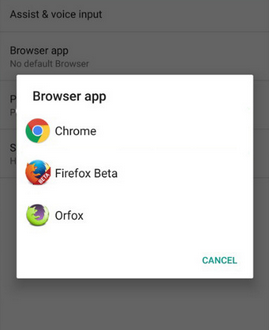
Part 3: How to Access App Files on Android via Doctor for Android
In case you are unable to access or view the application files on your Android device and are concerned about accidentally deleting them, you can still retrieve your lost files by utilizing a trustworthy Android data recovery product - MobiKin Doctor for Android (including its Mac version). This software is capable of handling different scenarios of data loss on Android devices, enabling you to recover nearly all file types even without a backup available.
Main features of MobiKin Doctor for Android:
- Let you view app files on Android before recovering them selectively.
- You can use it to restore Android data types, such as contacts, SMS, call logs, photos, audio, videos, songs, docs, etc.
- Get data from both Android internal memory and SD card.
- Save all your Android content to your computer.
- Work well with overall device models, including Samsung, Xiaomi, OPPO, OnePlus, TECNO, Infinix, Itel, and more.
- It values your privacy.
How to find app files on Android via MobiKin Doctor for Android?
Step 1. Install the tool and link your phone
To begin, install and launch the program on your computer. Connect your Android smartphone to the computer using a USB cord. Next, follow the on-screen instructions to ensure your phone is recognized by the product.

Step 2. Scan all app files on Android
Once your device is detected, you'll be directed to the main interface. From there, select the types of data you want to recover and click "Next" to start the scanning process. (If you're unable to find the desired data, you may need to root your Android as instructed to enable full access for scanning.)

Step 3. Find and recover deleted data on Android
Upon completion of the scanning process, you'll be presented with a preview of all deleted items and their associated information in the right-hand window. Finally, select the items you wish to recover and click "Recover" to retrieve the deleted content from your device.

Know More:
Part 4: How to Find App Files on Android via Google Play
Since Google Play Store is a primary source for Android apps, this method is straightforward. Simply review your Google Play Store history to see recently installed apps. To locate app files in this way, you can:
- Launch the Google Play Store app on your device.
- Tap on your Google ID icon located at the top right corner.
- Choose "Manage apps and device" to view all apps installed via Google Play Store.
- To see previously installed apps that you've since deleted, tap the dropdown menu at the top left corner.
- Select "Not Installed" from the options provided.
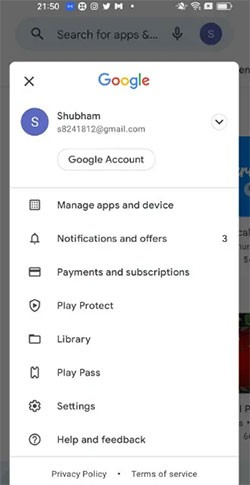
Part 5: How to View App Files on Android with File Manager
A File Manager app for Android enables users to explore and manage the device's file system efficiently. It allows users to access app files, including app-specific data like settings, cache, and databases, stored in directories. Users can identify and review files associated with installed apps, aiding in troubleshooting and backup.
How to get into the Android app location via File Manager?
- Open the File Manager or My Files app.
- Navigate to "Internal Storage" or "/Android/".
- Look for folders named like "com.android.app" corresponding to your app.
- Access your app's data within this folder. (For external storage, it's typically located in "sd card/Android/data" or "sd card/Android/obb".)
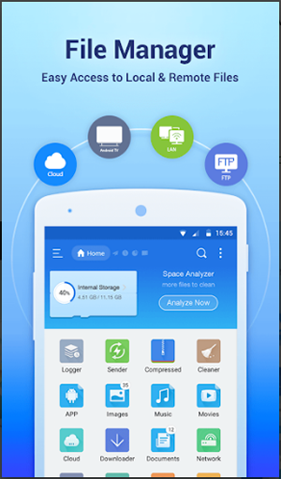
Note: Some apps may have additional folders or subdirectories where they store specific types of files, such as media or downloads. Explore these folders to see what files are stored there. Plus, before making any changes or modifications to app files, consider backing them up to ensure you can restore them if needed.
People Also Ask about Android App Issues
Q1: How to clear app data from Android?
- Open "Settings" on your Android device and tap "Apps".
- Locate the app you want to delete data from.
- Tap "Storage", then "Clear Data". Confirm by pressing "OK".
Q2: How to find hidden apps on Android?
Access the full list of apps through "Settings". Tap the gear icon, then go to "Apps > See all [#] apps" (or Apps & notifications on some devices). To display system files and apps, tap the three dots in the upper-right corner and select "Show system".
Q3: Why is the app crashing on my Android device?
App crashes can occur due to various reasons, such as incompatible device specifications, insufficient memory, bugs in the app code, or conflicts with other apps. Try restarting your device, updating the app, or reinstalling it to see if the issue resolves.
Final Words
In summary, understanding where apps are stored on your Android device is essential for various reasons. And this page indeed inllutrated it in detail. Besides, by delving into the methods outlined to view Android app files, users can unlock a deeper understanding of their device's file system and gain greater control over their Android experience. Finally, please drop a line below if you have any queries.
Related Articles:
Where Do the Deleted Files Go in Android? Answers & 7 Recovery Methods
Where Are Texts Stored on Android? SMS Location, Backup, Recovery, etc.
Where Is My Music Library on Android? Here's All You Want to Know
5 Must-Have Android App Managers: Better Apps Management for Android
6 Hot Tips to Download/Install Apps on Android from Different Sources



