How to Import & Export Bookmarks from iPhone 14/13/12/11/X/8/7 to Computer?
You may like to create Safari bookmarks for the frequently used websties on your iPhone, iPad or iPod touch, so that you can quickly access them at the next time, right? But similarly, you may also wish to import or export these iPhone safari bookmarks from or to personal computer due to specific reasons. Then what will you do? How to transfer bookmarks from iPhone to computer or from computer to iPhone?
Speaking of importing or exporting bookmarks from iPhone to computer, many iPhone users may feel confused. So we're here to help you get out of this trouble, you can read this guide to learn how to export or import iPhone bookmarks step by step.
Similar Page: How to View iPhone Contacts on Computer
The Tool You'll Need
To easily export bookmarks from iPhone, iPad or iPod touch to computer or import to iDevice, browsers or other applications, you need to find a reliable yet professional tool as your personal privacy assistant. Thus, MobiKin Assistant for iOS is right here for you. With it, you can:
1. Easily and quickly transfer safari bookmarks between iPhone, iPad or iPod touch and computer without restrictions. Export bookmarks to PC as HTML or XML format, so that you can view them freely.
2. Import bookmarks to your iPad, iPhone or iPod touch with 1 simple click, and you can also use the tool to help you transfer safari bookmarks between iDevices.
3. Compatible with various other types of files on iPhone, iPad or iPod touch, such as contacts, text messages, notes, calendars, photos, music, purchased items, and so on.
Now, just download this powerful program and take a free trial by yourself.
Can't Miss: How to Trust A Computer on iPhone
How to Transfer iPhone Bookmarks from or to Computer As You Like?
Step 1. Make Your iPhone be Recognized by the Program
To get started, please ensure iTunes is installed on your personal computer, then you can use a USB cable to connect your iPhone, iPad or iPod touch to the computer. Then, launch the iPhone Bookmarks Transfer program and you'll get an interface like below immediately:

Wait for a few seconds, a pop-up window will appear and requires you to trust this computer on your device. Just follow the prompt instruction to trust this computer, then click "Continue" button to detect your iPhone.

When the device is recognized successfully, you'll get a main screen as follows:

Step 2. Preview Bookmarks As You Like
Tap on "Bookmarks" in the left panel, then follow the prompt guide to turn off it in iCloud. Then, you'll get the whole list of your safari bookmarks. You can preview them as you like.
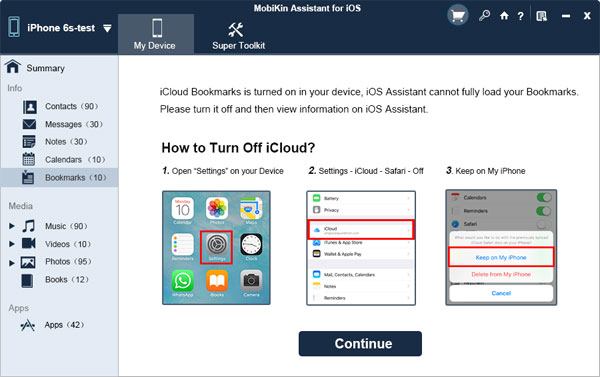
Step 3. Import or Export Bookmarks
Tick the bookmarks you wish to export, then click on "Export" button and choose HTML or XML as your output format in the program. Then you can define an output folder according to your own needs.
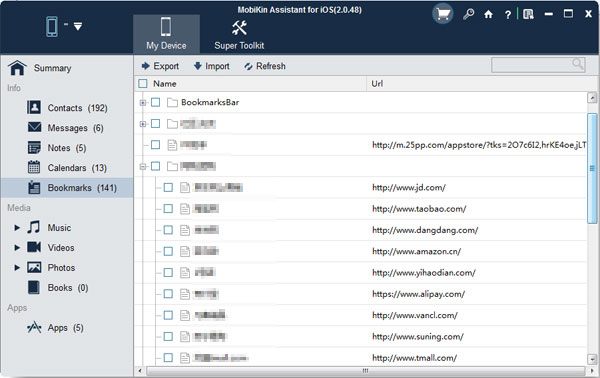
To import bookmarks from PC to iPhone, you only need to click "Import" button and select the file in XML format, then your target bookmarks will be loaded into your device again.
In addition to bookmarks, MobiKin Assistant for iOS can also help you manage contacts, text messages, call logs, photos, videos, etc. on your iPhone. Download this software now to have a try.
Related Articles:
Computer won't Recognize iPhone, What will You Do?
How to Manage Contacts on iPhone
3 Ways to Manage Music on iPhone Easily
5 Ways to Transfer Music to iPhone from Computer without iTunes
How to Retrieve Deleted Music from iPhone 14/13/12/12 Pro/11/XS/XR/X?
iPhone Music Transfer: How to Transfer Music from iPhone to iCloud?



