4 Handy Tips to Recover Deleted Photos from iPhone without Computer
Amid the protection of much cloud storage, many iPhone operators seem to be emboldened - iOS photos are accidentally deleted at times. In fact, when you press the "delete" button, your phone starts the deletion protection mechanism at once. For instance, it saves photos in a specific folder for a period of time, providing you with a reliable choice to restore them. Unfortunately, sometimes you can't find the photos they want there and want to restore them with third-party software, but you find that your computer isn't around.
OK, this quick guide is mainly about how to recover deleted photos from iPhone without computer in several proven ways. Just read on, and it will not disappoint you.
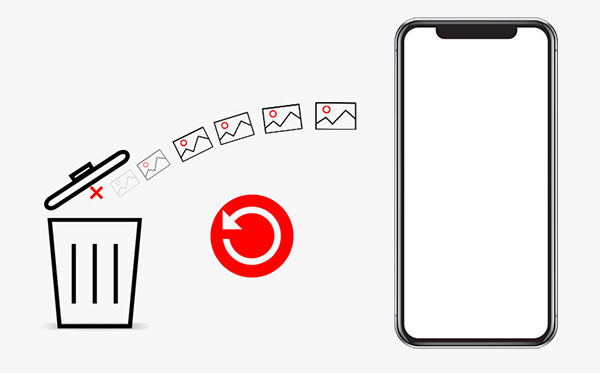
- Part 1: Recover Deleted Photos from iPhone without Computer via Photos App
- Part 2: Retrieve Deleted Photos from iPhone without Computer via iCloud
- Part 3: Recover Deleted Pictures from iPhone without Computer with Google Photos
- Part 4: Recover Deleted Photos from iPhone without Backup
- Extra: How to Keep iPhone Photo Loss from Happening Again
Part 1: Recover Deleted Photos from iPhone without Computer via Photos App
The Photos app saves all your iPhone pictures. And the Recently Deleted folder/album within is also a decent feature for photo retrieval. By the way, for iOS 16 and later, you may need to unlock the Recently Deleted album through Face ID or Touch ID. (Touch ID not working on your iPhone?) This functionality houses the deleted items for 30 days.
To retrieve photos from iPhone from the Photos app, you can:
- Open your iPhone's "Photos" app and tap "Albums".
- Locate and choose the "Recently Deleted" Album in the list.
- Find your deleted images from this album.
- Click "Recover" to restore deleted photos without a computer.

Click to Know:
- 6 Methods to Transfer Photos/Pictures from iPad to iPhone 14/13/12/11/X/8/7
- Android Picture Recovery - Recover Deleted Photos on Android
Part 2: Retrieve Deleted Photos from iPhone without Computer via iCloud
First, you have to ensure an iCloud backup includes your deleted photos. Next, bear in mind that the task will remove all the files and settings on your iPhone and replace them with the backup file. Then, check out the steps below to know how to recover deleted photos from your iPhone 14/13/12/11/X/8/7 without a PC via iCloud:
- Go to your iPhone "Settings" > "General".
- Proceed to "Reset" > "Erase All Content and Settings".
- Confirm the action to delete everything on your iPhone.
- When you reach the "Apps and Data" screen, choose "Restore from iCloud Backup".
- Sign in to iCloud with your account and password.
- Pick the iCloud backup that contains the deleted photos on your iPhone.
- Follow the wizard to retrieve lost pics with the backup file.

Part 3: Recover Deleted Pictures from iPhone without Computer with Google Photos
Have you got Google Photos on your iPhone and enabled the auto sync by turning on "Backup and sync"? Or did you save the pics in the Google cloud manually before removing them from the phone's camera roll? (Google Photos backup not working?) In either case, you can take advantage of Google Photos to restore deleted photos without a computer as below:
- On your iPhone, run the Google Photos app.
- Go to the menu at the top left and select the "Trash" tab.
- Press and hold a while all the pictures you want to recover.
- Select "Restore" from the menu at the bottom.

Know More:
- 8 Methods to Transfer Photos from Phone to Laptop (iPhone/Android)
- iPhone Pictures Not Showing up on PC? Here's the Real Fix!
Part 4: Recover Deleted Photos from iPhone without Backup
Well, can I rescue lost photos from my iPhone in the absence of a backup? That's pretty simple as long as you get a program like iPhone Data Recovery. Compatible with a whole range of PCs/Macs/iDevices, this smart tool lets you recover various data types you deleted without or even without a backup. The best part of its feature is that it allows you to restore iOS content from iTunes/iCloud backup in a flexible manner, largely circumventing inconvenience brought by the tool/service.
Why choose iPhone Data Recovery?
- Selectively recover deleted photos from iPhone without backup.
- Flexibly restore iPhone from iCloud backups/iTunes backups without resetting/overwriting.
- Support recovering such files as photos, videos, iMessages, contacts, call records, WhatsApp data, notes, calendars, reminders, voice memos, voice mails, etc.
- Let you preview and select specific files before recovery.
- Free trial, fast scan, and quick restore.
- Support a broad range of carriers, including iPhone 14/14 Plus/14 Pro (Max), iPhone 13/13 Pro (Max)/13 mini/12/12 Pro (Max)/12 mini, iPhone 11/11 Pro/11 Pro Max, iPhone X/XR/Xs/Xs Max, iPhone 8/8 Plus, iPhone 7/7 Plus, iPhone 6/6S/6 Plus, iPod touch, iPad, etc.
- It won't let out your privacy.
How to recover deleted photos from iPhone without a backup via iPhone Data Recovery?
Step 1. Get into the "Recover from iOS Device" mode
Download and install iPhone Data Recovery before running it on a computer. Pick "Recover from iOS Device" from its screen. Next, link your iPhone to the computer via USB for automatic detection. Once done, tap "Start Scan".

Step 2. Preview and select your lost pictures
All scanning, all iPhone items will be scanned out and listed in categories. Now you can choose "Camera Roll", "Photo Stream", "App Photos", or "Photo Library" from the left menu before previewing all the detailed files.
Step 3. Recover deleted photos from iPhone without backup
Finally, select your wanted pictures and press the "Recover" button. Soon, all the deleted photos you just chose will be back again.
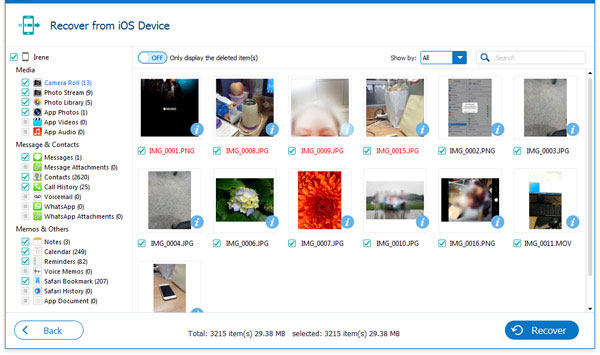
Extra: How to Keep iPhone Photo Loss from Happening Again
Don't want to risk losing your memorable moments? Trying to protect them tactfully may keep you calm at any time. In this regard, the following measures can help you more or less:
- Back up your iPhone periodically.
- Use services like iCloud, Google Photos, etc.
- Keep your iPhone away from kids.
- Don't jailbreak your iPhone casually.
- Think twice before deleting anything from your phone, including photos.
Words in the End
Finally, here is a brief summary of this post:
- Apple operators can get deleted photos back from the Recently Deleted album until the 29th day after they deleted the images.
- iCloud enables you to recover lost pictures from its backup directly, but you have to erase your iPhone and may thereby lose some other files concurrently.
- If you downloaded Google Photos on your iPhone and made some configuration on it before you lost pictures, you can use this app to retrieve your photos.
- iPhone Data Recovery acts as the most viable tool, making it easy to recover photos and other data types from your iPhone with or even without a backup.
Related Articles:
How to Recover Data from iPhone without Backup? 3 Ways Are Offered
7 Effective Tips to Mass/Bulk Delete Photos from iPhone or iPad
4 Hot Tips to Upload Photos to iCloud from iPhone/PC/Mac/iCloud.com
Troubleshoot "Unable to Share Photos from iPhone" with 9 Common Tricks
Where Is My iPhone Backup Stored? A Detailed Guide You Should Never Miss
How to Transfer Photos from SD/Memory Card to iPhone? [Fixed in 2023]



