How to AirDrop Messages from iPhone to iPhone: 5 Best Ways
Can you AirDrop messages from one iPhone to another?
My husband accidentally deleted all the text messages I sent them. Is there a way I can AirDrop the messages from my iPhone to his? He has an 15 Max and I have an 17 Pro Max. Both on the latest iOS.
- From Apple Support Community
Sharing messages between iPhones is very convenient when you want to send important conversations, funny text messages, or touching chats to another device. Many users wonder if they can easily AirDrop messages from one iPhone to another, after all, AirDrop is great for transferring photos, videos, contacts, and more between iOS devices. Now, we explain whether it is possible to transfer messages via AirDrop and provide multiple most effective solutions for you to easily and safely transfer SMS between iPhones without losing any important data.
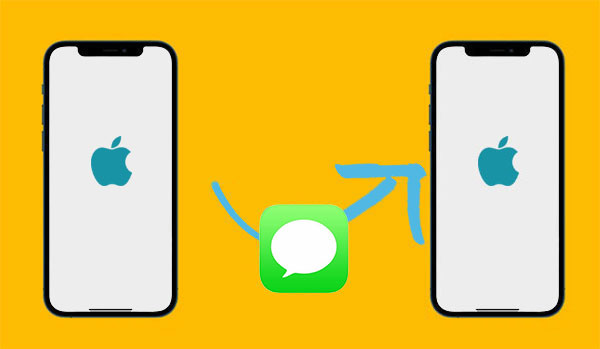
- Part 1: Can You AirDrop Text Messages on an iPhone?
- Part 2: How to Transfer Messages from iPhone to iPhone - 5 Best Ways
> Method 1: AirDrop Messages from iPhone to iPhone via iCloud Syncing
> Method 2: AirDrop iMessages from iPhone to iPhone by iCloud
> Method 3: AirDrop iMessages from iPhone to iPhone with iTunes
> Method 4: AirDrop iMessage to new iPhone with Settings
> Method 5: Best Alternative Way to AirDrop Messages from iPhone to iPhone - Bonus: How to Transfer Other Data from iPhone to iPhone
Part 1: Can You AirDrop Text Messages on an iPhone?
Want to share text messages from one iPhone to another using AirDrop? While AirDrop is a great tool for quickly sending photos, videos, and other files between Apple devices, it doesn't support transferring messages directly.
AirDrop works through Bluetooth and Wi-Fi to let nearby Apple devices share files easily. It's fast, secure, and super handy, but when it comes to text messages, AirDrop isn't an option.
But don't worry! Even though you can't AirDrop messages, there are other simple ways to transfer your text messages from one iPhone to another. In the guide below, we'll walk you through the best alternatives.
Part 2: How to Transfer Messages from iPhone to iPhone - 5 Best Ways
Ready to share messages from one iPhone to another? While AirDrop isn't designed for sending messages directly, don't worry, we've got a few simple and effective alternative ways to help you transfer those meaningful or fun conversations with ease.
Method 1: AirDrop Messages from iPhone to iPhone via iCloud Syncing
Starting with iOS 12, Apple reintroduced the option to sync Messages with iCloud. When this feature is enabled, all your iMessages and regular text messages are stored in iCloud and can be accessed across all your Apple devices using the same Apple ID. Here's how to turn it on:
Step 1: Make sure both iPhones are connected to a reliable Wi-Fi network.
Step 2: On your old iPhone, go to "Settings", tap your name at the top, and choose "iCloud".
Step 3: Find "Messages" in the list and switch it "on" (the toggle should turn green).
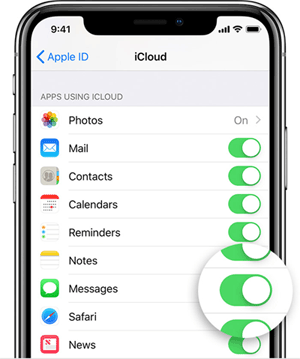
Step 4: Repeat the same steps on your other iPhone. After a short wait, your messages will begin to sync automatically between the two devices.
Method 2: AirDrop iMessages from iPhone to iPhone by iCloud
Want to move everything, including messages, from your old iPhone to your new one (How to Transfer Messages to New iPhone)? Using iCloud backup is a simple way to do it during the setup process.
Step 1: Back Up Your Old iPhone to iCloud
- Connect your old iPhone to a reliable Wi-Fi network.
- Go to "Settings" > tap your "Apple ID name" > choose "iCloud".
- Tap "iCloud Backup", then hit "Back Up Now" to start uploading your data to iCloud.
If your old iPhone is already backed up, feel free to jump to the next part and restore it to your new iPhone.
If you've already set up the new iPhone, go to "Settings" > "General" > "Transfer or Reset iPhone", then tap "Erase All Content and Settings" to start over.
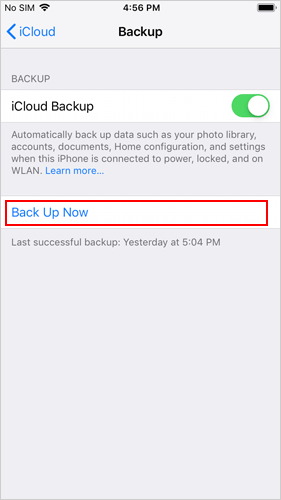
Step 2: Restore the iCloud Backup to Your New iPhone
After your backup is complete, you're ready to move it to your new device.
- Turn on your new iPhone and follow the on-screen steps to begin setup.
- When you reach the "Apps & Data" screen, choose "Restore from iCloud Backup".
- Sign in with your Apple ID and select the backup you just made.

Why didn't my messages transfer to my new iPhone?
If your messages didn't show up, it could be due to a weak internet connection or temporary issues with Apple's iCloud servers. Try restoring again when the connection is stable. (For details: Messages Didn't Transfer to New iPhone? Fix It in 9 Ways)
Method 3: AirDrop iMessages from iPhone to iPhone with iTunes
You can also use iTunes to transfer messages by backing up your old iPhone and restoring the backup to your new device. Keep in mind, though — this method will erase everything currently on your new iPhone.
Step 1: Download and install the latest version of iTunes on your computer.
Step 2: Connect your old iPhone to the computer using a USB cable. In iTunes, click the device icon, select "This Computer", then click "Back Up Now" to start backing up your data.
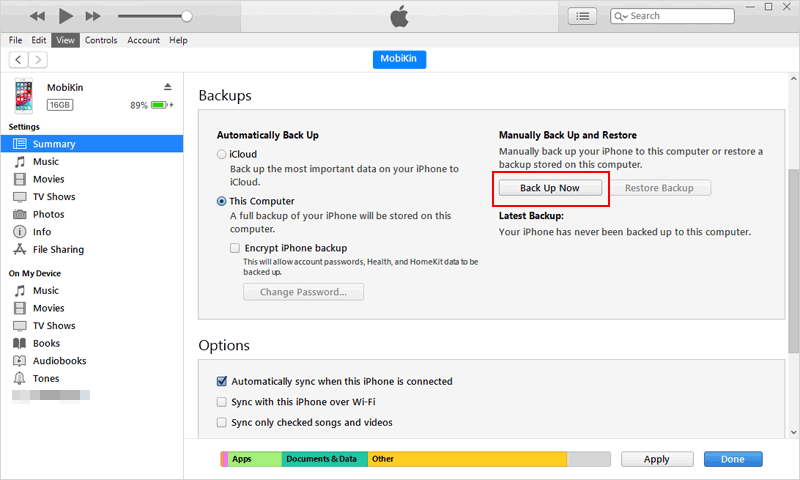
Step 3: When the backup is complete, unplug your old iPhone and connect your new one. In the iTunes "Summary" tab, click "Restore Backup", choose the backup you just made, and hit "Restore". Wait for the process to finish, and your messages will appear on the new device.
Method 4: AirDrop iMessage to new iPhone with Settings
If you just want to transfer iMessages between iPhones, the easiest way is to enable iMessage sync on both devices.
Step 1: Open the "Settings" app on each iPhone, go to "Messages", and make sure "iMessage" is turned on.
Step 2: Tap "Send & Receive", then check that you're signed in with the right Apple ID. Also, make sure your phone number and email are selected so messages can be sent and received properly.
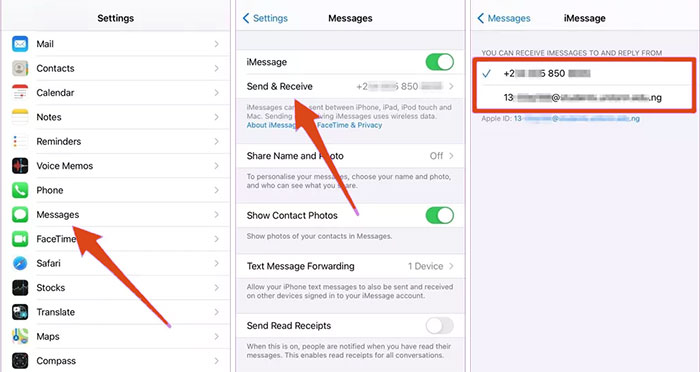
Method 5: Best Alternative Way to AirDrop Messages from iPhone to iPhone
If you're looking to move text messages from one iPhone to another without using AirDrop, MobiKin Assistant for iOS is a great solution. It lets you transfer messages and other files between iPhones quickly and without hassle.
This tool is user-friendly and supports all iPhone models, including the latest iPhone 16 running iOS 18. Whether you're switching to a new device or just want to back things up, MobiKin Assistant makes the process simple.
What MobiKin Assistant for iOS Can Do:
- Transfer messages, photos, videos, contacts, and more between iPhones in one click.
- Move files between your iPhone/iPad and computer easily.
- Back up and restore your iPhone or iPad with minimal effort.
- Offers a clean, simple interface that makes transferring data fast and easy.
- Works with nearly all iPhones, from older models like iPhone 4 to the newest iPhone 17/17 Pro/17 Pro Max/Air, and supports iOS 26/18/17.
- Keeps your data private and secure during transfer.
How to use Assistant for iOS to transfer messages to new iPhone?
Step 1: Start by downloading and installing Assistant for iOS on your computer. Open the program and connect your old iPhone using a USB cable. Once connected, the software will display all your iPhone data in categories on the left side.

Step 2: Click on "Messages" from the left-hand panel. You'll now see all the text messages from your old iPhone appear on the right side of the screen.
Step 3: Browse through your messages and select the ones you'd like to keep. Then, hit the "Export" button at the top to save those messages to your computer.
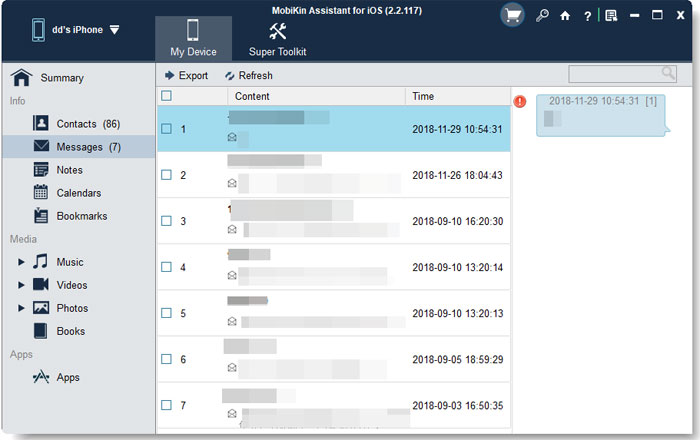
Step 4: After saving your messages to the computer, you can transfer them to your new iPhone 16. To do this, use a tool like iTools or Backuptrans iPhone SMS Transfer, which makes importing messages to your new device simple and hassle-free.
Video Guide:
Bonus: How to Transfer Other Data from iPhone to iPhone
If you are looking for a faster, all-in-one solution to migrate all your data from one device to another at once. MobiKin Transfer for Mobile (Windows and Mac) is the tool you need. It can help you transfer all your data from your old iPhone to your new iPhone in just a few clicks. It supports multiple types of data and works across platforms easily.
Main Features of MobiKin Transfer for Mobile:
- Transfer data across phones in one click.
- Support contacts, messages, call logs, photos, music, etc.
- Support iOS and Android devices.
- Safely transfer data without data loss.
- Fully compatible with the latest iPhone models and iOS versions.
- Simple and easy-to-use interface, fast operation
How to transfer data from iPhone to iPhone using Transfer for Mobile:
Step 1: Download and install MobiKin Transfer for Mobile on your computer. Open it and connect your old and new iPhones using a USB data cable.

Step 2: Once the devices are detected, make sure your old iPhone is set as the "Source" and your new iPhone is set as the "Destination". Use the "Flip" button to switch positions if needed.

Step 3: You will see different data types, such as Contacts, Photos, Messages, etc. Check the boxes next to the items you want to move.
Step 4: Click the "Start Copy" button. The program will start transferring the selected data from your old iPhone to your new iPhone. Wait for the transfer to complete.
Video Guide:
Conclusion
AirDrop does not support sending messages or text conversations directly from one iPhone to another. However, there are several other quick and easy ways to help you complete the transfer. Read the guide above and choose the method that works best for you.
Among them, the most recommended option is MobiKin Assistant for iOS. This professional tool allows you to easily export messages from your old iPhone to your computer for management, backup, or restoration as needed. Whether you want to keep important conversations or transfer them to a new iPhone, Assistant for iOS is a smart and efficient solution worth trying.
Related Articles:
AirDrop vs SHAREit: Which One is Better?
[4 Ways] How to Transfer Messages from iPhone to Mac
3 Ways to Transfer Messages from iPhone to iPhone without iCloud


