Does Smart Switch Delete Data from Old Phone? Ultimate Guidelines
Transferring from an S7 Edge to an S23. I want to keep all the files on my old device after too. Will the app delete everything during the transfer off the old phone?
Transitioning to a new mobile device while preserving cherished data poses a significant concern for users. Among the plethora of tools available for data transfer, the Samsung Smart Switch is a go-to solution for many individuals with new Samsung phones. However, a pertinent question often arises: Does Samsung Smart Switch delete data from the old phone? OK, this post will answer this question comprehensively.
On top of that, this page guides you through the data types supported by Smart Switch, user guides for this tool, frequently asked questions about the transfer, and explore the best Smart Switch alternative at the end of it.
Part 1: Does Smart Switch Delete Data from Old Phone
No! Smart Switch operates without deleting any data from your old phone. It primarily focuses on seamlessly transferring data from your old device to a new one while ensuring that all existing data on the old device remains intact throughout the transfer process. This functionality provides you with peace of mind, knowing your valuable data will not be lost during the transition to a new device.
Does Smart Switch delete data from old phone to new phone when picking the "Factory Reset" option during the transfer? Yes! Opting for the "Factory Reset" feature within the Smart Switch process entails wiping all data from the old device. This precautionary step aims to restore the old device to its original factory state, devoid of personal info. Prior to selecting this option, it's advisable to back up your data if you intend to retain it.
Click to See:
- SOLVED: Does Samsung Smart Switch Transfer Apps? Alternatives Included
- How to Fix the Smart Switch Not Enough Space Error in 2024? 7 Tactics
Part 2: What Data Types Can Samsung Smart Switch Transfer
Typically, Samsung Smart Switch transfers personal data, media content, and other data types, including contacts, messages, photos, videos, music, apps, calendar entries, emails, alarm clocks, call logs, S Health, and settings (wallpapers, lock screen, and even preferences). Yet, these are just some examples of the types of data that Smart Switch can transfer. The specific file categories that can be transferred may vary depending on the phone models and OSes involved in the transfer process.
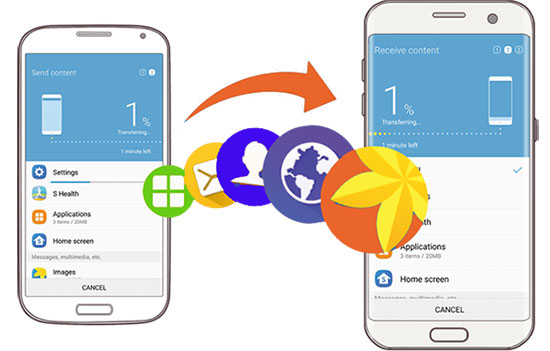
Part 3: How to Transfer Data to Samsung Galaxy with Smart Switch
Before utilizing this tool, check out the requirements:
- Ensuring sufficient battery charge on both devices.
- Backing up your old phone as per your need.
- Connecting both phones via USB, Wi-Fi, or external storage.
- Phones need to be physically close to each other (When choosing the WiFi mode).
* How to transfer data to Samsung from an Android/Samsung phone?
- Ensure Smart Switch is installed on both devices.
- On newer devices, access it via "Settings > Accounts and backup > Smart Switch".
- On older devices, download it from the Google Play Store.
- Open "Accounts and backup" on your new phone and tap "Bring data from old device".
- Select "Galaxy/Android" and choose either Wireless or Cable connection.
- Pick the data you want to transfer.
- The transfer progress will be displayed as a percentage on the screen.
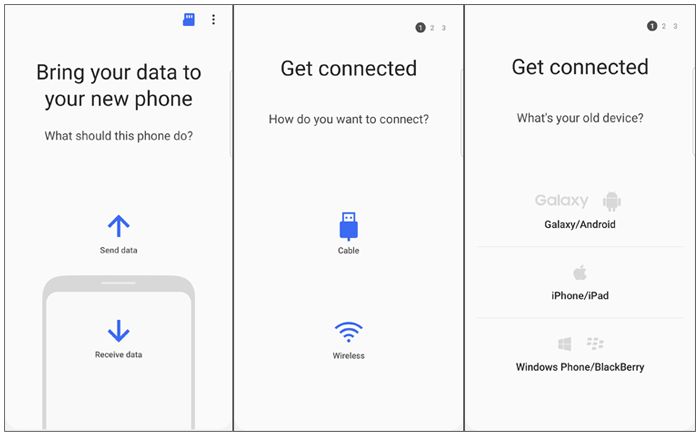
* How to transfer data to Samsung from an iPhone via USB?
- To start, launch Smart Switch on your new Samsung device.
- You'll be prompted with, "What should this phone do?". Choose "Receive data".
- Specify your source as "iPhone/iPad".
- Connect your Samsung phone to your iPhone using a compatible Lightning to USB-C or USB-C-to-USB-C cable or an adapter.
- On the iOS device, tap "Trust", then on your Samsung phone, tap "Next" and proceed with the instructions.
- Select the content you would like to migrate and tap "Transfer".
* How to transfer data to Samsung from an iPhone via WiFi?
- Begin by launching Smart Switch on your new Samsung device.
- Proceed to tap "Start" and review the terms of service. Afterward, tap "Agree".
- Next, you'll see the Smart Switch screen showing, "What should this phone do?". Choose "Receive data".
- Designate your source as "iPhone/iPad".
- Towards the bottom of the screen, locate and tap on "Get data from iCloud instead".
- Enter your iCloud credentials, including your username and password. Then, tap "Sign-in to iCloud".
- Unselect any data you prefer not to transfer, then proceed by selecting "Import".
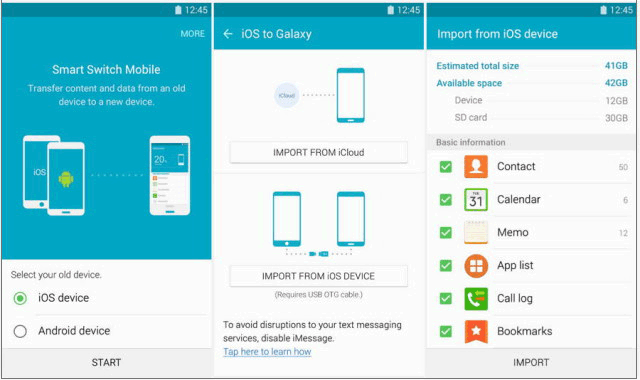
Note: If you encounter any issues while using Smart Switch, such as failed transfers or missing data, try restarting the devices and initiating the transfer process again. If problems persist, refer to the official Samsung Support resources or contact its service for assistance.
You Might Also Like:
Part 4: FAQs about Smart Switch Data Transfer
Q1: Does Smart Switch Need WiFi?
Utilizing a USB connection typically ensures efficient data transmission, but in instances where a USB cable isn't readily available, WiFi can facilitate the data transfer process. For more references, please go over this page - Does Smart Switch need WiFi to work?
Q2: Can I Trust Smart Switch to Transfer Data Safely?
Yes, Smart Switch is a reliable tool provided by Samsung for data transfer purposes. It utilizes secure methods to transfer data between devices, ensuring that your personal info remains secure throughout the process.
Q3: How to Use Smart Switch to Back Up My Samsung Phone to PC?
If you are worried about data loss in the transfer due to irreversible factors, set up a backup of your source Samsung phone before you do so; here is how you can accomplish this task using the Samsung Smart Switch:
- Visit the official Smart Switch website and download the application for free on your Mac or Windows PC.
- Run the installer to set it up according to your preferences.
- After installation, launch Smart Switch on your Mac or PC and connect your Samsung device using a USB cable.
- The app will automatically detect your cell phone and deliver various options.
- To transfer data from your Samsung to your computer, simply click the "Backup" button.

Part 5: What Is the Best Samsung Smart Switch Alternative
While smart switches typically preserve data on old devices during content transfer, users have reported instances of failure or incomplete transfers. Mishandling can also pose a risk of content loss on the source phone. However, there's a solution - try MobiKin Transfer for Mobile (Win and Mac) for seamless data transfer between mobile phones. This versatile product guarantees effortless and smooth copying of files between any two devices, regardless of file size, while maintaining data quality and privacy.
Main Features of MobiKin Transfer for Mobile:
- Transfer files from iPhone/Android/Samsung to Samsung without deleting data from the old phone.
- Copy data among any smartphones (Android or iOS).
- Copy such files as contacts, text messages, call logs, various multimedia files, apps and more.
- Works well for overall Apple/Androd devices, including the latest Galaxy S24 and iPhone 15.
- Completely safe, quick transfer, and worry-free outcomes.
How to transfer apps from Android/Samsung to Samsung using MobiKin Mobile Transfer for Mobile?
Step 1: Open the data transfer tool on your computer following the download and installation. The program's main interface will resemble the screenshot below.

Step 2: Connect both iPhone/Android/Samsung devices to your system using USB cables. Enable USB debugging or tap "Trust" when prompted to ensure the product recognizes both phones. If you accidentally swapped the source and destination, use the "Flip" button to correct their positions.

Step 3: Afterward, choose the data types among the transferable data types and click "Start Copy". This will immediately begin the data copy process for your new Samsung Galaxy phone.
In Closing
Overall, this article serves as a complete guide for users navigating the intricacies of data transfer with Samsung Smart Switch. We trust that the information we've shared, particularly regarding the three methods of utilizing this tool, has proven beneficial to you.
Here is a note - Certain tutorials may offer conflicting advice regarding the use of iCloud for transferring data from iPhone/iPad to Samsung devices, leading to ambiguity. However, this passage aims to provide clarity on when to utilize iCloud and when to avoid it. Ultimately, kindly distribute it on social media platforms to extend a helping hand to those who are in dire need.
Related Articles:
How Long Does Smart Switch Take? Answers, Solutions, & Alternative
10 Reliable Solutions to Fix Samsung Smart Switch Not Working/Connecting
3 Ways to Transfer Notes from Android to Android [Complete Guide]
3 Ways to Transfer Ringtones from Android to Android [Step-by-Step Guide]
Top 5 Ways to Transfer WhatsApp from Old Samsung to New Samsung
How to Transfer Calendar from Samsung to Samsung in 4 Great Ways?



