How Long Does Smart Switch Take? Answers, Solutions, & Alternative
Whether upgrading to a new phone, backing up important files, or switching devices for any reason, the time it takes to complete data transfer via Samsung Smart Switch can vary depending on several factors. This gives rise to the common query - How long does Smart Switch take?
Within this comprehensive guide, you'll find details on the duration required for installation, connection establishment, backup creation, and data transfer processes utilizing this tool. Additionally, it offers solutions aimed at accelerating data transfers. Towards the conclusion, an alternative method is presented, promising swifter data transfer speeds compared to Smart Switch.
- Part 1: How Long Does Smart Switch Take to Install & Connect
- Part 2: How Long Does Samsung Smart Switch Take to Transfer Data
- Part 3: How Long Does It Take to Do a Smart Switch Backup for Samsung
- Part 4: How to Fix Smart Switch Transfer or Backup So Slow
- Bonus: Samsung Smart Switch Takes So Long? Try Its Alternative
- People Also Ask about the Smart Switch
Part 1: How Long Does Smart Switch Take to Install & Connect
Install Smart Switch directly from the Google Play Store on your Android device. The installation and connection time for Smart Switch varies. Typically, installation takes a few seconds, while connecting your devices can range from a few moments to a couple of minutes, depending on factors like device compatibility and network speed. Afterward, it delivers easy data management, including transfer, backup, and restoration.
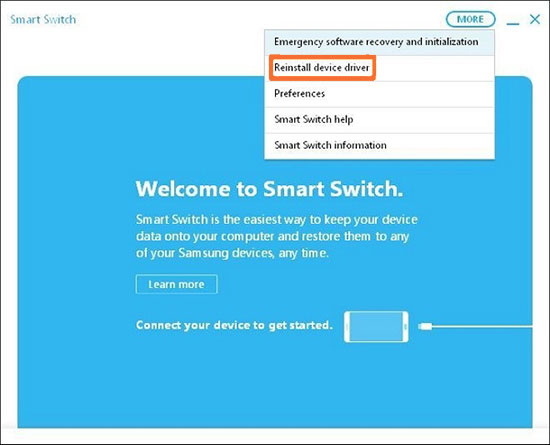
Tips: Is Smart Switch faster with cable or wireless? Cable connections are faster due to their direct and stable nature. They provide a direct line of communication, avoiding potential issues, especially for large data volumes or when speed is crucial. On the contrary, wireless connections may be slower due to interference and weak signals.
You May Also Need:
- 10 Reliable Solutions to Fix Samsung Smart Switch Not Working/Connecting
- Smart Switch for iPhone/iOS: Does Smart Switch Work with iPhone [Answered]
Part 2: How Long Does Samsung Smart Switch Take to Transfer Data
The time it takes for Samsung Smart Switch to transfer data can vary depending on factors like the amount of data being transferred and the connection method used. Ideally, this tool can transfer 1 GB of data in up to 2 minutes. Generally, for moderate amounts of data, the transfer process can take anywhere from a few minutes to around half an hour.
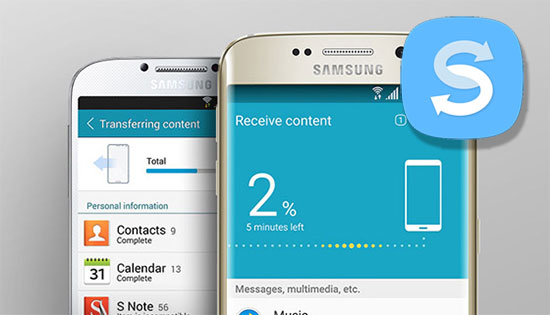
To transfer data from Samsung/Android to Samsung via Smart Switch:
- Ensure Smart Switch is installed on both phones and they're connected to chargers.
- Position them within 4 inches. Open Smart Switch on both.
- In Settings, choose "Bring data from old device".
- Select "Send data" on the old phone and the connection mode - "Receive data" on the new one.
- Tap "Allow" on the old phone, select content, and tap "Transfer".
- Tap "Close" on the new phone when done. After that, your data is not overwritten on the old phone.
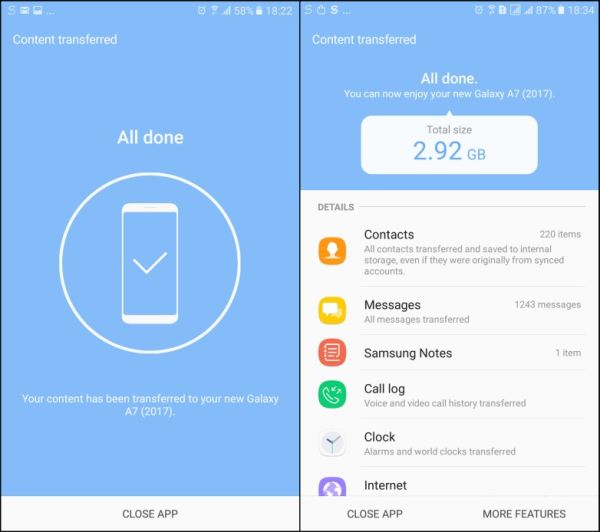
If you don't know how to use this tool for iOS to Samsung transfer, check out this guide - How to transfer data from iPhone to Android/Samsung via Smart Switch.
Note: As the installation and connection are made, you can initiate the transfer immediately. During the task, you can close the Smart Switch directly and do other tasks. The Notification Panel will show the transfer progress as it occurs in the background.
Part 3: How Long Does It Take to Do a Smart Switch Backup for Samsung
A Smart Switch backup for Samsung can vary in duration depending on the amount of data being backed up. For instance, if you're backing up more than 20GB of data, it can take approximately 30-60 minutes to complete the process. Don't know how to use this tool to back up your Galaxy phone? Try the steps:
- Connect your phone to your computer via a USB cable, tap "Allow" on your phone, then open Smart Switch on your computer.
- Click "Backup" and select data categories. By default, all categories are selected, but you can deselect items.
- Click "Backup" to start. Once complete, a confirmation screen will appear. Select "OK".

Read More:
Part 4: How to Fix Smart Switch Transfer or Backup So Slow
Smart Switch takes time to transfer or back up data because it meticulously scans devices to ensure secure and comprehensive data processing. The duration varies based on factors like data volume and the stability of the connection. However, if you're experiencing slow transfers or backups using the Samsung Smart Switch, there are several steps you can take to try and improve the speed:
- Ensure connectivity: Before transferring, check for interferences in wired or wireless connections. Inspect USB cables and ports. Reset Wi-Fi if the transfer is slow.
- Maintain proximity: Keep Samsung devices within 50ft for smooth wireless transfer. Position phones within 4 inches for optimal connection.
- Adjust settings: Reduce the distance between phones. If the issue persists, disconnect from the app's Wi-Fi, close THE Smart Switch, and disable mobile data and Bluetooth.
- Review storage: On iPhone: "Settings > General > Storage". On Android/Samsung: "Settings > Device Maintenance/Device Care > Storage".
- Clear Smart Switch cache: "Settings > Smart Switch > Storage > Clear Cache > OK".
- Transfer gradually: Start with vital data like contacts, then move to photos to avoid interruptions.
- Update or reinstall: Get the latest version from the Galaxy Store/Play Store. Check for updates within the app.
- Restart devices: If stuck at any percentage, reboot both devices to resume the transfer.
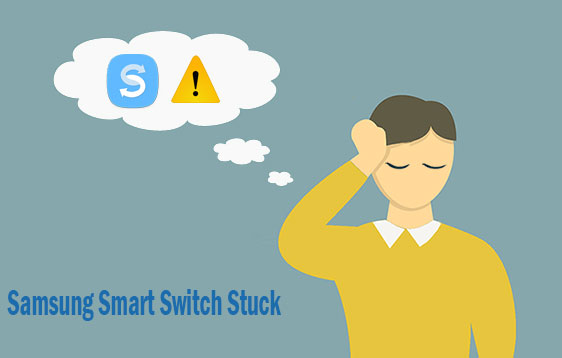
Bonus: Samsung Smart Switch Takes So Long? Try Its Alternative
As a full-fledged and decent replacement for the Smart Switch, MobiKin Transfer for Mobile (Win and Mac) seamlessly transfers data between smartphones, ensuring zero quality loss and no risk. It supports transfers across different platforms without rooting or jailbreaking.
With just one click, it transfers data between almost any two mobile devices, supporting various data types, covering contacts, messages, calls, songs, video collections, photos, docs, apps, and more. Plus, it supports 8000+ phone models, including the latest iPhone 15 and Galaxy S24, prioritizing privacy protection.
How to transfer data between mobile phones with MobiKin Transfer for Mobile?
- Connect your Samsung devices to the same computer using a USB cable.
- You might need to enable USB debugging on Samsung to ensure the phones are recognized by this tool.
- Feel free to give this tool access to your phone, as it won't interfere with your privacy.
- Verify that your devices are correctly positioned on the program screen (old Samsung/Android/iOS as the source; new Samsung as the destination). If they're not, simply tap "Flip".
- Select the desired data type(s) in the center of the interface, then tap "Start Copy" to initiate the transfer.

People Also Ask about the Smart Switch
Q1: Does the Samsung Smart Switch transfer data from an SD card?
Yes, Smart Switch seamlessly integrates with external storage devices, allowing you to easily back up and transfer your pictures, videos, and documents to a new device.
Q2: What data types can Smart Switch transfer from Android/iOS to Samsung?
Samsung Smart Switch can transfer a variety of data types from Android or iOS devices to Samsung devices, including contacts, messages, call logs, photos, videos, music, calendar events, memos, alarms, Wi-Fi settings, app data (limited to specific apps), and documents.
Q3: What are the requirements for utilizing the Smart Switch Mobile app?
For iOS devices: Have your Apple iCloud ID and password ready. If you don't use iCloud, you'll need a Lightning cable and, if needed, the right adapter for the destination phone's USB port. For Android devices: Install the Samsung Smart Switch app on both devices.
Q4: Can I stop Smart Switch and resume later?
Absolutely! With Samsung Smart Switch, you can easily pause and resume data transfers as needed. Just disconnect the devices or close the app to stop. Then, reconnect and reopen to restart the transfer where it left off.
Words in the End
Well, that's all about how long Samsung Smart Switch would take. In the quest for swift and reliable data transfers, the efficiency of Smart Switch is paramount. By leveraging the techniques outlined in this article, users can overcome common challenges and expedite the transfer process. However, if the going gets tough, fret not! Don't hesitate to give MobiKin Transfer for Mobile a shot, which always ensures faster and smoother transfers.
Related Articles:
Does Smart Switch Transfer WhatsApp? Here Are the Answer & Transfer Methods
Does Samsung Smart Switch Need WiFi to Work? Here's Everything You Want to Know
How to Fix Samsung Smart Switch Stuck Issues: Causes, Ways & Alternative
4 Simple Tactics to Delete Everything on Your Phone Samsung Galaxy
4 Ways to Transfer Data from iCloud to Samsung Galaxy S24/S23/S22/S21/S20
How to Recover Data after Factory Reset on Samsung [4 Ways You'd Better Know]



